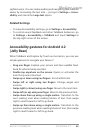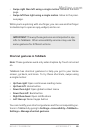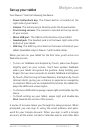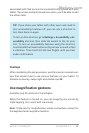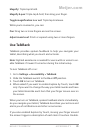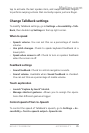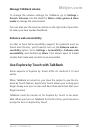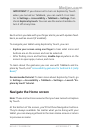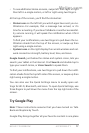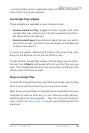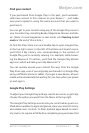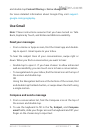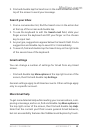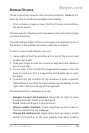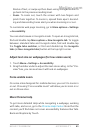NEXUS 7 GUIDEBOOK ACCESSIBILITY 76
• Back. Opens the previous screen you were working in, even if it
was in a different app. Once you back up to the Home screen,
you can’t go back any further in your history.
• Home. Opens Home. If you’re on a left or right Home screen,
this button opens the central Home screen.
• Recent apps. Opens a list of thumbnail images of apps you’ve
worked with recently. To open an app, touch and double-tap.
To remove a thumbnail from the list, use two ngers to swipe
it left or right.
After a short time without getting used, these buttons may shrink
to dots or fade away, depending on the current app. To bring them
back, double-tap in their approximate location.
You can use easy gestures to activate the Navigation buttons and
access your notications. Swipe with a single motion:
• Up then right: Open continuous reading menu
• Up then left: Home button
• Down then right: Open global context menu
• Down then left: Back button
• Right then down: Open notications
• Left then up: Recent apps button
Just above the Navigation buttons in portrait mode, or on the
right side of the screen in landscape mode, you’ll nd the Fa-
vorites tray. The apps you keep in the tray are available on every
Home screen.
The Apps icon in the center is permanent. Find it and double-tap
to reveal all your apps and widgets.
Your Home screen can hold app and widget icons, plus folders.
• To open an app, folder, or widget, nd its icon and double-tap.
Meijer.com