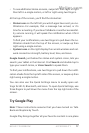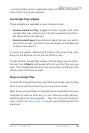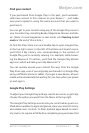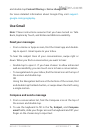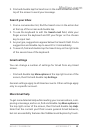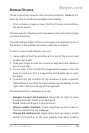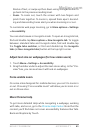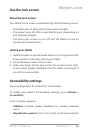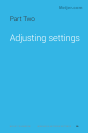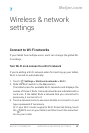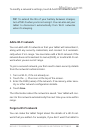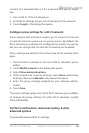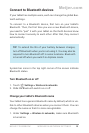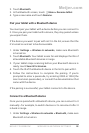NEXUS 7 GUIDEBOOK ACCESSIBILITY 85
magnify what’s under your nger. (For users with low vision)
• Large text. Check to increase the text size on all your tablet’s
screens. (For users with low vision)
This option changes the font size to the largest available. For
more ne-grained control over font size, go to Settings > Dis-
play > Font size. Note that this setting does not apply to the
Google Chrome app – it has its own text scaling control.
• Auto-rotate screen. Check to have the screen rotate automati-
cally when you change the tablet’s orientation.
• Speak passwords. Check to get spoken feedback while typing
passwords.
If this option is not checked, you will need a headset to hear
the letters you type for passwords.
• Text-to-Speech output. Lets you specify text-to-speech en-
gine details and speech rate.
• Touch & hold delay. Lets you adjust the delay required for the
tablet to notice that you’re touching and holding an item (for
example, to move an app to a Home screen).
• Enhance web accessibility. Enable this option to have Chrome-
Vox provide spoken feedback as you browse and interact with
web sites and apps.
To make sure specialized accessibility apps work correctly on
your tablet, be sure to turn on this option.
Meijer.com