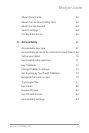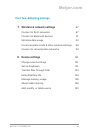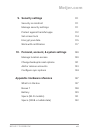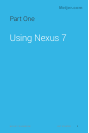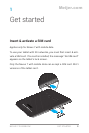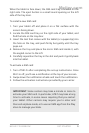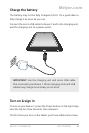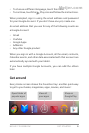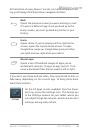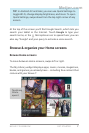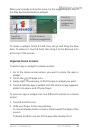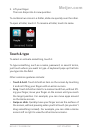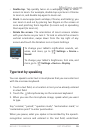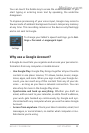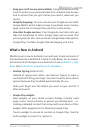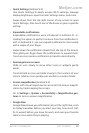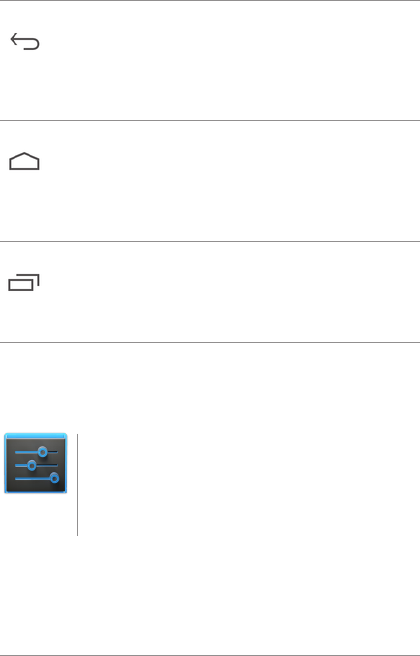
NEXUS 7 GUIDEBOOK GET STARTED 6
At the bottom of every Nexus 7 screen, no matter what you’re do-
ing, you’ll always nd these three navigation buttons:
Back
Opens the previous screen you were working in, even
if it was in a different app. Once you back up to the
Home screen, you can’t go back any further in your
history.
Home
Opens Home. If you’re viewing a left or right Home
screen, opens the central Home screen. To open
Google Now, swipe up. Google Now gives just what
you need to know, right when you need it.
Recent apps
Opens a list of thumbnail images of apps you’ve
worked with recently. To open an app, touch it. To re-
move a thumbnail from the list, swipe it left or right.
If you don’t use these buttons often, they may shrink to dots or
fade away, depending on the current app. To bring them back,
touch their location.
On the All Apps screen available from the Favor-
ites tray, notice the Settings icon. This brings you
to the Settings screens for your tablet, where you
can adjust things like network, sound, and account
settings, among many others.
Settings
Meijer.com