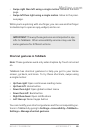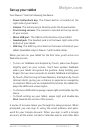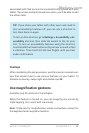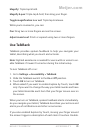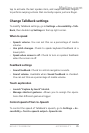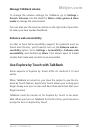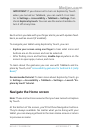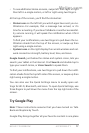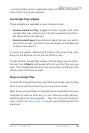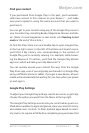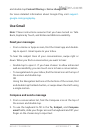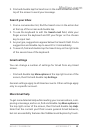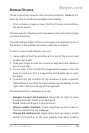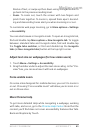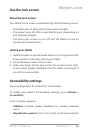NEXUS 7 GUIDEBOOK ACCESSIBILITY 77
• To see additional Home screens, swipe left then right or right
then left in a single motion, or left or right using two ngers.
At the top of the screen, you’ll nd the status bar:
• Status icons on the left tell you which apps have sent you no-
tications—for example, that a message has arrived, or it’s
time for a meeting. If you have TalkBack or another accessibil-
ity service running, it will speak the notication when it rst
appears.
To nd your notications, use two ngers to pull down the no-
tication shade from the top of the screen, or swipe up then
right using a single motion.
• System icons on the right display the current wireless and net-
work connection strength, battery level, time, and more.
Google Search, just below the status and system icons, lets you
search your tablet or the Internet. Find Search and double-tap to
type your search terms, or Voice Search to speak them.
To nd your notications, use two ngers to pull down the noti-
cation shade from the top left side of the screen, or swipe up then
right using a single motion.
You can also use the Quick Settings menu to easily open set-
tings for Wi-Fi, Bluetooth, and more. To open Quick Settings, use
three ngers to pull down the menu from the top right side of the
screen.
Try Google Play
Note: These instructions assume that you have turned on Talk-
Back and Explore by Touch.
Google Play brings together all your favorite content in one place
Meijer.com