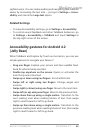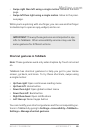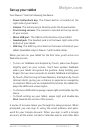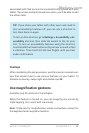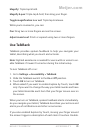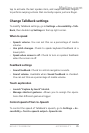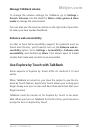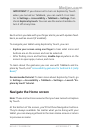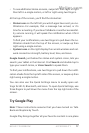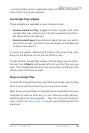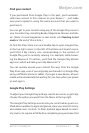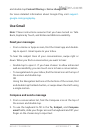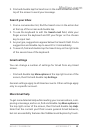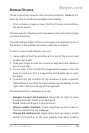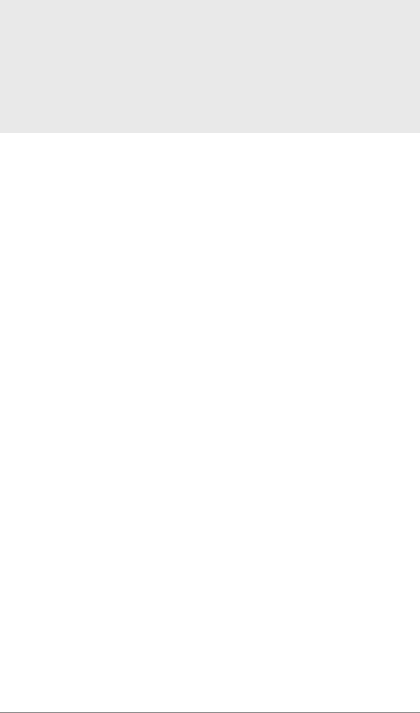
NEXUS 7 GUIDEBOOK ACCESSIBILITY 75
IMPORTANT: If you chose not to turn on Explore by Touch
when you turned on TalkBack, you can switch it on later.
Go to Settings > Accessibility > TalkBack > Settings, then
check Explore by touch. You can use the same checkbox to
turn it off at any time.
Each action you take with your nger alerts you with spoken feed-
back, as well as sound (if enabled).
To navigate your tablet using Explore by Touch, you can:
• Explore your screen using one nger to hear what icons and
buttons are on the screen and can be selected.
• After nding icons and buttons, double-tap anywhere on the
screen to open apps, menus, and more.
To learn about the gestures you can use with TalkBack and Ex-
plore by Touch, visit “Accessibility gestures for Android 4.2 (Jelly
Bean).”
Recommended tutorial: To learn more about Explore by Touch, go
to Settings > Accessibility > TalkBack > Settings > Launch “Ex-
plore by touch” tutorial.
Navigate the Home screen
Note: These instructions assume that you have turned on Explore
by Touch.
At the bottom of the screen, you’ll nd three Navigation buttons.
They’re always available. No matter what you’re doing with your
tablet, you can always get back to the main Home screen or return
to previous screens:
Meijer.com