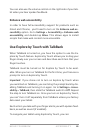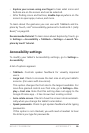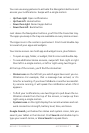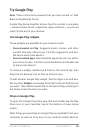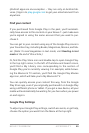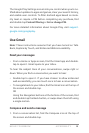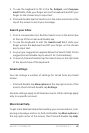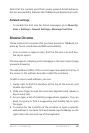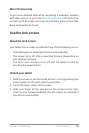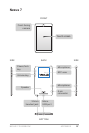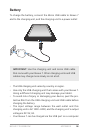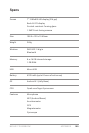NEXUS 7 GUIDEBOOK ACCESSIBILITY 95
More Chrome Help
To get more detailed Help while navigating a webpage, working
with tabs, and so on, go to the Chrome Help Center. Note that the
content you’ll nd does not cover accessibility features like Talk-
Back and Explore by Touch.
Use the lock screen
About the lock screen
Your tablet’s lock screen is enabled if any of the following occurs:
• The tablet goes to sleep (and it locks automatically).
• The screen turns off after a specied timeout (depending on
your display settings).
• You force your screen to turn off and the tablet to lock by
pressing the power button.
Unlock your tablet
1. Hold the screen in portrait mode and turn it on by pressing the
Power button on the right side of your tablet.
2. Touch the lower center of the screen.
3. Slide your nger all the way across the screen to the right.
You’ll receive spoken feedback that the device is unlocked if
you do this successfully.