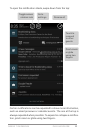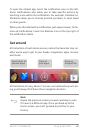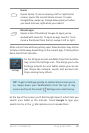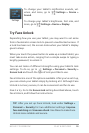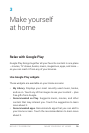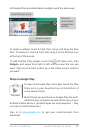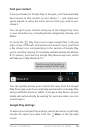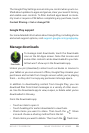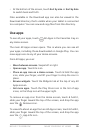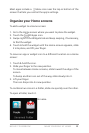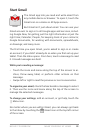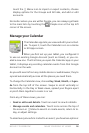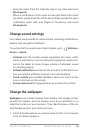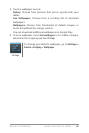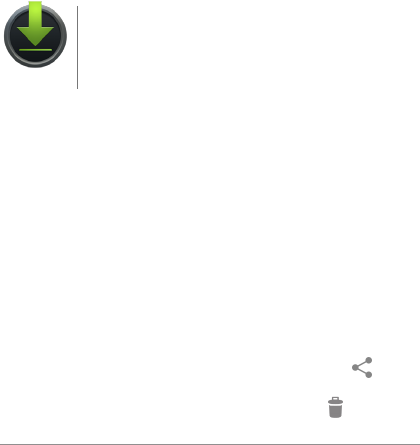
NEXUS 7 GUIDEBOOK MAKE YOURSELF AT HOME 19
The Google Play Settings screen lets you control when you’re no-
tied about updates to apps and games, clear your search history,
and enable user controls. To lter Android apps based on matu-
rity level or require a PIN before completing any purchase, touch
Content ltering or Set or change PIN.
Google Play support
For more detailed information about Google Play, including phone
and email support options, visit support.google.com/googleplay.
Manage downloads
To manage most downloads, touch the Downloads
icon on the All Apps screen. Note that movies and
some other content can be downloaded to your tab-
let but won’t show up in the Downloads app.
Unless you pin (download) content such as books or movies to
your tablet so you can access it offline, Google Play streams your
purchases and rentals from Google servers while you’re playing
them – so they don’t occupy any permanent storage space.
In addition to downloading content from Google Play, you can
download les from Gmail messages or a variety of other sourc-
es. Use the Downloads app to view, reopen, or delete what you’ve
downloaded in this way.
From the Downloads app:
• Touch an item to open it.
• Touch headings for earlier downloads to view them.
• Check items you want to share. Then touch the
Share
icon and choose a sharing method from the list.
• Check items you want to delete. Then touch the
Trash icon.
Downloads