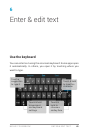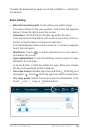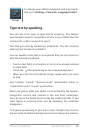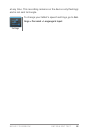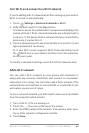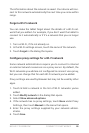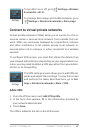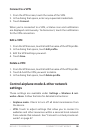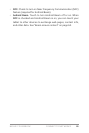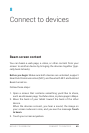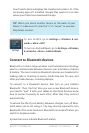NEXUS 7 GUIDEBOOK CONNECT TO NETWORKS 54
Turn Wi-Fi on & connect to a Wi-Fi network
If you’re adding a Wi-Fi network when rst setting up your device,
Wi-Fi is turned on automatically.
1. Touch
Settings > Wireless & networks > Wi-Fi.
2. Slide the Wi-Fi switch to the On position.
The device scans for available Wi-Fi networks and displays the
names of those it nds. Secured networks are indicated with a
Lock icon. If the device nds a network that you connected to
previously, it connects to it.
3. Touch a network name to see more details or connect to it, and
type a password if necessary.
Or, if your Wi-Fi router supports Wi-Fi Protected Setup, touch
the
WPS icon on your tablet, and then touch the same but-
ton on your router.
To modify a network’s settings, touch & hold the network name.
Add a Wi-Fi network
You can add a Wi-Fi network so your device will remember it,
along with any security credentials, and connect to it automati-
cally when it’s in range. You must also add a Wi-Fi network if the
network does not broadcast its name (SSID), or to add a Wi-Fi net-
work when you are out of range.
To join a secured network, you rst need to learn security details
from the network’s administrator.
1. Turn on Wi-Fi, if it’s not already on.
2. Touch the
Plus icon at the top of the screen.
3. Enter the SSID (name) of the network. If necessary, enter secu-
rity or other network conguration details.
4. Touch Save.