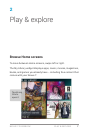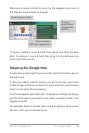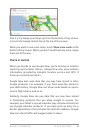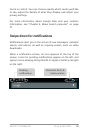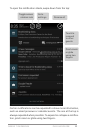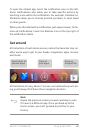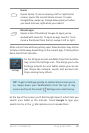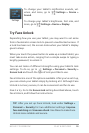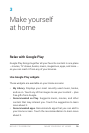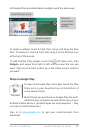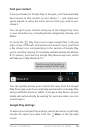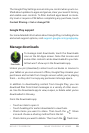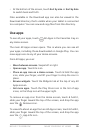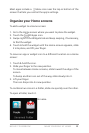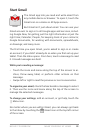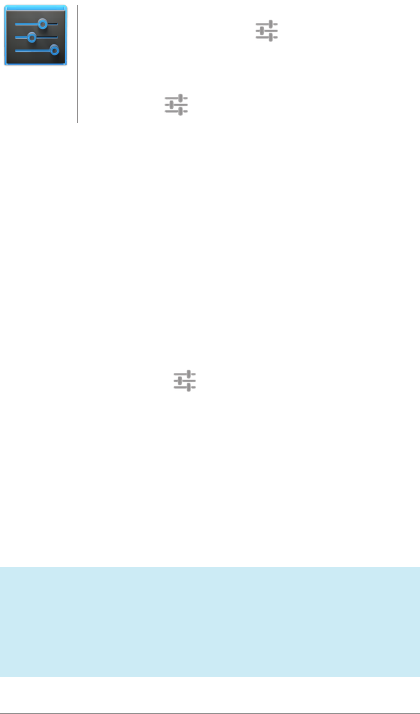
NEXUS 7 GUIDEBOOK PLAY & EXPLORE 15
To change your tablet’s notication sounds, vol-
umes, and more, go to
Settings > Device >
Sound.
To change your tablet’s brightness, font size, and
more, go to
Settings > Device > Display.
Try Face Unlock
Depending how you use your tablet, you may want to set some
form of automatic screen lock to prevent unauthorized access. If
a lock has been set, the screen locks when your tablet’s display
goes to sleep.
When you touch the power button to wake up a locked tablet, you
must take some action, ranging from a simple swipe to typing a
lengthy password, to unlock it.
You can set locks of different strengths using your tablet’s lock
settings. To do so, go to
Settings > Personal > Security >
Screen lock and touch the type of lock you’d like to use.
Face Unlock is one of the options available. After you’ve set it up,
you can unlock your tablet simply by looking at it. Although Face
Unlock is not very secure, it can be convenient and fun to use.
Give it a try. Go to the Screen lock setting described above, touch
Face Unlock, and follow the instructions.
TIP: After you set up Face Unlock, look under Settings >
Personal > Security for two additional settings: Improve
face matching and Liveness check. Use these to make Face
Unlock more reliable and secure.
Settings