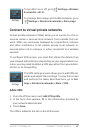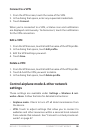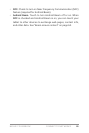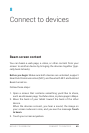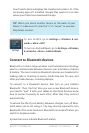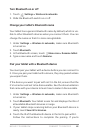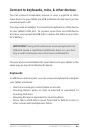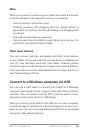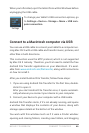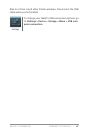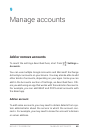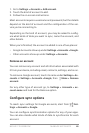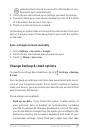NEXUS 7 GUIDEBOOK CONNECT TO DEVICES 65
Mice
When you connect a mouse to your tablet and move the mouse,
an arrow-shaped cursor appears, just as on a computer:
• Use the mouse to move the cursor.
• Clicking, pressing, and dragging with the mouse button is
equivalent to touching, touching & holding, and dragging with
your nger.
• Only one mouse button is supported.
• If your mouse has a trackball or scroll wheel, you can use it to
scroll both vertically and horizontally.
Other input devices
You can connect joysticks, gamepads, and other input devices
to your tablet. If they work without special drivers or adapters on
your PC, they will likely work with your tablet. However, games
and other apps must be designed to support any special features
of an input device, such as dedicated buttons or other controls, to
take full advantage of them.
Connect to a Windows computer via USB
You can use a USB cable to connect your tablet to a Windows
computer and transfer music, pictures, and other les in both di-
rections. This connection uses the MTP protocol, which is sup-
ported by most recent versions of Windows.
When you connect your tablet to the USB port on your computer,
its USB storage is mounted as a drive and appears on your com-
puter screen. You can now copy les back and forth as you would
using any other external device.