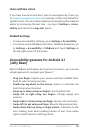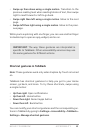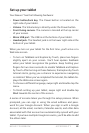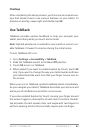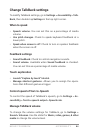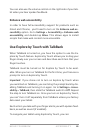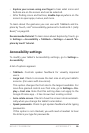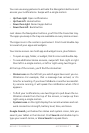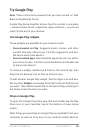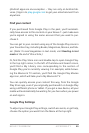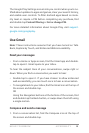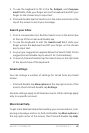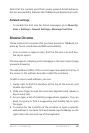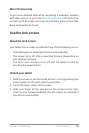NEXUS 7 GUIDEBOOK ACCESSIBILITY 88
You can use easy gestures to activate the Navigation buttons and
access your notications. Swipe with a single motion:
• Up then right. Open notications
• Up then left. Home button
• Down then right. Recent apps button
• Down then left. Back button
Just above the Navigation buttons, you’ll nd the Favorites tray.
The apps you keep in the tray are available on every Home screen.
The Apps icon in the center is permanent. Find it and double-tap
to reveal all your apps and widgets.
Your Home screen can hold app and widget icons, plus folders.
• To open an app, folder, or widget, nd its icon and double-tap.
• To see additional Home screens, swipe left then right or right
then left in a single motion, or left or right using two ngers.
At the top of the screen, you’ll nd the status bar:
• Status icons on the left tell you which apps have sent you no-
tications—for example, that a message has arrived, or it’s
time for a meeting. If you have TalkBack or another accessibil-
ity service running, it will speak the notication when it rst
appears.
• To nd your notications, use two ngers to pull down the no-
tication shade from the top of the screen, or swipe up then
right using a single motion.
• System icons on the right display the current wireless and net-
work connection strength, battery level, time, and more.
Google Search, just below the status and system icons, lets you
search your tablet or the Internet. Find Search and double-tap to
type your search terms, or Voice Search to speak them.