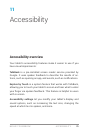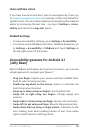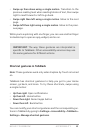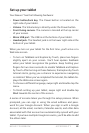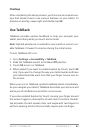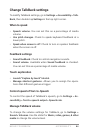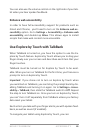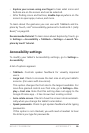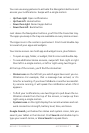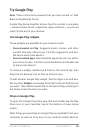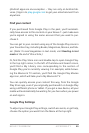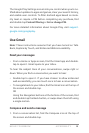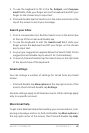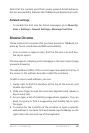NEXUS 7 GUIDEBOOK ACCESSIBILITY 87
• Text-to-Speech output. Lets you specify text-to-speech en-
gine details and speech rate.
• Touch & hold delay. Lets you adjust the delay required for the
tablet to notice that you’re touching and holding an item (for
example, to move an app to a Home screen).
• Enhance web accessibility. Enable this option to have Chrome-
Vox provide spoken feedback as you browse and interact with
web sites and apps.
To make sure specialized accessibility apps work correctly on
your tablet, be sure to turn on this option.
Navigate the Home screen
Note: These instructions assume that you have turned on Explore
by Touch.
At the bottom of the screen, you’ll nd three Navigation buttons.
They’re always available. No matter what you’re doing with your
tablet, you can always get back to the main Home screen or return
to previous screens:
• Back. Opens the previous screen you were working in, even if it
was in a different app. Once you back up to the Home screen,
you can’t go back any further in your history.
• Home. Opens Home. If you’re on a left or right Home screen,
this button opens the central Home screen.
• Recent apps. Opens a list of thumbnail images of apps you’ve
worked with recently. To open an app, touch and double-tap.
To remove a thumbnail from the list, use two ngers to swipe
it left or right.
After a short time without getting used, these buttons may shrink
to dots or fade away, depending on the current app. To bring them
back, double-tap in their approximate location.