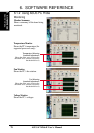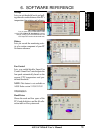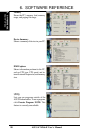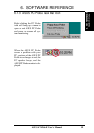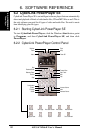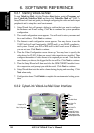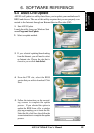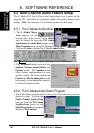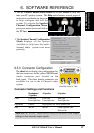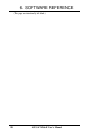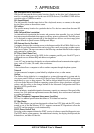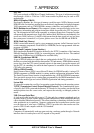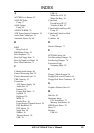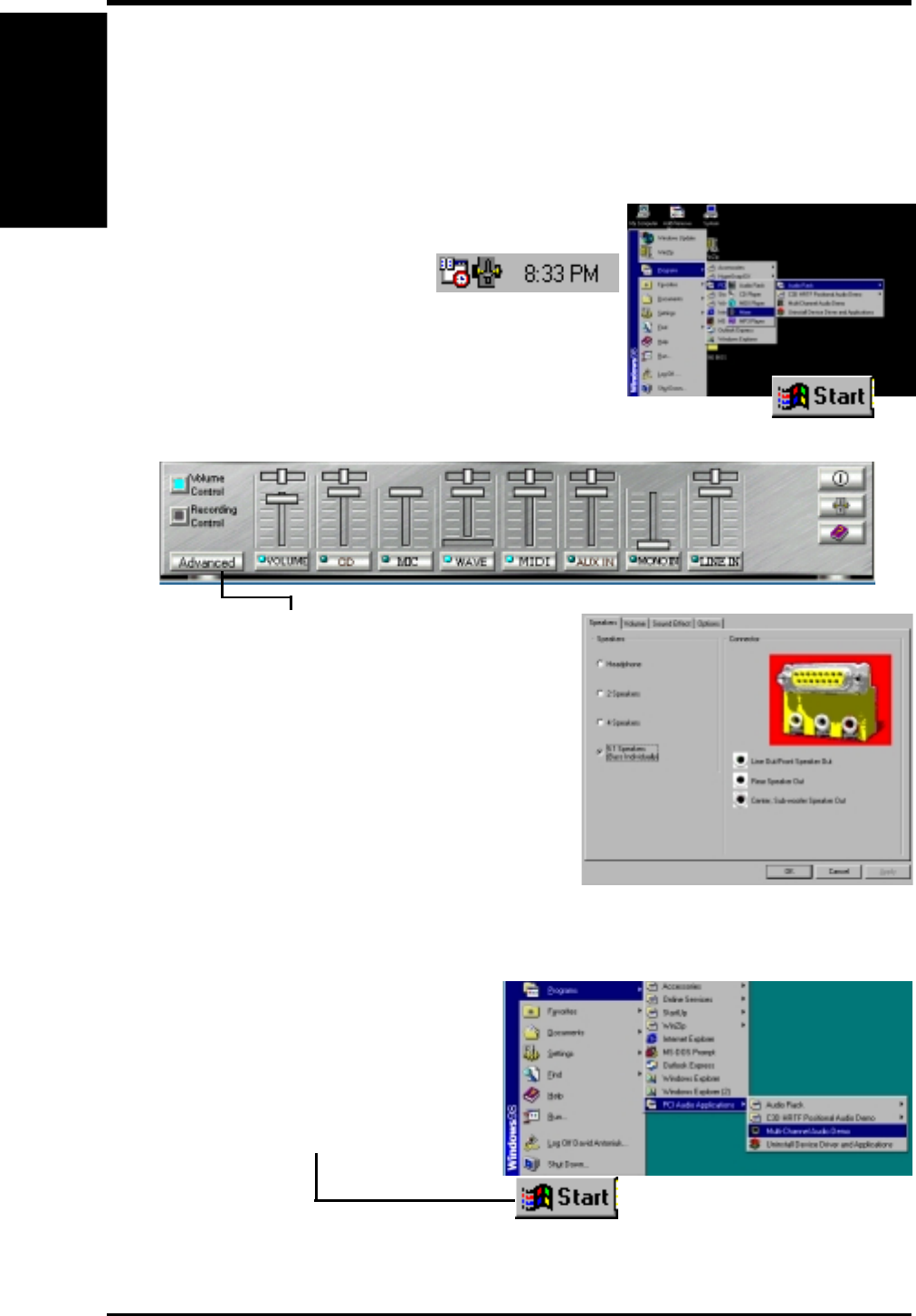
ASUS A7A266-E User’s Manual86
6. SOFTWARE REFERENCE
6. S/W REFERENCE
Multi-Channel Audio
6.5.2 The C-Media Audio Demo Program
1. The Audio Demo program offers an easy way to test and tune your new
speaker system. Activate the
Multi-Channel Audio Demo
program from the PCI Audio
Applications group on the
Main Program menu using the
Windows Start button:
2. The Advanced button activates the
Speaker, Volume, Sound Effects and
Options menus. The Speaker menu
offers various configurations for your
speaker system. This menu enables the
Line-In and Mic-In audio jacks on the
back panel to setup additional speakers
for 4 and 6-Channel Audio.
6.5 Multi-Channel Audio Feature Setup
The C-Media PCI Audio Driver and Applications are located on the
Support CD. Installing the programs enables the multi-channel audio
feature. Note: You must use 4 or 6 channel speakers for this setup.
6.5.1 The C-Media Audio Mixer
1. The C-Media Mixer
Icon appears on the
bottom right of the screen, or the Mixer
may be turned on from the PCI Audio
Applications & Audio Rack groups on the
Main Program menu using the Windows Start button:
Click on the icon to display the C-Media Audio Mixer: