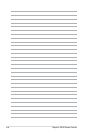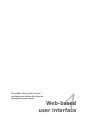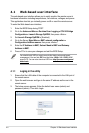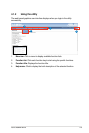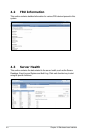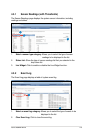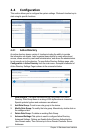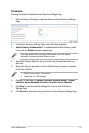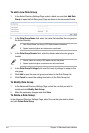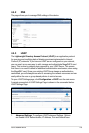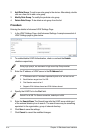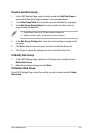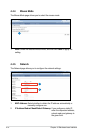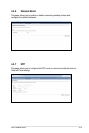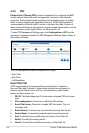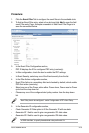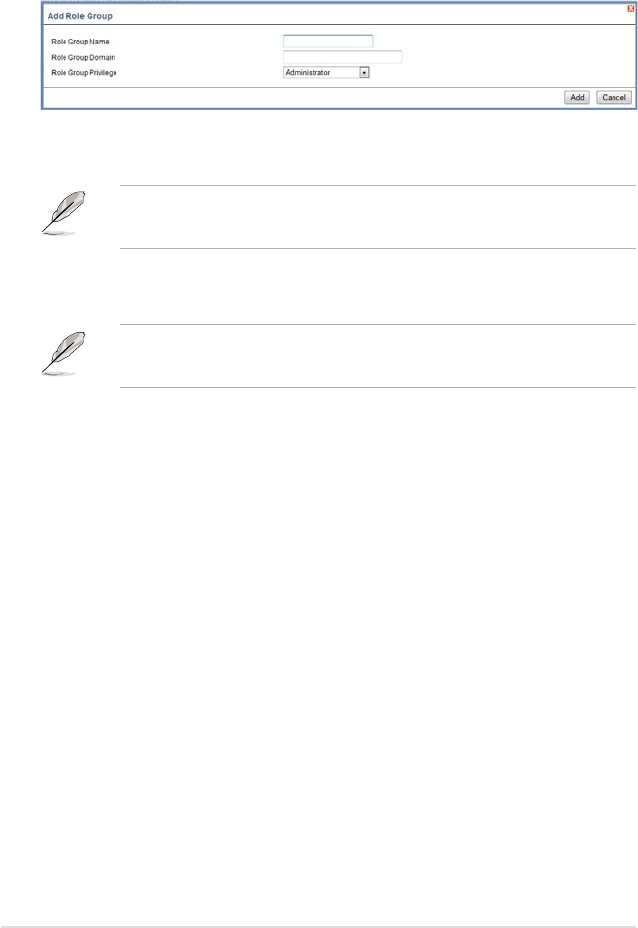
4-8 Chapter 4: Web-based user interface
To add a new Role Group
1. In the Active Directory Settings Page, select a blank row and click Add Role
Group to open the Add Role group Page as shown in the screenshot below.
2. In the Role Group Name eld, enter the name that identies the role group in
the Active Directory.
1. Role Group Name is a string of 255 alpha-numeric characters.
2. Special symbols hyphen and underscore are allowed.
3. In the Role Group Domain eld, enter the domain where the role group is
located.
1. Domain Name is a string of 255 alpha-numeric characters.
2. Special symbols hyphen, underscore and dot are allowed.
4. In the Role Group Privilege eld, enter the level of privilege to assign to this
role group.
5. Click
Add to save the new role group and return to the Role Group List.
6. Click
Cancel to cancel the settings and return to the Role Group List.
To Modify Role Group
1. In the Advanced Directory Settings Page, select the row that you wish to
modify and click Modify Role Group.
2. Make the necessary changes and click
Save.
To Delete a Role Group
In the Advanced Directory Settings Page, select the row that you wish to delete
and click Delete Role Group.