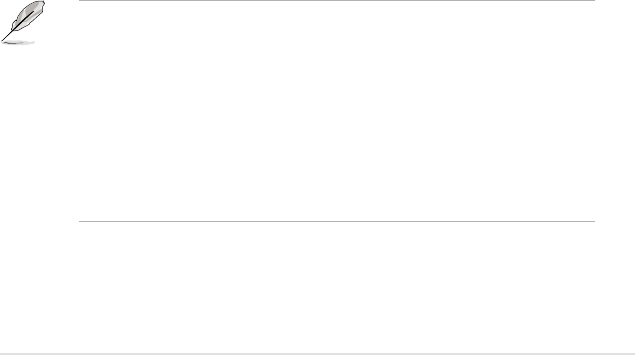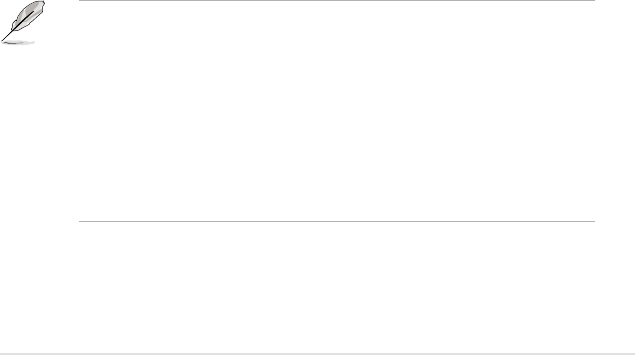
ASUS ASMB6-iKVM 4-27
• Organization Unit(OU)
• City or Locality(L)
• State or Province(ST)
• Country(C)
• Email Address
Procedure
1. Click the Upload SSL Tab, Browse the New Certicate and New Privacy
key.
2. Click
Upload to upload the new certicate and privacy key.
3. In
Generate SSL tab, enter the following details in the respective elds
• The
Common Name for which the certicate is to be generated.
• The
Name of the Organization for which the certicate is to be generated.
• The
Overall Organization Section Unit name for which certicate to be
generated.
• The
City or Locality of the organization
• The
State or Province of the organization
• The
Country of the organization
• The
email address of the organization.
• The number of days the certicate will be valid in the
Valid For eld.
4. Choose the
Key Length bit value of the certicate
5. Click
Generate to generate the certicate.
6. Click
View SSL tab to view the uploaded SSL certicate in user readable
format.
1. Once you Upload/Generate the certicates, only HTTPs service will get
restarted.
2. You can now access your Generic MegaRAC® SP securely using the
following format in your IP Address eld from your Internet browser:
https://<your MegaRAC® SP’s IP address here>
3. For example, if your MegaRAC® SP’s IP address is 192.168.0.30, enter the
following: https://192.168.0.30
4. Please note the <s> after <http>.You must accept the certicate before you
are able to access your Generic MegaRAC® SP.