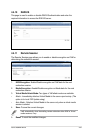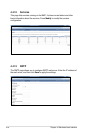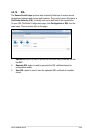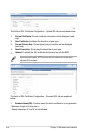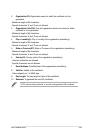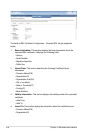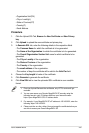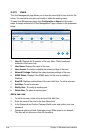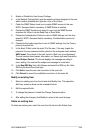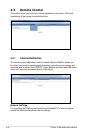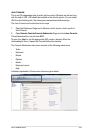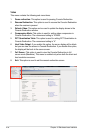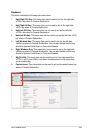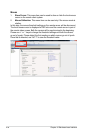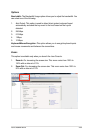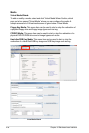ASUS ASMB6-iKVM 4-29
5 Enable or Disable the User Access Privilege.
6. In the Network Privilege eld, enter the network privilege assigned to the user
which could be Administrator, Operator, User or No Access.
7. Check the SNMP Status check box to enable SNMP access for the user.
NOTE: Password eld is mandatory, if SNMP Status is enabled.
8. Choose the SNMP Access level option for user from the SNMP Access
dropdown list. Either it can be Read Only or Read Write.
9. Choose the Authentication Protocol to use for SNMP settings from the drop
down list. NOTE: Password eld is mandatory, if Authentication protocol is
changed.
10. Choose the Encryption algorithm to use for SNMP settings from the Privacy
protocol dropdown list.
11. In the Email ID eld, enter the email ID of the user. If the user forgets the
password, the new password will be mailed to the congured email address.
AMI-Format:
The subject of this mail format is 'Alert from (your Hostname)'.
The mail content shows sensor information, ex: Sensor type and Description.
Fixed-Subject Format:
This format displays the message according to
user's setting. You must set the subject and message for email alert.
12. In the
New SSK Key eld, click Browse and select the SSH key le. Note:
SSH key le should be of pub type.
13. Click
Add to save the new user and return to the users list.
14. Click
Cancel to cancel the modication and return to the users list.
Modify an existing User
1. Select an existing user from the list and click Modify User. This opens the
Add User screen as shown in the screenshot below.
2. Edit the required elds.
3. To change the password, enable the Change Password option.
4. After editing the changes, click Modify to return to the users list page.
Delete an existing User
To delete an existing user, select the user from the list and click Delete User.