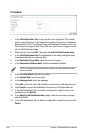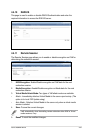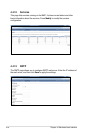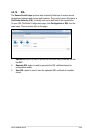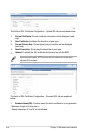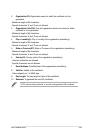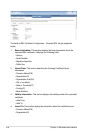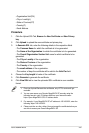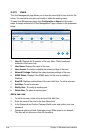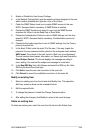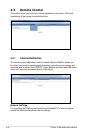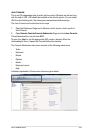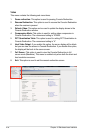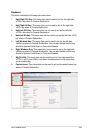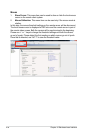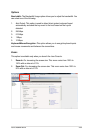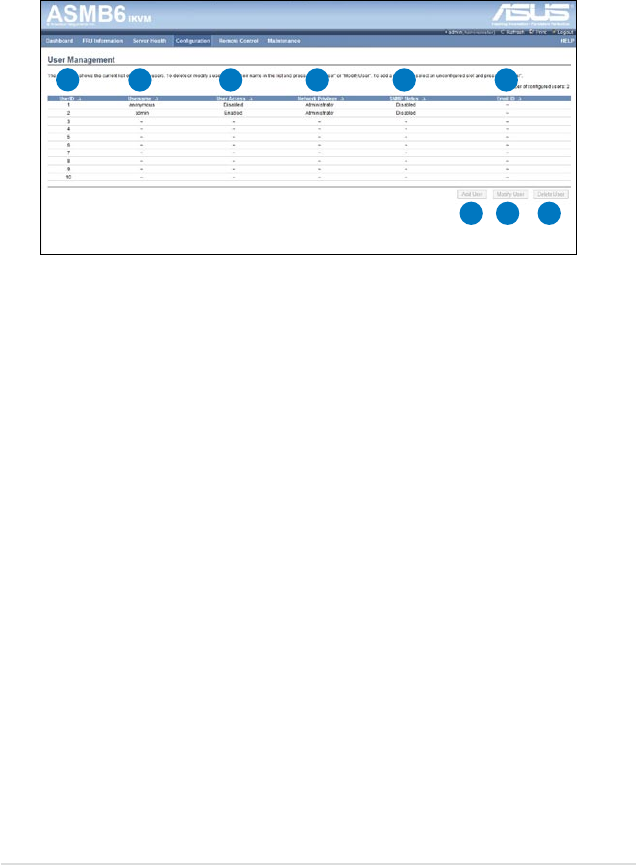
4-28 Chapter 4: Web-based user interface
4.4.15 Users
The User Management page allows you to view the current list of user slots for the
server. You can add a new user and modify or delete the existing users.
To open User Management page, click Conguration > Users from the main
menu. A sample screenshot of User Management Page is shown in the screenshot
below.
1. User ID: Displays the ID number of the user. Note: The list contains a
maximum of ten users only.
2.
User Name: Displays the name of the user.
3.
User Access: To enable or disable the access privilege of the user.
4.
Network Privilege: Displays the network access privilege of the user.
5.
SNMP Status: Displays if the SNMP status for the user is enabled or
Disabled.
6.
Email ID: Displays email address of the user. Add User: To add a new user.
7.
Add User: To add a new user.
8.
Modify User: To modify an existing user.
9.
Delete User: To delete an existing user.
Add a new user:
1. To add a new user, select a free slot and click Add User.
2. Enter the name of the user in the User Name eld.
3. In the Password and Conrm Password elds, enter and conrm your new
password.
4. Password must be at least 8 characters long. White space is not allowed.
This eld will not allow more than 20 characters.
7 8 9
1
2 3 4 5 6