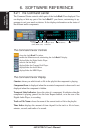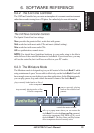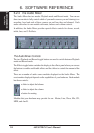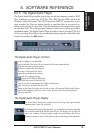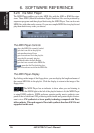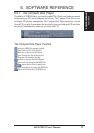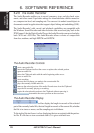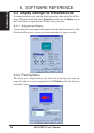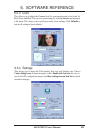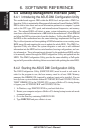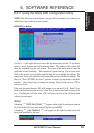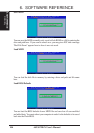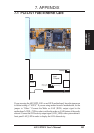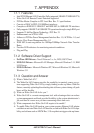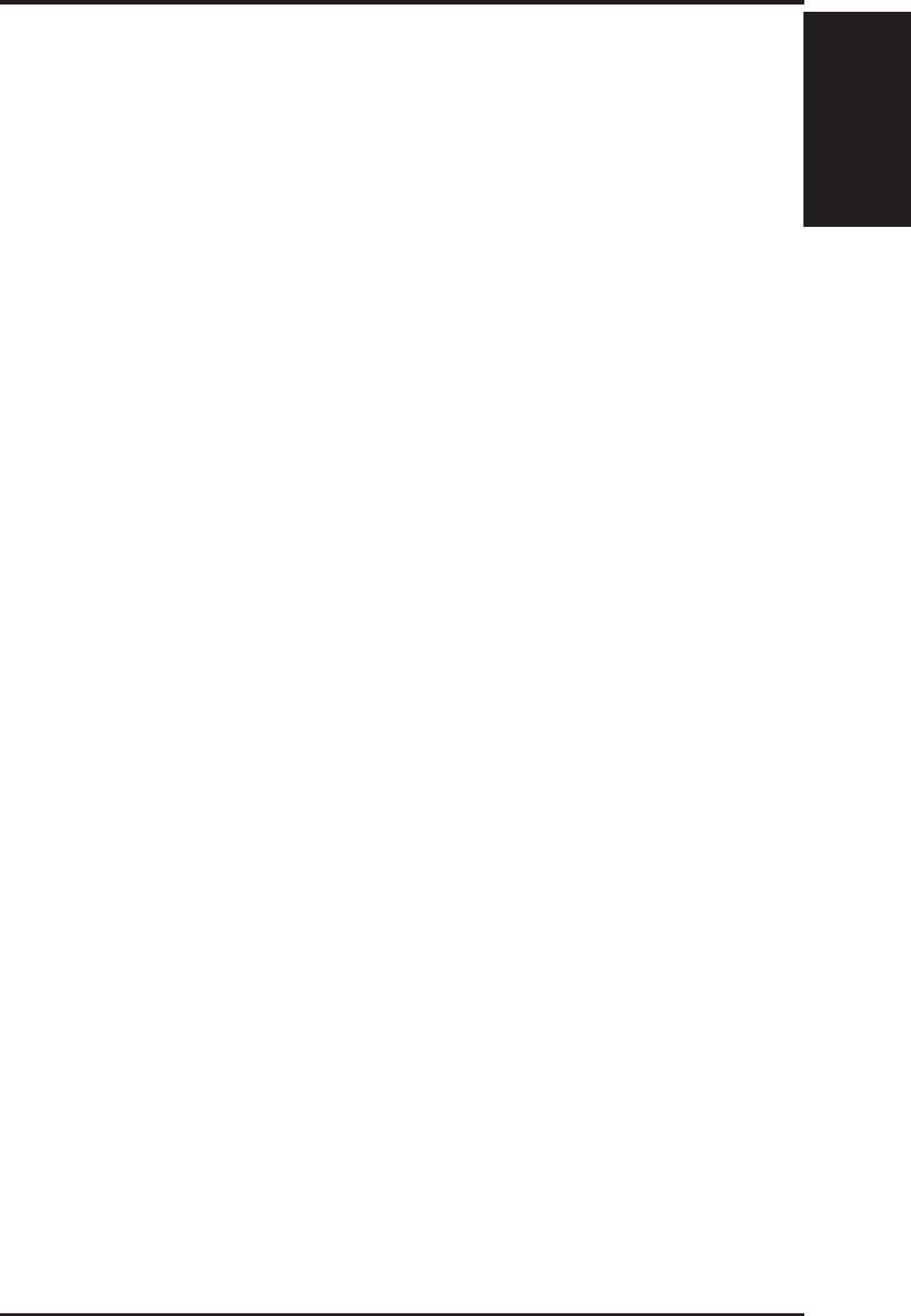
ASUS P2B-N User’s Manual 99
6. SOFTWARE REFERENCE
6.2.9 Release Notes
This information is provided for convenience only. Information here is subject to
change without prior notice. View the installation CD for any updated information
in Readme text files. The AudioRack also provides detailed online help (click the
Help button on the “Command Center”)
Disable Eject Button on the CD Player
Under the Windows directory in the file “auddrive.ini”, there is a string
“DisableEjectButton=0” under the [cdplayer] section. If you would like to disable
EJECT button on the CD player, you can change the value from 0 to 1. You need to
close AudioRack and launch it again to make the new settings take effect.
Using AudioRack CD Player as Default CD Player
During installation, you will be asked if you want to use AudioRack CD player as
the default CD player. Normally Windows 95 CD player is the default and will
automatically run when an audio CD is inserted into the CD-ROM. If you answer
“Yes”, the installation program will overwrite the value of the key
[HKEY_CLASSES_ROOT]\AudioCD\shell\play\command in the registry. You may
switch back to Windows 95 CD player by resetting this key value.
Configuring Playback Mixer
The PCI audio chip offers eight inputs for the playback mixer, including “Line”,
“Wave”, “CD”, “Synth”, “Aux A”, “Aux B”, “Mic”, and “Mono In”. AudioRack
can only display six of them at a time. You may configure the settings by modifying
the file “auddrive.ini” in the Windows directory. Under the section [MixerRak],
you can enable or disable the display of each input by setting its corresponding
binary value to 1 (enable) or 0 (disable).
6. S/W REFERENCE
AudioRack