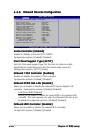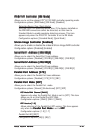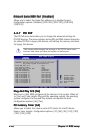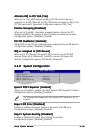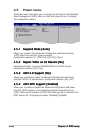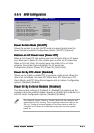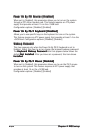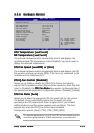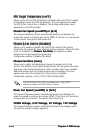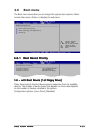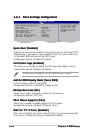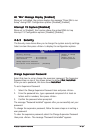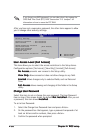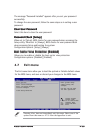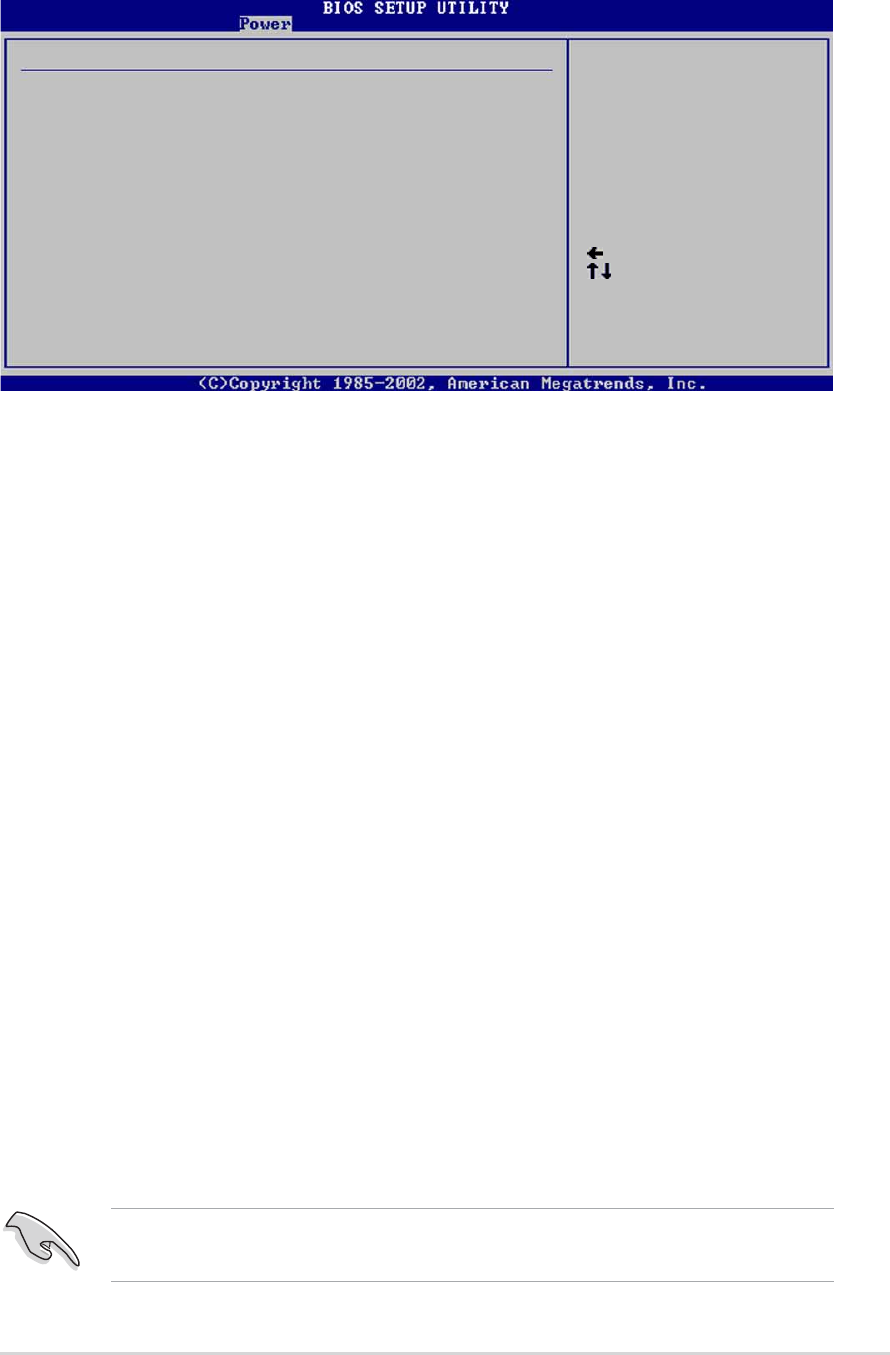
ASUS P5GD2 DeluxeASUS P5GD2 Deluxe
ASUS P5GD2 DeluxeASUS P5GD2 Deluxe
ASUS P5GD2 Deluxe
4-334-33
4-334-33
4-33
4.5.64.5.6
4.5.64.5.6
4.5.6
Hardware MonitorHardware Monitor
Hardware MonitorHardware Monitor
Hardware Monitor
Select Screen
Select Item
+- Change Option
F1 General Help
F10 Save and Exit
ESC Exit
Hardware Monitor
CPU Temperature [51ºC/122.5ºF]
MB Temperature [41ºC/105.5ºF]
CPU Fan Speed [3813 RPM]
CPU Q-Fan Control [Disabled]
Chassis Fan Speed [N/A]
Chassis Q-Fan Control [Disabled]
Power Fan Speed [N/A]
VCORE Voltage [ 1.320V]
3.3V Voltage [ 3.345V]
5V Voltage [ 5.094V]
12V Voltage [11.880V]
CPU Temperature [xxxC/xxxF]CPU Temperature [xxxC/xxxF]
CPU Temperature [xxxC/xxxF]CPU Temperature [xxxC/xxxF]
CPU Temperature [xxxC/xxxF]
MB Temperature [xxxC/xxxF]MB Temperature [xxxC/xxxF]
MB Temperature [xxxC/xxxF]MB Temperature [xxxC/xxxF]
MB Temperature [xxxC/xxxF]
The onboard hardware monitor automatically detects and displays the
motherboard and CPU temperatures. Select Disabled if you do not wish to
display the detected temperatures.
CPU Fan Speed [xxxxRPM] or [N/A]CPU Fan Speed [xxxxRPM] or [N/A]
CPU Fan Speed [xxxxRPM] or [N/A]CPU Fan Speed [xxxxRPM] or [N/A]
CPU Fan Speed [xxxxRPM] or [N/A]
The onboard hardware monitor automatically detects and displays the CPU
fan speed in rotations per minute (RPM). If the fan is not connected to the
motherboard, the field shows N/A.
CPU Q-Fan Control [Disabled]CPU Q-Fan Control [Disabled]
CPU Q-Fan Control [Disabled]CPU Q-Fan Control [Disabled]
CPU Q-Fan Control [Disabled]
Allows you to enable or disable the ASUS Q-Fan feature that smartly
adjusts the fan speeds for more efficient system operation. When this field
is set to [Enabled], the
CPU Fan RatioCPU Fan Ratio
CPU Fan RatioCPU Fan Ratio
CPU Fan Ratio item appears to allow selection of
the appropriate fan speed ratio. Configuration options: [Disabled] [Enabled]
CPU Fan Ratio [Auto]CPU Fan Ratio [Auto]
CPU Fan Ratio [Auto]CPU Fan Ratio [Auto]
CPU Fan Ratio [Auto]
Allows you to select the appropriate CPU fan speed ratio for the system.
The default [Auto] automatically selects the fan speed ratio when
operating a low CPU temperature. Select a higher ratio if you installed
additional devices and the system requires more ventilation. This item
appears only when the CPU Q-Fan Control item is Enabled.
Configuration options: [Auto] [75%] [70%] [65%] [60%]
For optimum performance, use of a 4-pin CPU fan that complies with the
Intel
®
Pulse Width Modulator (PWM) specifications is recommended.