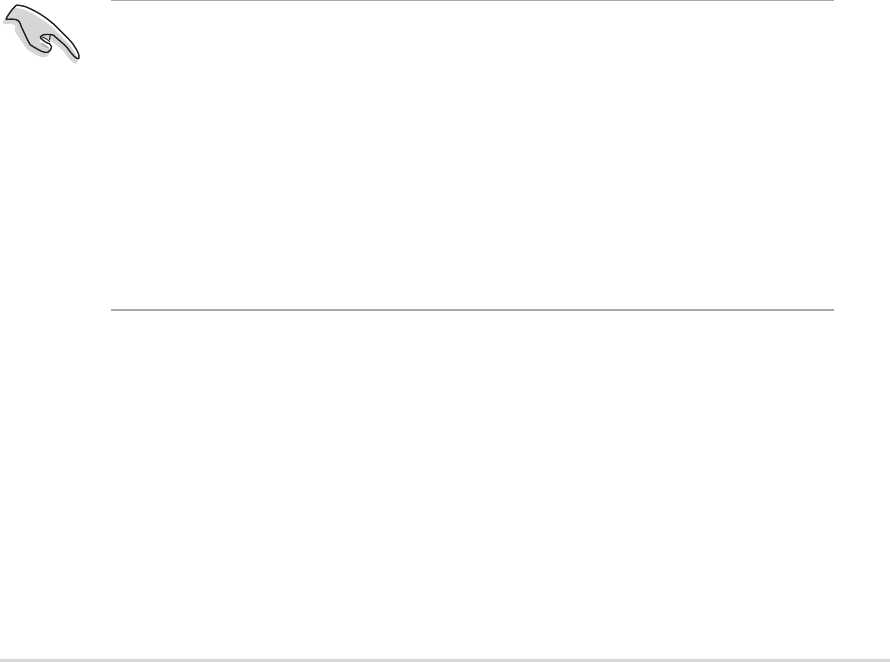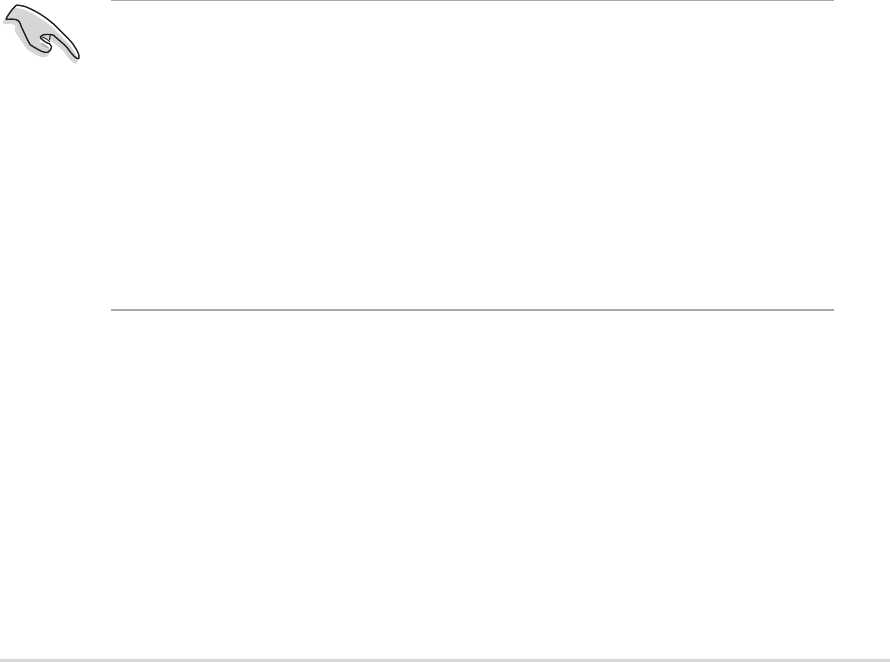
ASUS P5GD2 DeluxeASUS P5GD2 Deluxe
ASUS P5GD2 DeluxeASUS P5GD2 Deluxe
ASUS P5GD2 Deluxe
5-175-17
5-175-17
5-17
5.4.25.4.2
5.4.25.4.2
5.4.2
Silicon Image RAID configurationsSilicon Image RAID configurations
Silicon Image RAID configurationsSilicon Image RAID configurations
Silicon Image RAID configurations
The Silicon Image RAID controller supports RAID 0, RAID 1, RAID 10, JBOD,
and RAID 5 configurations. Use the Silicon Image RAID utility to configure a
disk array.
Setting the BIOS RAID itemsSetting the BIOS RAID items
Setting the BIOS RAID itemsSetting the BIOS RAID items
Setting the BIOS RAID items
After installing the hard disk drives, make sure to set the necessary RAID
items in the BIOS before setting your RAID configuration.
To set the BIOS RAID items:
1. Boot the system and press <Del> during the Power-On Self-Test
(POST) to enter the BIOS Setup Utility.
2. From the
Advanced > Onboard Devices Configuration Advanced > Onboard Devices Configuration
Advanced > Onboard Devices Configuration Advanced > Onboard Devices Configuration
Advanced > Onboard Devices Configuration menu
item in the BIOS set the
Silicon Image Controller Silicon Image Controller
Silicon Image Controller Silicon Image Controller
Silicon Image Controller item to RAID
Mode.
3. Save your changes and Exit Setup.
Launching the Silicon Image Array Management SoftwareLaunching the Silicon Image Array Management Software
Launching the Silicon Image Array Management SoftwareLaunching the Silicon Image Array Management Software
Launching the Silicon Image Array Management Software
Launch the Silicon Image Array Management software from Windows
®
XP by
clicking the
StartStart
StartStart
Start button and selecting
All Programs > Silicon ImageAll Programs > Silicon Image
All Programs > Silicon ImageAll Programs > Silicon Image
All Programs > Silicon Image
> Sam> Sam
> Sam> Sam
> Sam
• For details on the Silicon Image SATARaid™ RAID configuration, refer
to the “Sil3114 User’s Manual” in your motherboard support CD.
•A RAID 5 configuration requires at least 1 GB of system memory and
3 GHz processor core speed for optimum performance.
• You can only set the SATALink™ RAID 5 and JBOD configuration
using the SATALink™ SATA RAID Management Software.
• Make sure to install the Silicon Image SATA Link Sil 3114 driver and
the Silicon Image RAID 5 Array Management Utility before using
RAID 5 configuration.