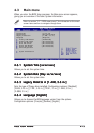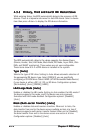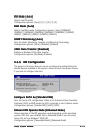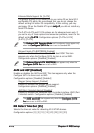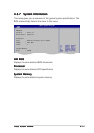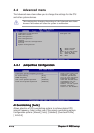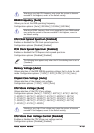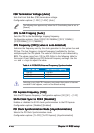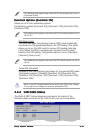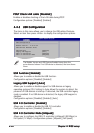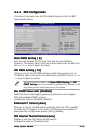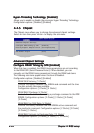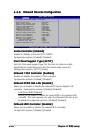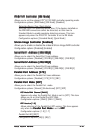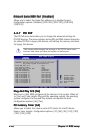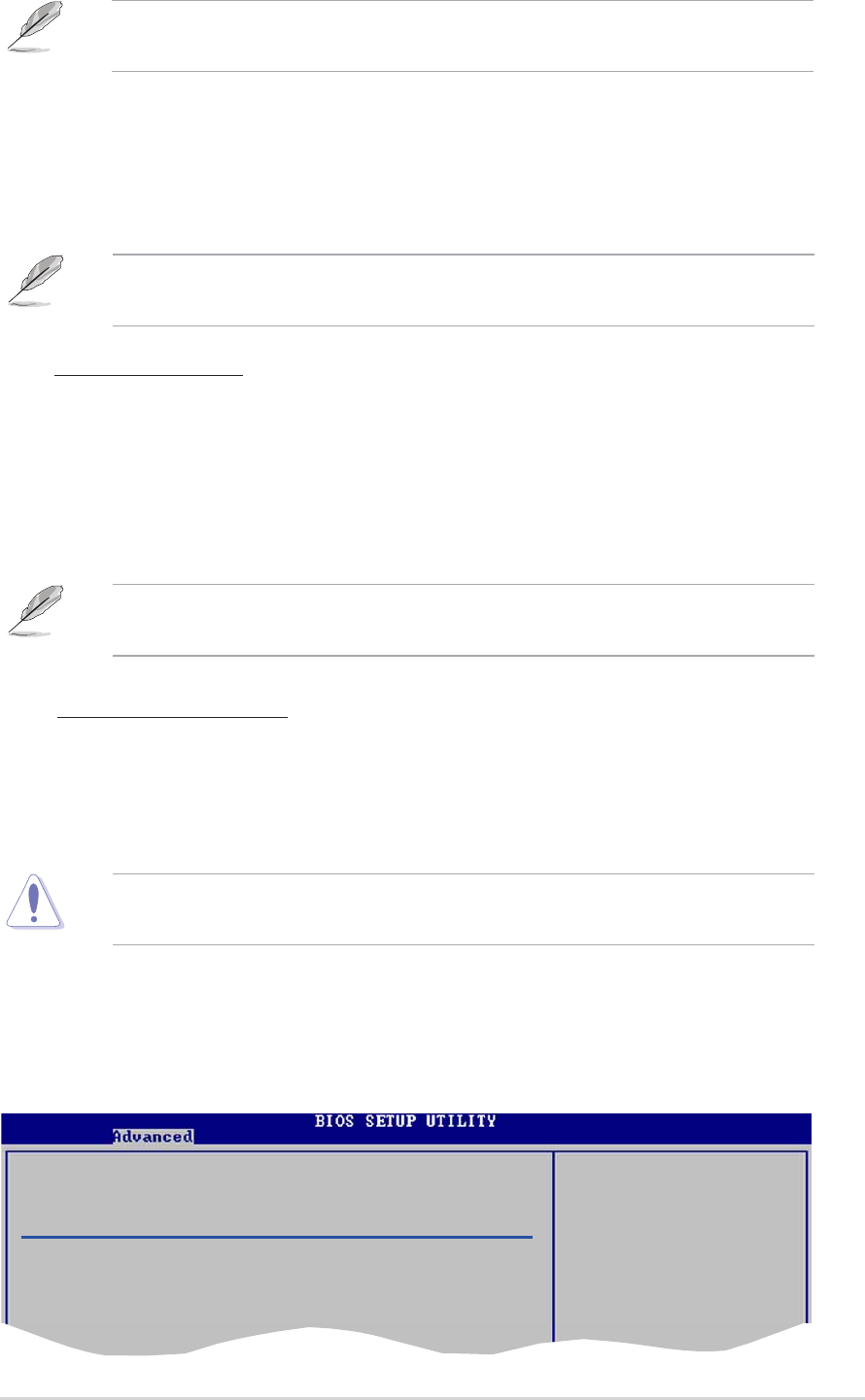
ASUS P5GD2 DeluxeASUS P5GD2 Deluxe
ASUS P5GD2 DeluxeASUS P5GD2 Deluxe
ASUS P5GD2 Deluxe
4-214-21
4-214-21
4-21
Overclock Options [Overclock 5%]Overclock Options [Overclock 5%]
Overclock Options [Overclock 5%]Overclock Options [Overclock 5%]
Overclock Options [Overclock 5%]
Allows you to set the oveclocking options.
Configuration options: [Overclock 5%] [Overclock 10%] [Overclock 20%]
[Overclock 30%]
The following item appears only when the AI Overclocking item is set to
[Overclock Profile].
The following item appears only when the AI Overclocking item is set to
[AI N.O.S.].
NOS Mode [Auto]
The ASUS Non-delay Overclocking System (NOS) mode dynamically
overclocks the CPU speed depending on the CPU loading. This option
allows you to set the NOS mode for various CPU loading. Selecting
[Auto] allows the NOS to automatically overclock the CPU speed
based on the CPU loading. Configuration options: [Auto] [Standard]
[Sensitive] [Heavy Load]
The following item appears only when the N.O.S Mode item is not set to
[Auto].
Refer to the CPU documentation before setting the CPU VCore voltage.
A very high Vcore voltage can severely damage the CPU!
Turbo NOS [Disabled]
Disables or sets the overclock percentage for the selected NOS mode.
Configuration options: [Disabled] [Overclock 3%] [Overclock 5%]
[Overclock 7%] [Overclock 10%] [Overclock 15%] [Overclock 20%]
[Overclock 30%]
4.4.24.4.2
4.4.24.4.2
4.4.2
LAN Cable StatusLAN Cable Status
LAN Cable StatusLAN Cable Status
LAN Cable Status
The ASUS AI NET2 feature diagnoses and reports the status of the
Ethernet cables connected to the LAN (RJ-45) port on the rear panel.
POST Check LAN cable [Disabled]
LAN Cable Status
Pair Status Length
1-2 Open 0.0M
3-6 Open 0.0M
4-5 Open 0.0M
7-8 Open 0.0M