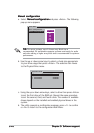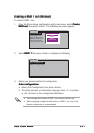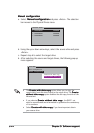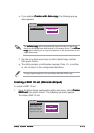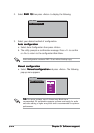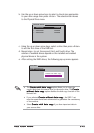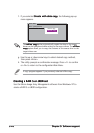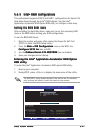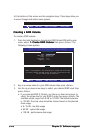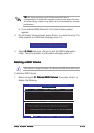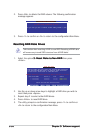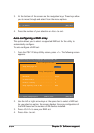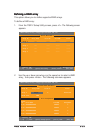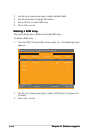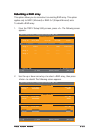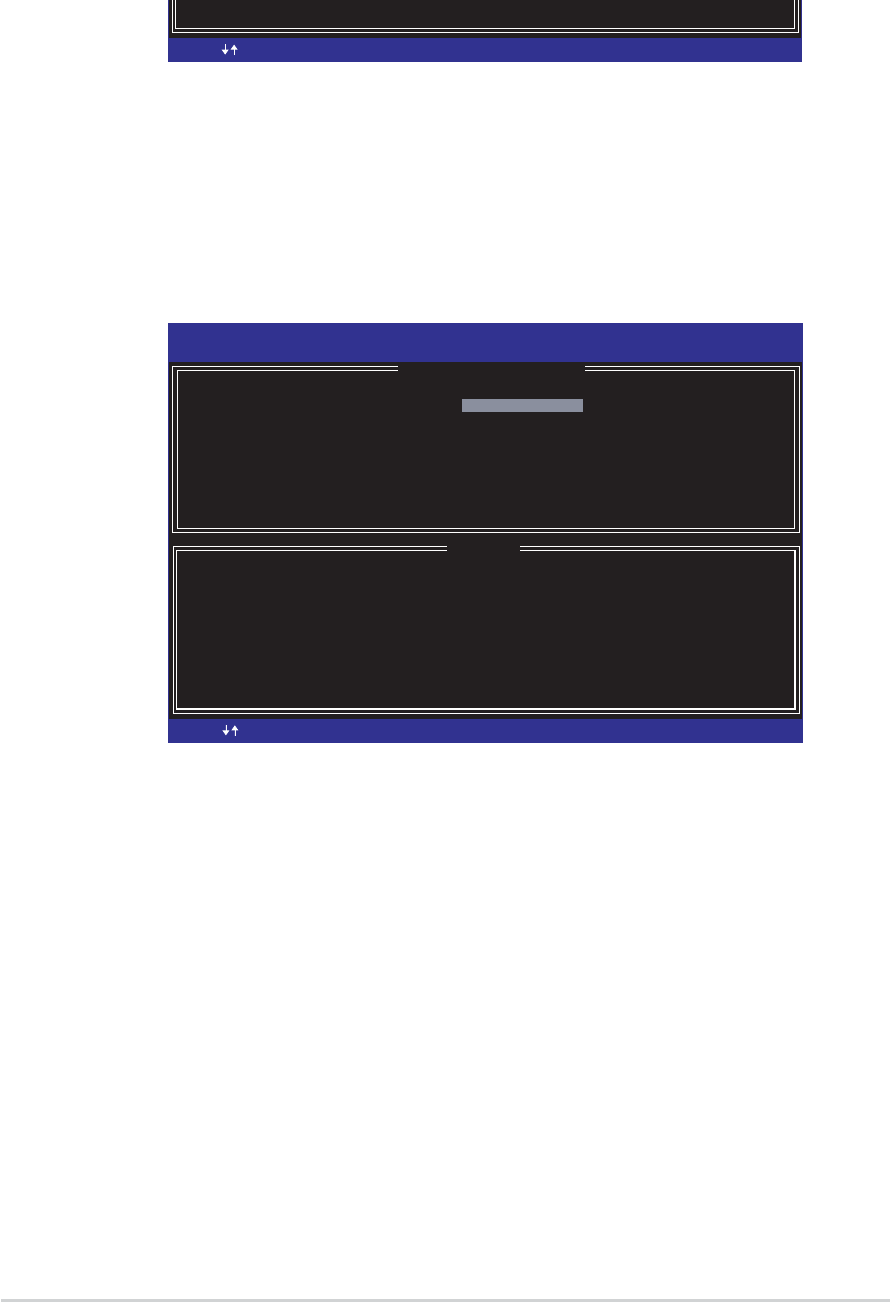
5-285-28
5-285-28
5-28
Chapter 5: Software supportChapter 5: Software support
Chapter 5: Software supportChapter 5: Software support
Chapter 5: Software support
At the bottom of the screen are the navigation keys. These keys allow you
to move through and select menu options.
Creating a RAID VolumeCreating a RAID Volume
Creating a RAID VolumeCreating a RAID Volume
Creating a RAID Volume
To create a RAID volume:
1. From the Intel Application Accelerator RAID Option ROM utility main
menu, select
1. Create RAID Volume 1. Create RAID Volume
1. Create RAID Volume 1. Create RAID Volume
1. Create RAID Volume then press <Enter>. The
following screen appears.
[
HELP
]
Enter a string between 1 and 16 characters in length taht can be used
to uniquely identify the RAID volume. This name is case sensitive and
can not contain special characters.
Intel(R) Application Accelerator RAID Option ROM v4.0.0.6211
Copyright(C) 2003-04 Intel Corporation. All Rights Reserved.
[
CREATE ARRAY MENU
]
Name: RAID_Volume1
RAID Level: RAID0(Stripe)
Disks: Select Disk
Strip Size: 128KB
Capacity: 149.0GB
[ ]-Change
[ ]-Change
[TAB]-Next
[TAB]-Next
[ESC] Previous Menu
[ESC] Previous Menu
[Enter]-Select
[Enter]-Select
2. Key-in a unique name for your RAID volume then press <Enter>.
3. Use the up or down arrow keys to select your desired RAID Level then
press <Enter>.
a. If you selected RAID 0 (Stripe), use the up or down arrow keys to
select the stripe size for your RAID 0 array then press <Enter>.The
available values range from 8 KB to 128 KB. The default selection
is 128 KB. The strip value should be chosen based on the planned
drive usage.
• 8 /16 KB - low disk usage
• 64 KB - typical disk usage
• 128 KB - performance disk usage
[ ]-Change
[ ]-Change
[TAB]-Next
[TAB]-Next
[ESC] Previous Menu
[ESC] Previous Menu
[Enter]-Select
[Enter]-Select