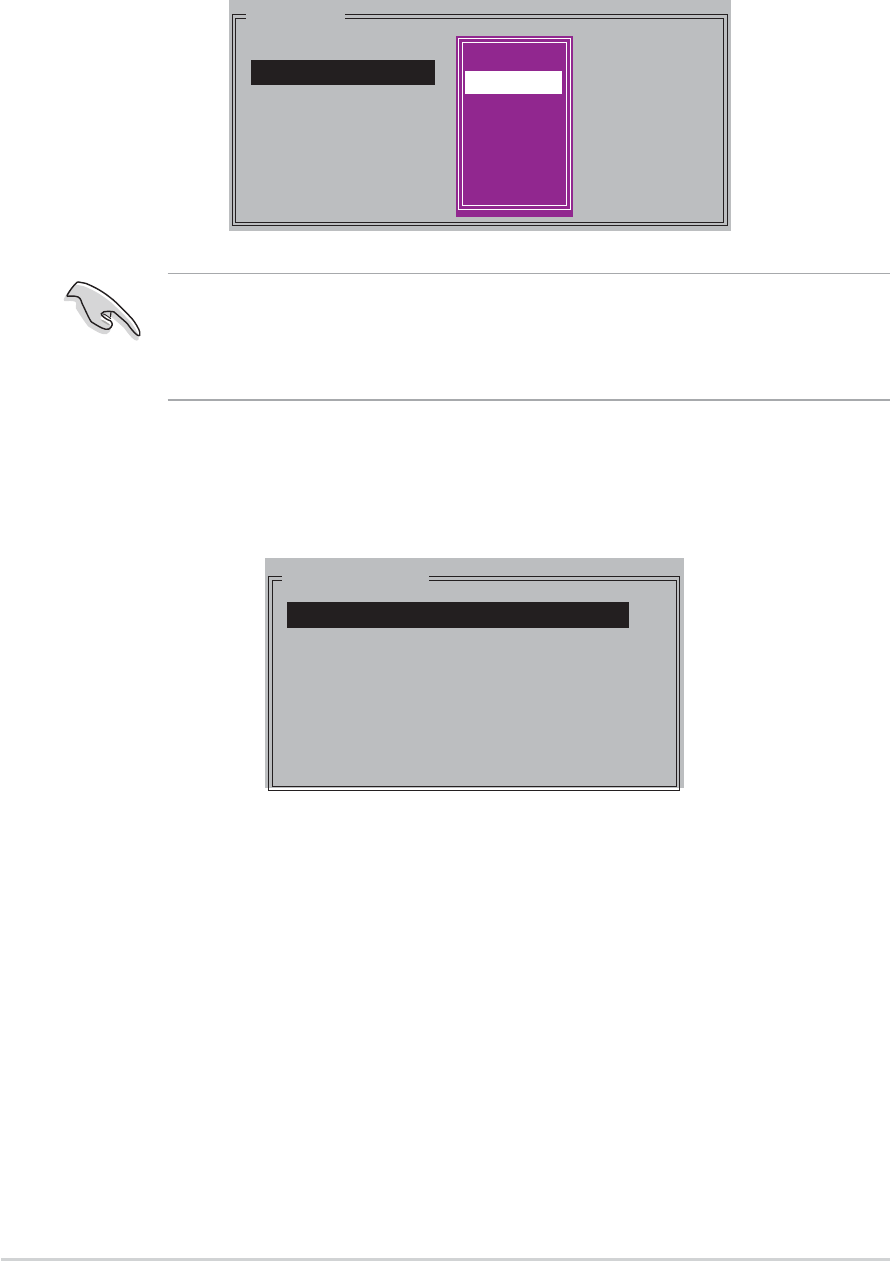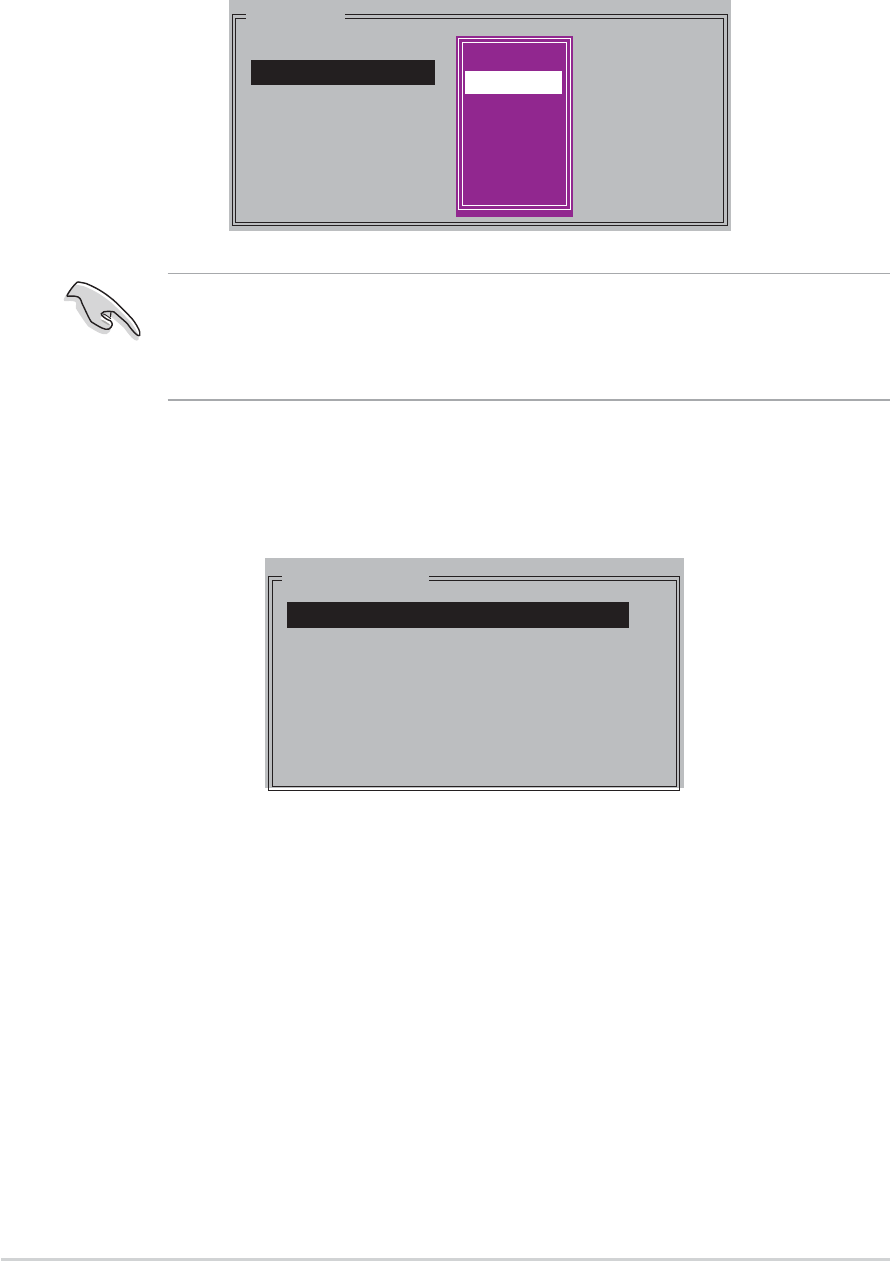
5-205-20
5-205-20
5-20
Chapter 5: Software supportChapter 5: Software support
Chapter 5: Software supportChapter 5: Software support
Chapter 5: Software support
b. Use the up or down arrow keys to select a chunk size appropriate
to your drive usage then press <Enter>. The selection bar moves
to the Physical Drive menu.
TIP: TIP:
TIP: TIP:
TIP: For server systems, use of a lower array block size is
recommended. For multimedia computer systems used mainly for audio
and video editing, a higher array block size is recommended for optimum
performance.
PHYSICAL DRIVE
0 XXXXXXXXXXX XXXXXXMB
1 XXXXXXXXXXX XXXXXXMB
2 XXXXXXXXXXX XXXXXXMB
3 XXXXXXXXXXX XXXXXXMB
Manual configurationManual configuration
Manual configurationManual configuration
Manual configuration
a. Select
Manual configurationManual configuration
Manual configurationManual configuration
Manual configuration and press <Enter>. The following
pop-up menu appears.
MAIN MENU
Auto configuration
Manual configuration
chunk size
4K
8K
16K
32K
64K
128K
c. Using the up or down arrow keys, select a drive then press <Enter>
to set the first drive of the RAID set. Repeat the same procedure
to set the second, third, and fourth drive. The number of available
drives depend on the installed and enabled physical drives in the
system.
d. The utility prompts a confirmation message, press <Y> to confirm
or <N> to return to the configuration Main Menu.