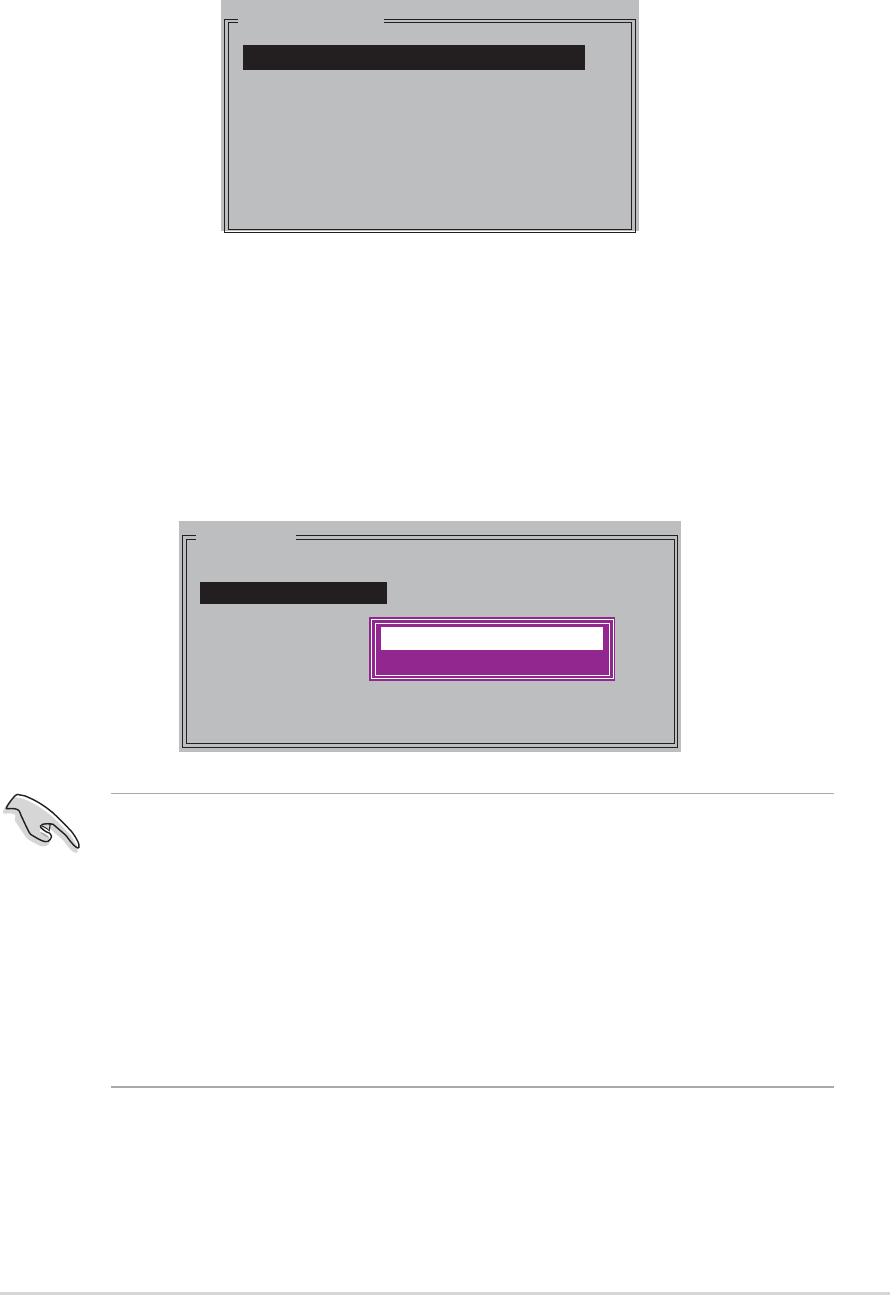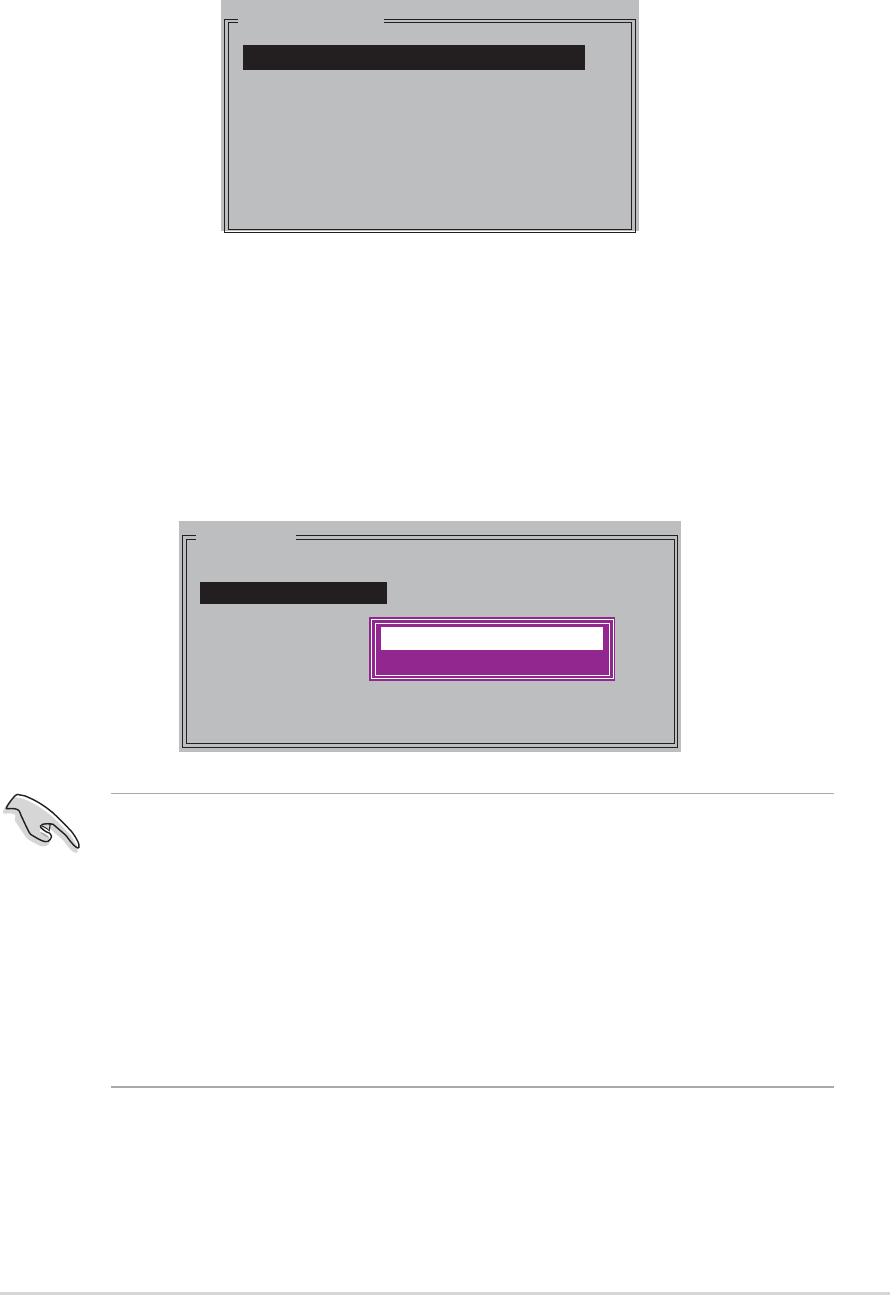
ASUS P5GD2 DeluxeASUS P5GD2 Deluxe
ASUS P5GD2 DeluxeASUS P5GD2 Deluxe
ASUS P5GD2 Deluxe
5-255-25
5-255-25
5-25
c. Using the up or down arrow keys, select a drive then press <Enter>
to set the first drive of the RAID set.
d. Repeat step c to set the second, third, and fourth drive. The
number of available drives depend on the installed and enabled
physical drives in the system.
e. After setting the RAID drives, the following pop-up menu appears.
PHYSICAL DRIVE
0 XXXXXXXXXXX XXXXXXMB
1 XXXXXXXXXXX XXXXXXMB
2 XXXXXXXXXXX XXXXXXMB
3 XXXXXXXXXXX XXXXXXMB
MAIN MENU
Auto configuration
Manual configuration
Create with data copy
Create without data copy
• The
Create with data copyCreate with data copy
Create with data copyCreate with data copy
Create with data copy option allows you to copy the
current data from the source drive to the mirror drive. The
CreateCreate
CreateCreate
Create
without data copy without data copy
without data copy without data copy
without data copy option disables the disk copy function of the
Mirrored set.
• If you selected
Create without data copyCreate without data copy
Create without data copyCreate without data copy
Create without data copy , the RAID 1 set
must be repartitioned and reformatted to guarantee the consistency
of its contents.
• Select
Create with data copy Create with data copy
Create with data copy Create with data copy
Create with data copy if you have important data in
your source drive.
b. Use the up or down arrow keys to select a chunk size appropriate
to your drive usage then press <Enter>. The selection bar moves
to the Physical Drive menu.