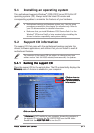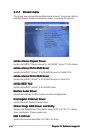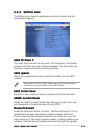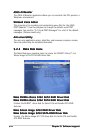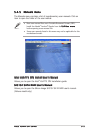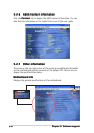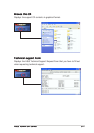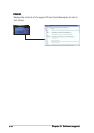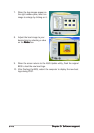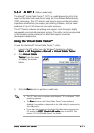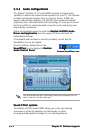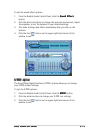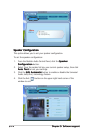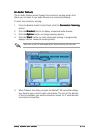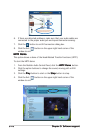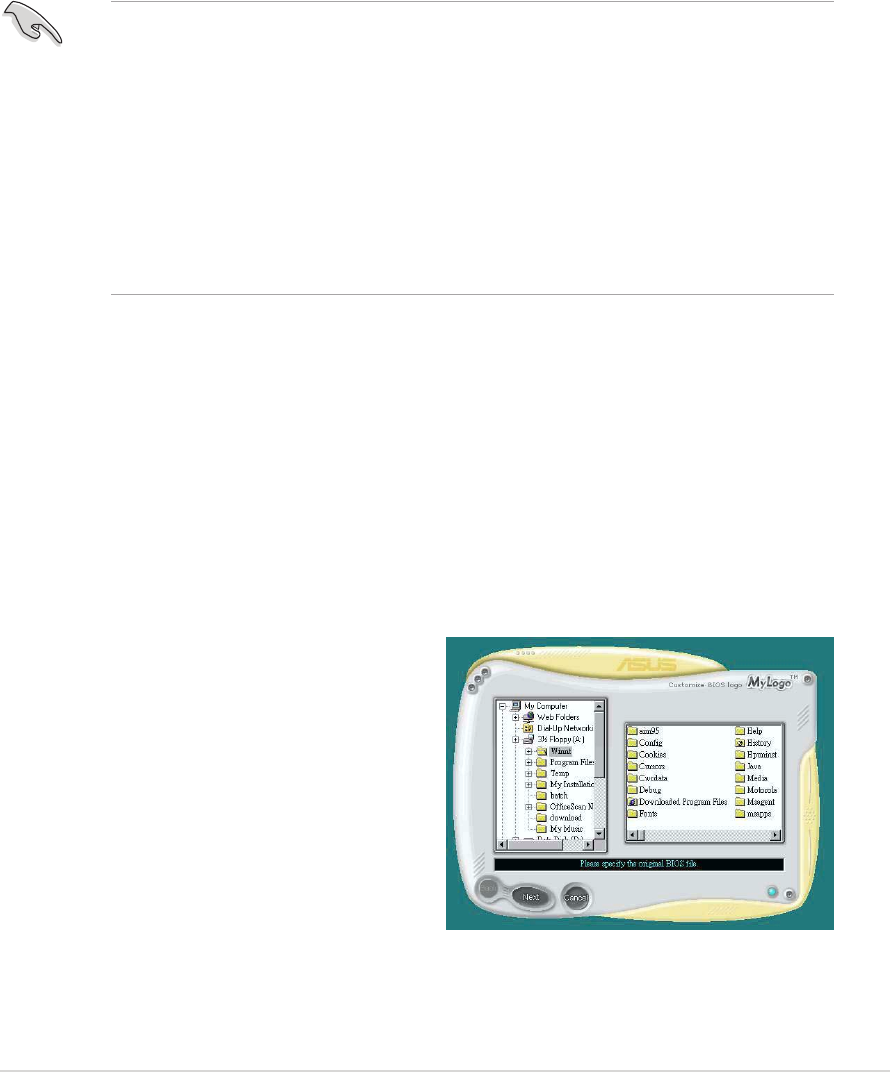
ASUS P5ND2-SLI SeriesASUS P5ND2-SLI Series
ASUS P5ND2-SLI SeriesASUS P5ND2-SLI Series
ASUS P5ND2-SLI Series
5-95-9
5-95-9
5-9
5.3 Software information
Most of the applications in the support CD have wizards that will
conveniently guide you through the installation. View the online help or
readme file that came with the software application for more information.
5.3.15.3.1
5.3.15.3.1
5.3.1
ASUS MyLogo2™ASUS MyLogo2™
ASUS MyLogo2™ASUS MyLogo2™
ASUS MyLogo2™
The ASUS MyLogo2™ utility lets you customize the boot logo. The boot
logo is the image that appears on screen during the Power-On Self-Tests
(POST). The ASUS MyLogo2™ is automatically installed when you install the
ASUS Update ASUS Update
ASUS Update ASUS Update
ASUS Update utility from the support CD. See section “5.2.3 Utilities
menu” for details.
To launch the ASUS MyLogo2™:
1. Launch the ASUS Update utility. Refer to section “4.1.5 ASUS Update
utility” for details.
2. Select
Options Options
Options Options
Options from the drop down menu, then click
NextNext
NextNext
Next.
3. Check the option
Launch MyLogo to replace system bootLaunch MyLogo to replace system boot
Launch MyLogo to replace system bootLaunch MyLogo to replace system boot
Launch MyLogo to replace system boot
logo before flashing BIOSlogo before flashing BIOS
logo before flashing BIOSlogo before flashing BIOS
logo before flashing BIOS, then click
NextNext
NextNext
Next.
4. Select
Update BIOS from a fileUpdate BIOS from a file
Update BIOS from a fileUpdate BIOS from a file
Update BIOS from a file from the drop down menu, then
click
NextNext
NextNext
Next.
5. When prompted, locate the new
BIOS file, then click
NextNext
NextNext
N ex t. The
ASUS MyLogo2 window appears.
6. From the left window pane, select
the folder that contains the image
you intend to use as your boot
logo.
• Before using the ASUS MyLogo2™, use the Award BIOS Flash utility
to make a copy of your original BIOS file, or obtain the latest BIOS
version from the ASUS website. See section “4.1.2 Updating the
BIOS”.
• Make sure that the BIOS item
Full Screen Logo Full Screen Logo
Full Screen Logo Full Screen Logo
Full Screen Logo is set to
[Enabled] if you wish to use ASUS MyLogo2. See section “4.6.5
Boot Settings Configuration”.
• You can create your own boot logo image in GIF, JPG, or BMP file
formats.