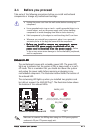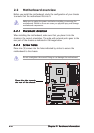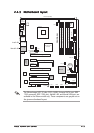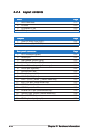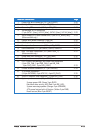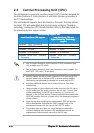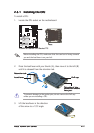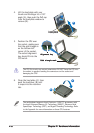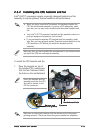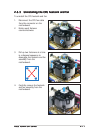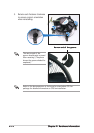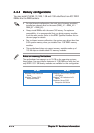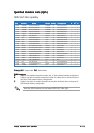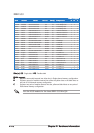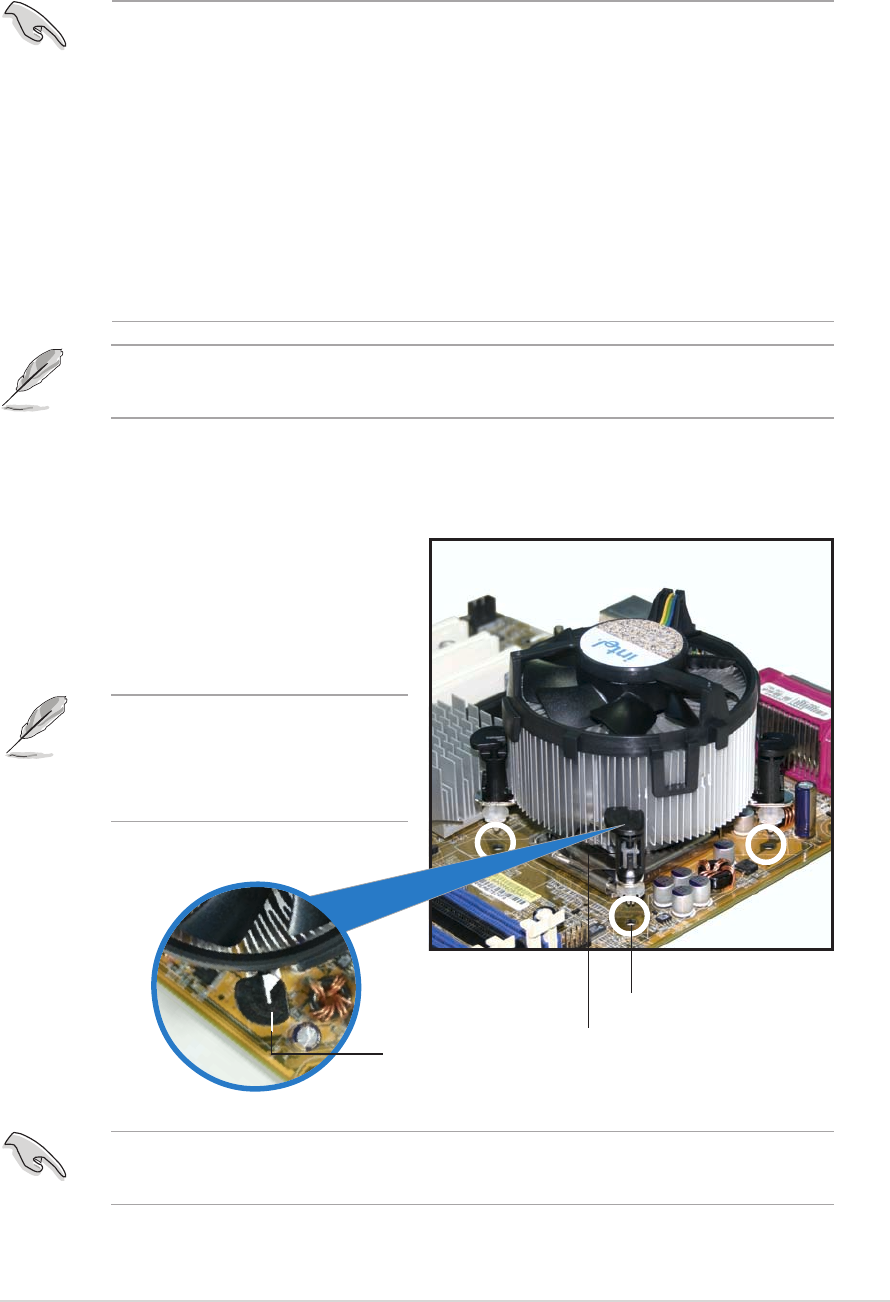
ASUS P5ND2-SLI SeriesASUS P5ND2-SLI Series
ASUS P5ND2-SLI SeriesASUS P5ND2-SLI Series
ASUS P5ND2-SLI Series
2-92-9
2-92-9
2-9
FastenerFastener
FastenerFastener
Fastener
Motherboard holeMotherboard hole
Motherboard holeMotherboard hole
Motherboard hole
2.3.22.3.2
2.3.22.3.2
2.3.2
Installing the CPU heatsink and fanInstalling the CPU heatsink and fan
Installing the CPU heatsink and fanInstalling the CPU heatsink and fan
Installing the CPU heatsink and fan
Intel
®
LGA775 processors require a specially designed heatsink and fan
assembly to ensure optimum thermal condition and performance.
To install the CPU heatsink and fan:
1. Place the heatsink on top of
the installed CPU, making sure
that the four fasteners match
the holes on the motherboard.
Narrow endNarrow end
Narrow endNarrow end
Narrow end
of the grooveof the groove
of the grooveof the groove
of the groove
•
When you buy a boxed Intel
®
processor, the package includes the
CPU fan and heatsink assembly. If you buy a CPU separately, make
sure that you use only Intel
®
-certified multi-directional heatsink and
fan.
•
Your Intel
®
LGA775 processor heatsink and fan assembly comes in a
push-pin design and requires no tool to install.
•
If you purchased a separate CPU heatsink and fan assembly, make
sure that you have properly applied Thermal Interface Material to the
CPU heatsink or CPU before you install the heatsink and fan
assembly.
Make sure that you have installed the motherboard to the chassis before
you install the CPU fan and heatsink assembly.
Make sure to orient each fastener with the narrow end of the groove
pointing outward. (The photo shows the groove shaded for emphasis.)
Orient the heatsink and fan
assembly such that the CPU
fan cable is closest to the
CPU fan connector.