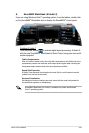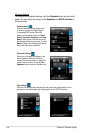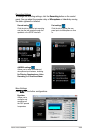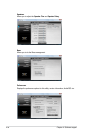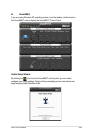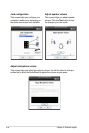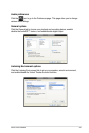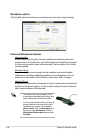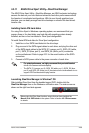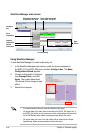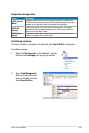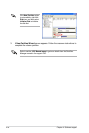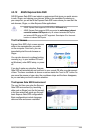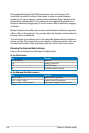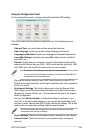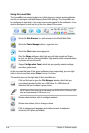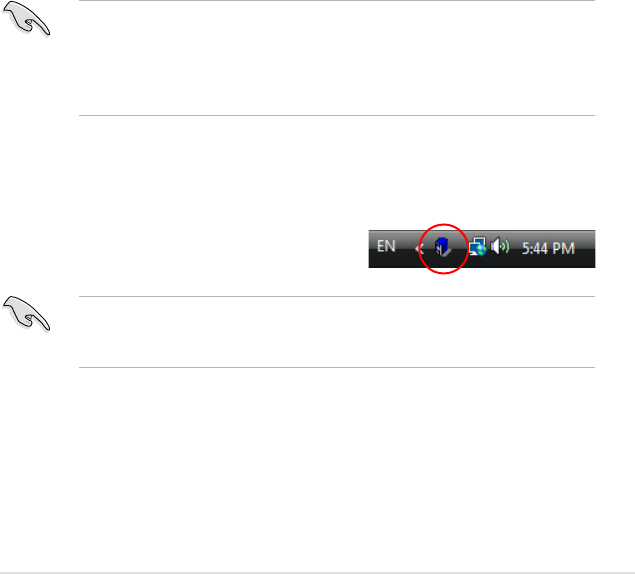
ASUS P5Q Premium 4-39
4.3.11 ASUS Drive Xpert Utility—SteelVine Manager
The ASUS Drive Xpert Utility—SteelVine Manager, an ASUS exclusive technology,
secures the data on your hard disk and enhances hard drive performance without
the hassles of complicated congurations. With its user-friendly graphical user
interface, you can easily arrange hard drive backups or enhance the hard drive’s
transfer rate.
Installing Serial ATA hard disks
For using Drive Xpert in Windows
®
operating system, we recommend that you
prepare three or ve hard disks: one hard disk with operating system already
installed, and two or four hard disks for Drive Xpert conguration.
To install Serial ATA hard disks for Drive Xpert conguration:
1. Install two or four SATA hard disks into the drive bays.
2. Plug one end of the SATA signal cables to each drive, and plug the other end
of the SATA signal cables to the SATA_E1 (orange, port 0), SATA_E2 (white,
port 1), SATA_E3 (blue, port 3), and SATA_E4 (white, port 4) connectors
on the motherboard. Refer to page 2-31 for the exact location of the SATA
connectors.
3. Connect a SATA power cable to the power connector of each drive.
• For optimal performance, we highly recommend that you install identicalFor optimal performance, we highly recommend that you install identical
drives of the same model and capacity.
• The SATA_E1 (orange, port 0), SATA_E2 (white, port 1), SATA_E3 (blue,
port 2), and SATA_E4 (white, port 3) connectors on the motherboard do not
support ATAPI devices and hot-plug function.
Launching SteelVine Manager in Windows
®
OS
After installing Drive Xpert from the bundled support DVD, double-click the
SteelVine Manager icon on the Windows
®
notication area. The main screen as
shown on the right hand side appears.
Before using the Drive Xpert function, ensure that you have installed the
Marvell 61xx SATA driver
in the system. Refer to section
4.2.2 Drivers menu
for details.