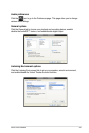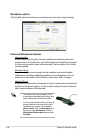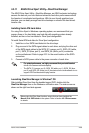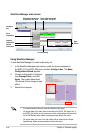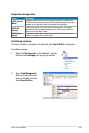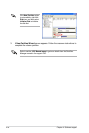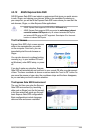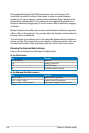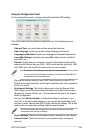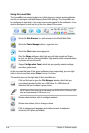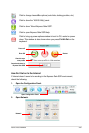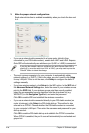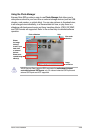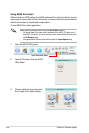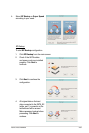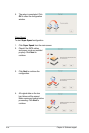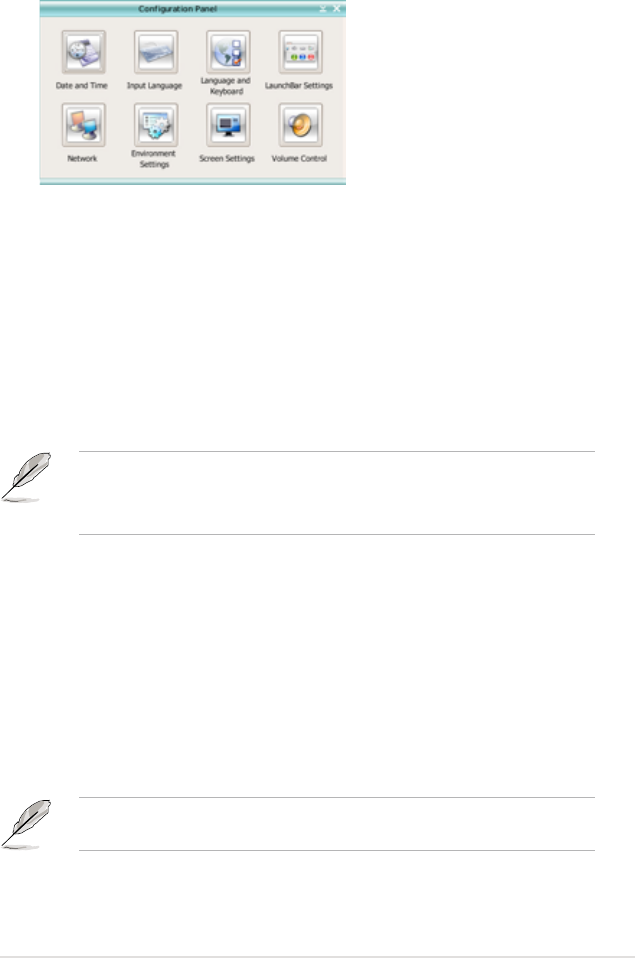
ASUS P5Q Premium 4-45
Using the Conguration Panel
Use the conguration panel to change various Express Gate SSD settings.
Click on an icon to open a particular conguration tool. The following tools are
available:
•
Date and Time
: set current date and time as well as time zone.
•
Input Language
: choose your preferred input language and method.
•
Language and Keyboard
: choose your language and keyboard preferences.
•
LaunchBar Settings
: customize your LaunchBar (where it docks, whether it
auto-hides, etc.)
•
Network
: Specify how your computer connects to the Internet. Enable all the
network ports that you may use (LAN1, LAN2, and/or wireless [optional]). LAN1
and LAN2 refer to the two RJ-45 network ports on your computer.
• The number of the LAN ports may differ from motherboards.
• You can connect the LAN cable to either port, and Express Gate SSD will
automatically use the connected port.
Also specify whether each port uses DHCP (most common) or static IP. For
PPPoE and wireless (optional), set the login credentials (user name, password,
SSID, etc.) as well.
•
Environment Settings
: This function allows you to clear the Express Gate
SSD settings, as well as any personal information stored by the web browser
(Bookmarks, Cookies, History, etc.). The user data will be reset to the original
default conguration.
After you click
Restore System
, a conrmation dialog box will open. If you
click “Yes” in the conrmation dialog box, your system will immediately restart
and then re-enter Express Gate SSD to nish clearing the settings. This is also
useful in the rare case where settings might become corrupted.
The rst-time Wizard will run again when you enter the Express Gate SSD
environment after clearing its settings.
•
Screen Settings
: Choose the most optimal screen resolution for your display.
•
Volume Control
: Control the volume for your speaker output, microphone
input, etc.