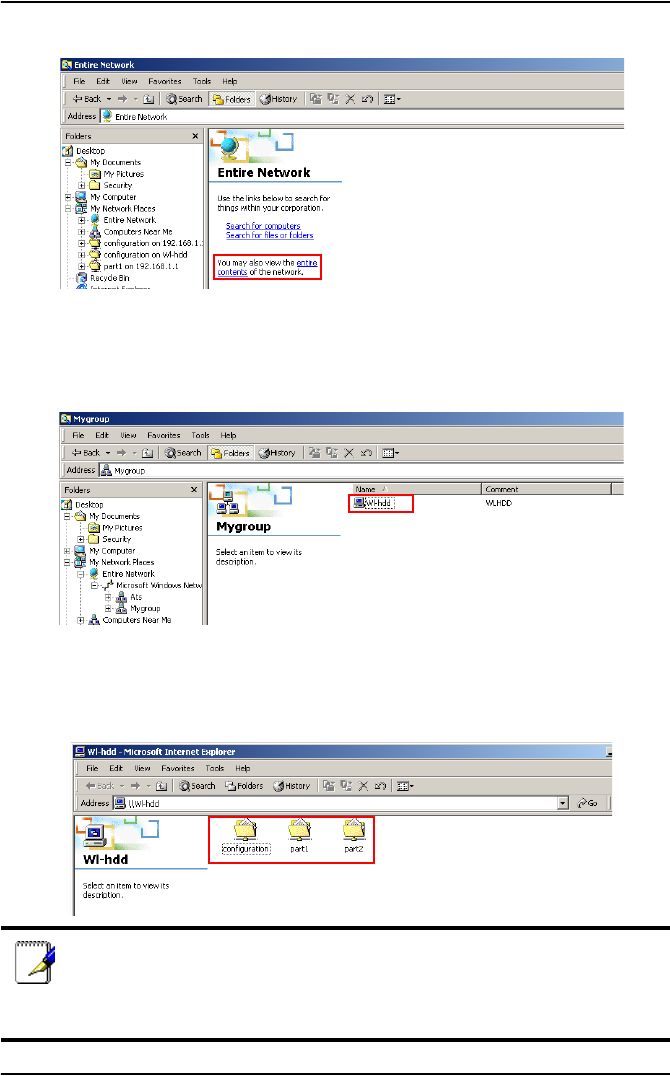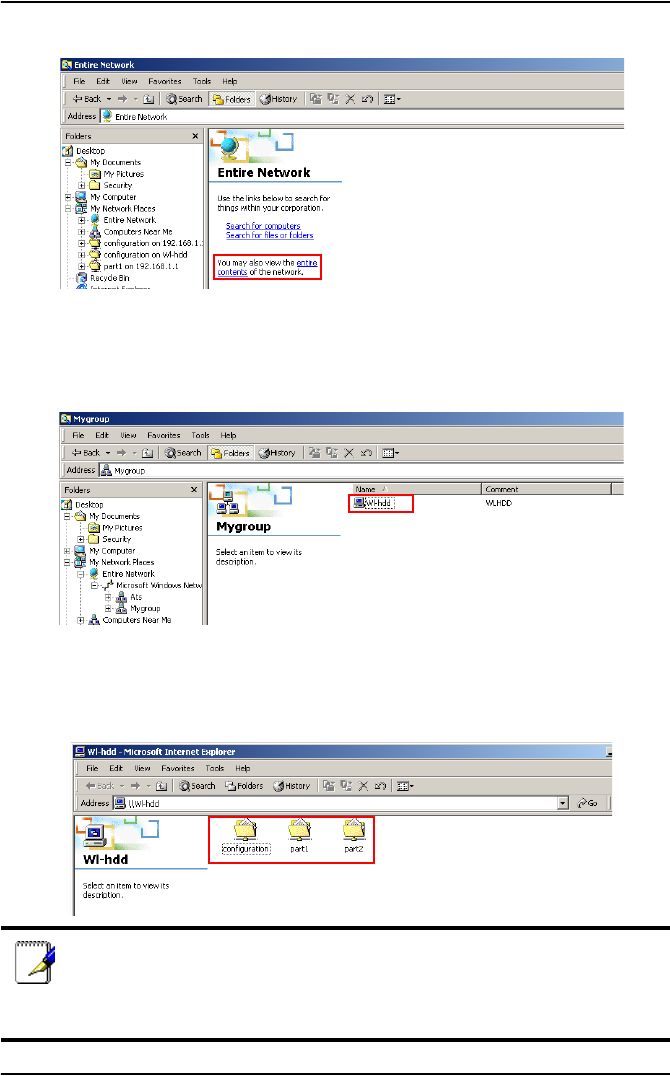
ASUS 802.11g WL-HDD2.5 25
3. Click entire contents to view the components of the network.
4. Double-click the Microsoft Windows Network icon.
5. Search through the various network components displayed in the
list until you locate the Wl-hdd device. Double-click the Wl-hdd
icon to view the contents of the hard disk.
The hard disk shows the configuration folder and the partitions
(part1, part2, etc.) on the hard disk drive. The access permissions for
the hard disk drive can be set using the configuration utility described
in Chapter 3 (see “Shared Nodes” on page 64).
Note: If the WL-HDD folder contents displays only the configura-
tion folder and not the hard disk partitions, this may be because
the hard disk drive is not formatted. See “Formatting the Hard
Disk” on page 31 to learn how to format the disk.