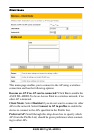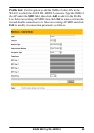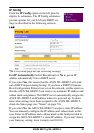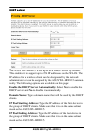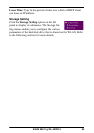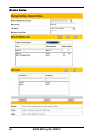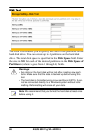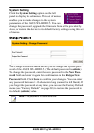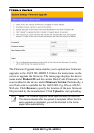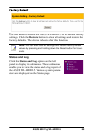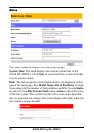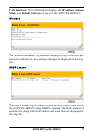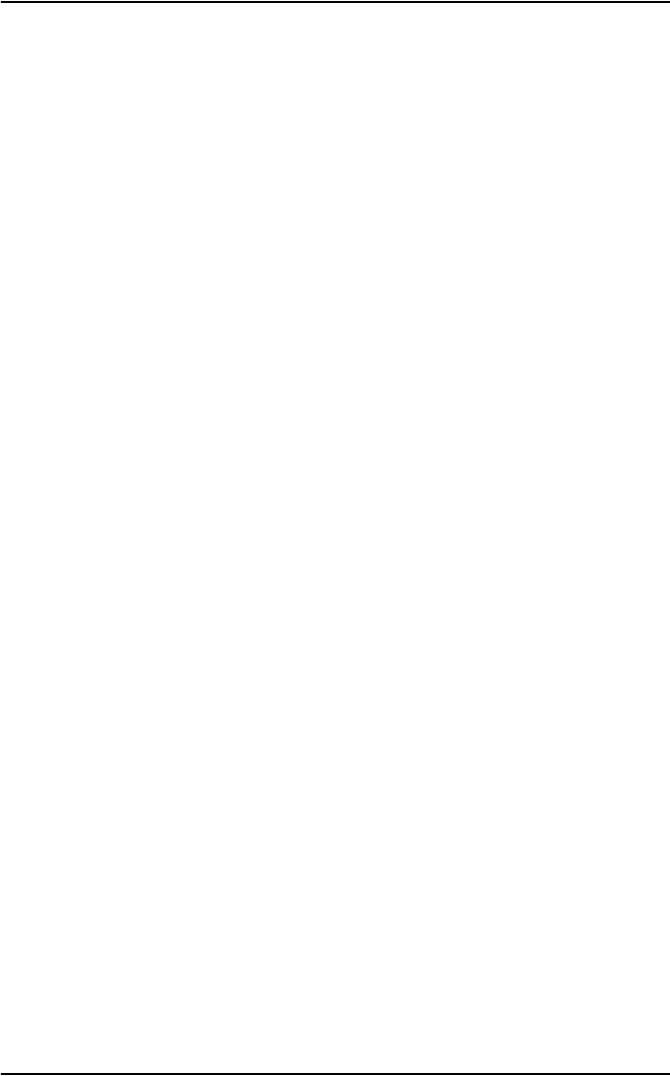
ASUS 802.11g WL-HDD2.5 65
The Shared Nodes menu page enables you to set the sharing rights
and privileges for the shared partitions on the hard disk drive of the
ASUS WL-HDD2.5. The following options are available:
Network Neighborhood Mode: Select the default setting of Share
all partitions on disk to enable sharing of all partitions on the disk.
Work Group: Specify the name of the work group to which the
device belongs. The default is Mygroup.
FTP Mode: Select the FTP Mode to specify which partitions is the
default when used by FTP clients for logging in.
Maximum Login User: Specify the maximum number of users that
can log in to access the hard disk drive and its partitions. The default
is 6.
Shared Nodes List: This option enables you set up the various parti-
tions on the hard disk drive. The partitions are all Linux partitions.
Enter in the path for a folder or partition to be shared under Path.
Type in a name for the partition under Shared Name that will be used
by wireless clients when accessing the hard disk drive. Click the
Shared check box to enable sharing of the selected folder. Click the
Write check box to enable writing access of the selected folder. Click
Add to create the partition. To edit the properties of an existing parti-
tion, scroll through the Folders and Partitions drop-down box to
choose a partition for making changes. Make the changes desired,
then click Edit to save your changes. Click Del after selecting a parti-
tion to delete it.
User List: You can specify which users can access your hard disk
drive by creating a user list. Type in a name under User Name and its
password under Password. Only the users specified in this list will be
able to access the hard disk drive. Click Add to add the user and Del
to delete a selected user in the list.