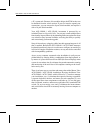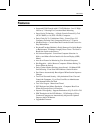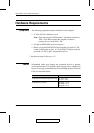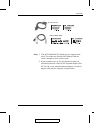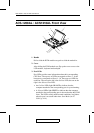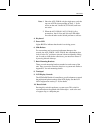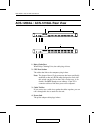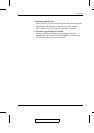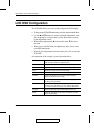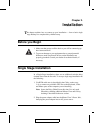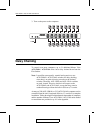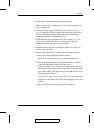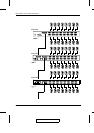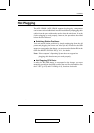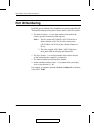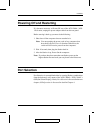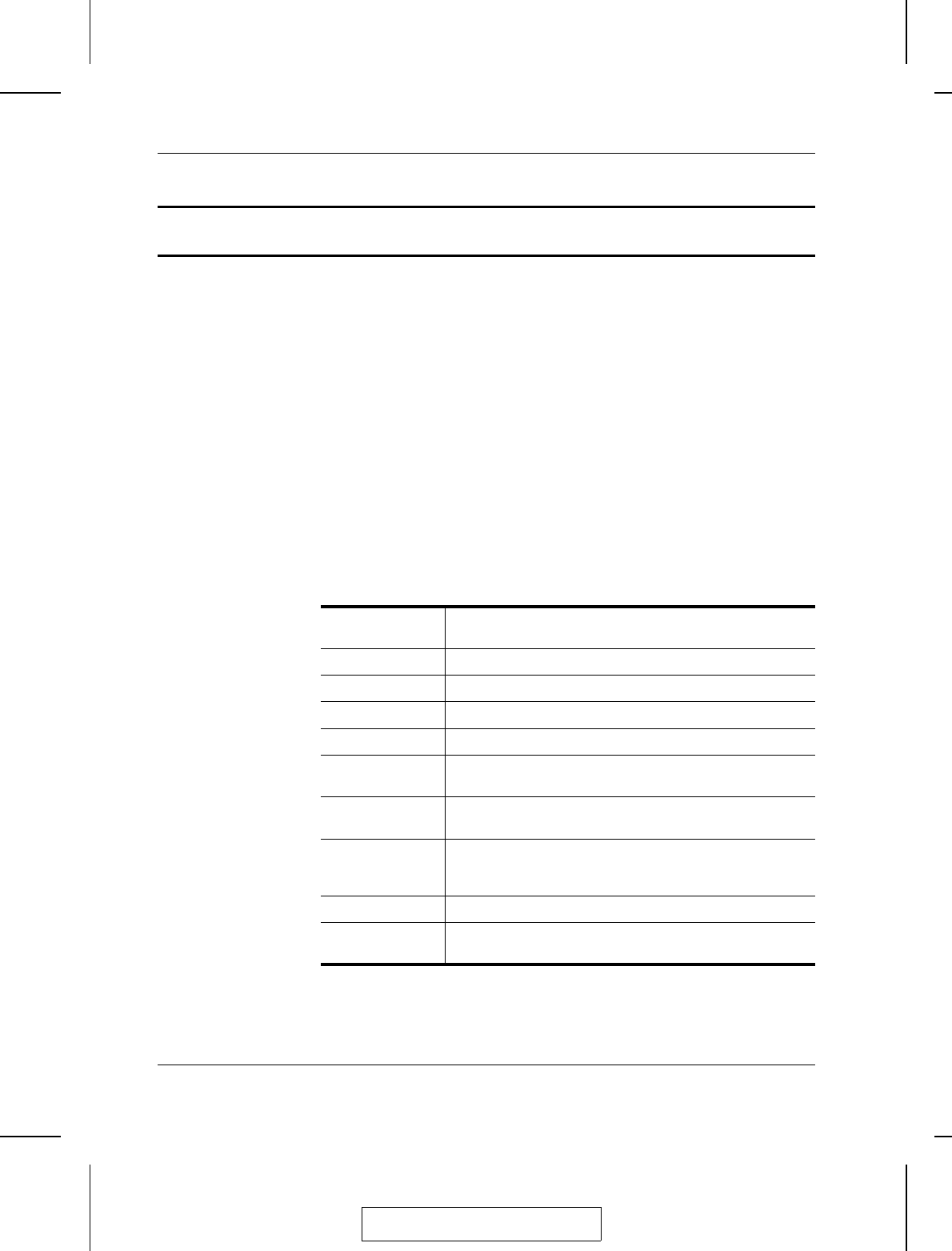
LCD OSD Configuration
The LCD OSD allows you to set up and configure the LCD display:
M To bring up the LCD OSD main menu, press the button marked Menu.
M Use the ▲ and ▼ buttons to navigate and make adjustments with;
after navigating to a setting choice, use the Menu button to bring
up the adjustment screen.
M When making adjustments, ▲ increases the value; ▼ decreases
the value.
M When you are satisfied with your adjustment, press Exit to return
to the OSD main menu.
M When all your adjustments have been made, press Exit to close the
LCD OSD.
An explanation of the settings is given in the table below:
Auto Adjust Automatically configures all the settings for the LCD panel to
what the OSD considers the optimum values
Brightness Adjusts the background black level of the screen image.
Contrast Adjusts the foreground white level of the screen image.
Phase Adjusts the vertical size of the screen image.
Clock Adjusts the horizontal size of the screen image.
H-Position Positions the display area on the LCD panel horizontally
(moves the display area left or right).
V-Position Positions the display area on the LCD panel vertically (moves
the display area up or down).
Color Adjustment Adjusts the color quality of the display. You can adjust the
“warmth” value, color balance, etc. The Adjust Color selection
has a further submenu that lets you fine tune the RGB values.
Language Selects the language that the OSD displays its menus in.
Recall Resets the adjustments on all menus and submenus to their
factory default settings.
2003-01-27
ACS-1208AL / ACS-1216AL User Manual
1-10