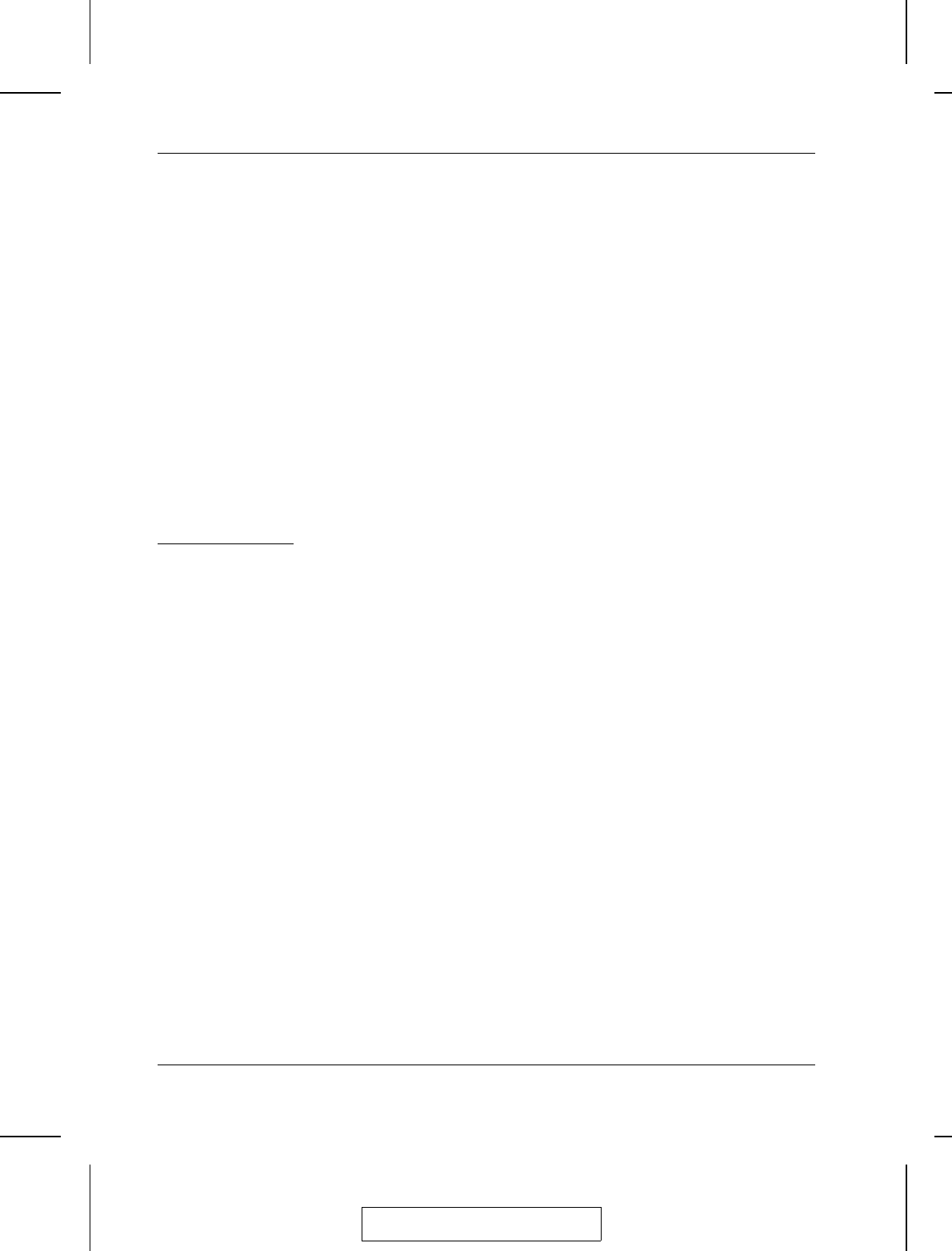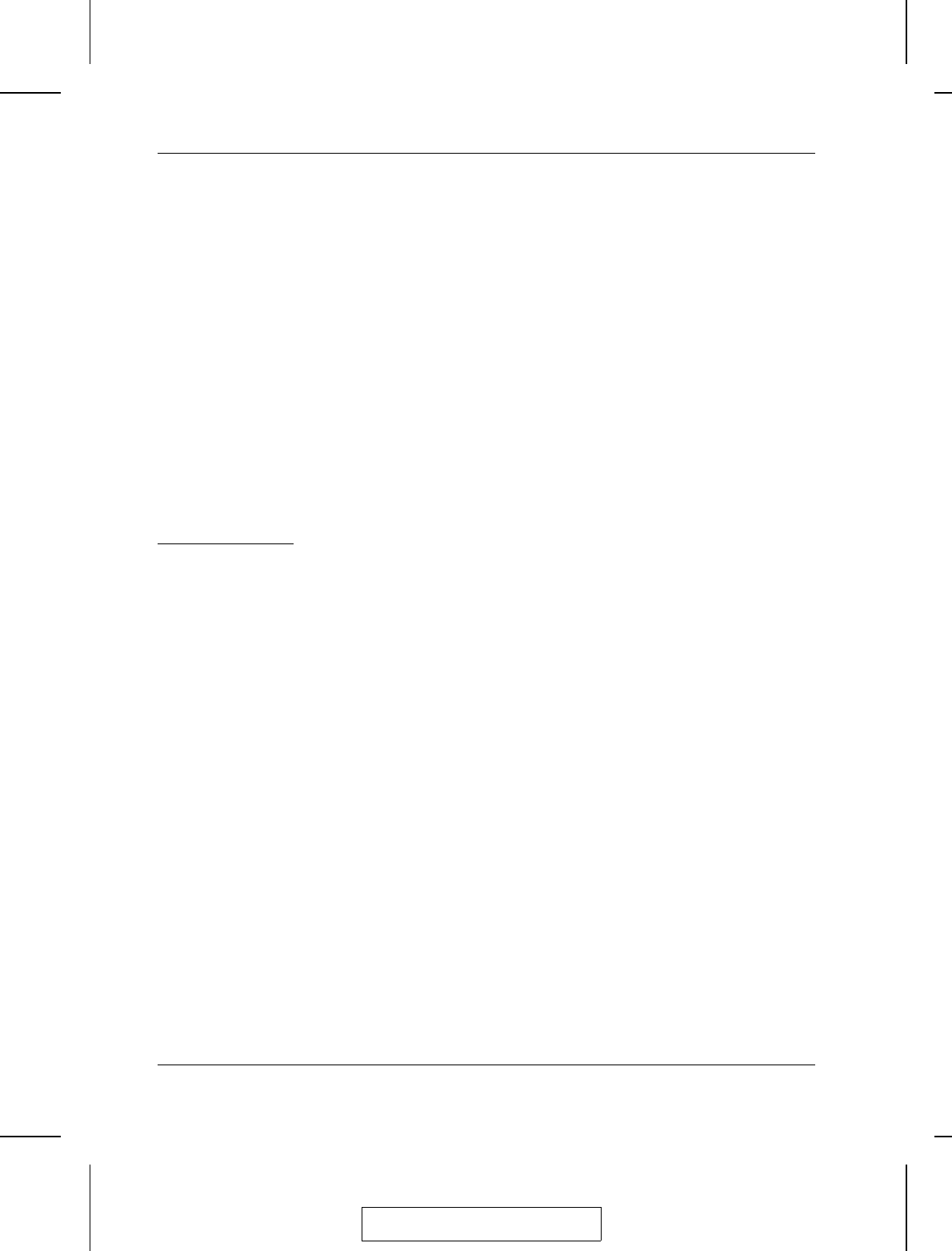
When Hotkey Mode is active:
M The Caps Lock, and Scroll Lock LEDs flash in succession to
indicate so. They stop flashing and revert to normal status when
you exit Hotkey Mode.
M A Command Line appears on the monitor screen. The command
line prompt is the word Hotkey: in yellow text on a blue
background, and displays the subsequent Hotkey information that
you key in.
M Ordinary keyboard and mouse functions are suspended - only
Hotkey compliant keystrokes and mouse clicks (described in the
sections that follow), can be input.
Pressing [Esc] exits Hotkey Mode.
Selecting the
Active Port
Each CPU port is assigned a unique Port ID (see Port ID Numbering,
p. 2-6). You can directly access any computer on the installation with
a Hotkey combination that specifies the Port ID of the CPU Port that
the computer is connected to. The steps involved are:
1. Invoke Hotkey Mode (see p. 3-1).
2. Key in the Port ID
The Port ID numbers display on the Command Line as you key
them in. If you make a mistake, use [Backspace] to erase the
wrong number.
3. Press [Enter]
After you press [Enter], the KVM focus switches to the designated
computer and you automatically exit Hotkey Mode.
2003-01-27
ACS-1208AL / ACS-1216AL User Manual
3-2