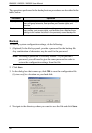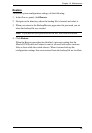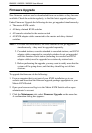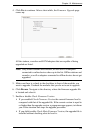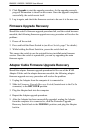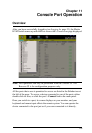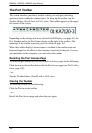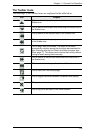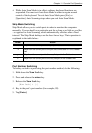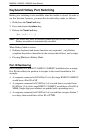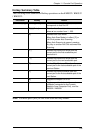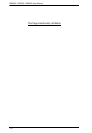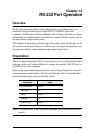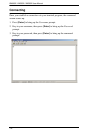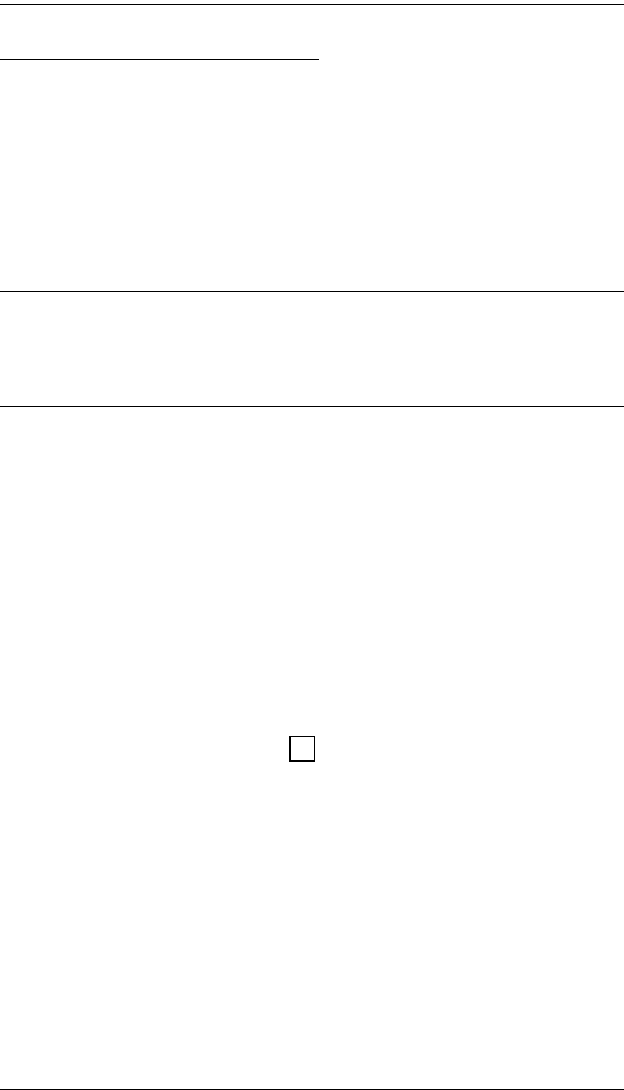
KM0032 / KM0532 / KM0932 User Manual
106
Toolbar Hotkey Port Switching
When the toolbar displays, you can use hotkeys to provide KVM focus to a port
directly from the keyboard. The Matrix KVM Switch provides the following
hotkey features:
Auto Scanning
Skip Mode Switching
Port Number Switching
The hotkeys features are explained in the sections that follow:
Note: 1. In order for hotkey operations to take place, the toolbar must be
visible (see The Toolbar Icons, page 105).
2. To use the keys designated as hotkeys (i.e. A, P, etc.) for normal, non-
hotkey purposes, you must first close the toolbar.
Auto Scanning
The Scan function automatically switches among all the ports that are
accessible to the currently logged on user at regular intervals, so that the user
can monitor their activity automatically. Users can also limit the number of
ports scanned with the Show function of the Sidebar Tree. See Show, page 77
for details.
The amount of time Auto Scan dwells on each port is set with the Scan
Duration setting (see Scan Duration, page 84), but can be changed on the fly
via hotkey (see Hotkey Summary Table, page 109).
To start Auto Scanning, with the toolbar showing, tap the A key. The Auto
Scan function (Auto Scan Mode) cycles through the ports in order - starting
from the first port in the Sidebar. An appears in front of the Port ID Display
to indicate that the port is being accessed under Auto Scan Mode.
While you are in Auto Scan Mode, you can pause the scanning in order to
keep the focus on a particular server by pressing P. During the time that
Auto Scanning is paused, the S in front of the Port ID blinks On and Off.
Pausing when you want to keep the focus on a particular server can be
more convenient than exiting Auto Scan Mode because when you Resume
scanning, you start from where you left off. If, on the other hand, you were
to exit and then restart Auto Scan Mode, the scanning would start over
from the very first port in the Sidebar tree.
To Resume Auto Scanning after a pause, press any key except [Esc] or the
[Spacebar]. Scanning continues from where it left off.
S