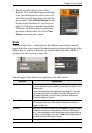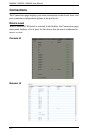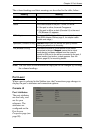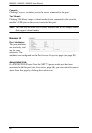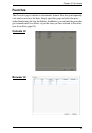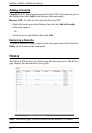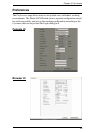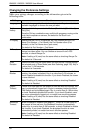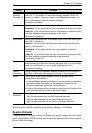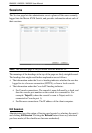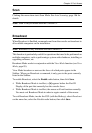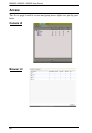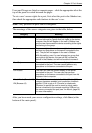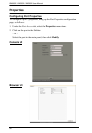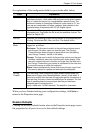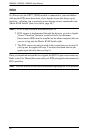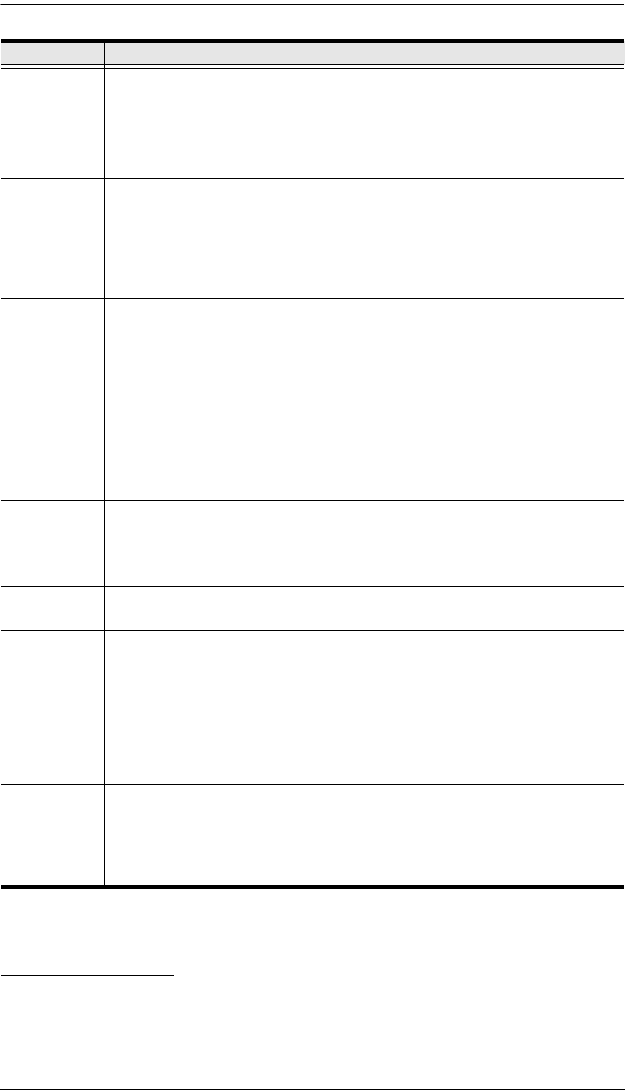
Chapter 8. Port Access
85
When you have finished making your settings changes, click Save.
Restore Defaults
Clicking Restore Defaults undoes all Preference page changes that have been
made to the Matrix KVM Switch, and returns the parameters to their original
factory default settings.
Welcome
Message
(Browser UI)
If this is enabled, a welcome message appears at the right side of the
menu bar. If it is disabled, no welcome message appears. When the
function is enabled, if you put a check in the Username checkbox, the
user’s name appears with the welcome message.
The default is Enabled.
View Mode Selects which ports appear in the Sidebar. Choices are:
Accessible - All the ports that the user is permitted to access are listed.
Power On - Only the ports that the user is permitted to access and that
have their attached computers powered on are listed.
The default is Power On.
Scan Mode Selects which computers will be accessed under Auto Scan Mode (see
page 106). Choices are:
Favorites - Only the ports that have been selected as Favorites (see
page 81), are scanned.
Accessible - All the ports that the user is permitted to access are
scanned.
Power On - Only the ports that the user is permitted to access and that
have their attached computers powered on are scanned.
The default is Power On.
Beeper When set to Enabled, the beeper sounds whenever a Port is changed;
when activating the Auto Scan function (see page 106); or if only a single
power line is connected (or only a single power switch is On).
The default is Enabled.
Hotkey
Command
Putting a check in the Disabled checkbox, disables the GUI hotkeys in
case they conflict with other programs running on the computers.
Audio Click to put a check in the checkbox in front of Speaker and/or
Microphone to enable them.
Enabling Speaker allows sound output from the servers connected to
the switch’s ports to be heard on the speakers connected to the
Console and browser connected client computers.
Enabling Microphone allows microphone input from the Console to be
sent to the servers connected to the switch’s ports.
Changing a
Password
To change a user’s password:
1. Key the old password into the Old Password input box.
2. Key the new password into the New Password input box.
3. Key the new password into the Confirm Password input box.
Setting Function