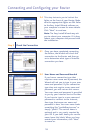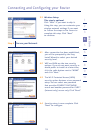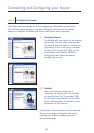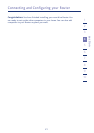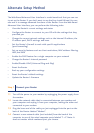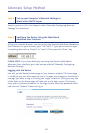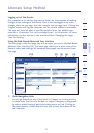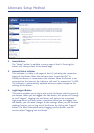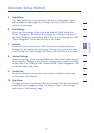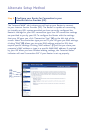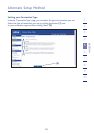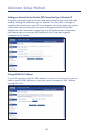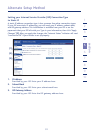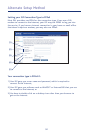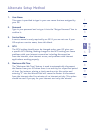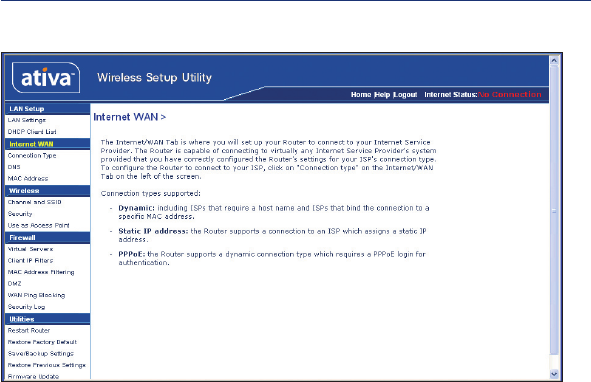
Alternate Setup Method
26
2. Home Button
The “Home” button is available in every page of the UI. Pressing this
button will take you back to the home page.
3. Internet Status Indicator
This indicator is visible in all pages of the UI, indicating the connection
status of the Router. When the indicator says “connection OK” in
GREEN, the Router is connected to the Internet. When the Router is not
connected to the Internet, the indicator will read “no connection” in RED.
The indicator is automatically updated when you make changes to the
settings of the Router.
4. Login/Logout Button
This button enables you to log in and out of the Router with the press of
one button. When you are logged into the Router, this button will change
to read “Logout”. Logging into the Router will take you to a separate
login page where you must enter a password. When you are logged into
the Router, you can make changes to the settings. When you are finished
making changes, you can log out of the Router by clicking the “Logout”
button. For more information about logging into the Router, see the
section called “Logging into the Router”.