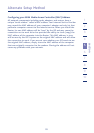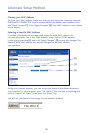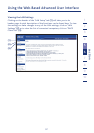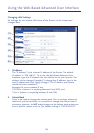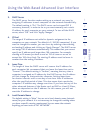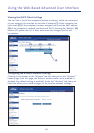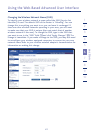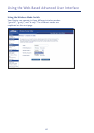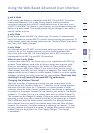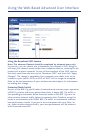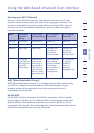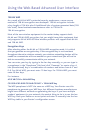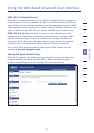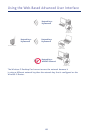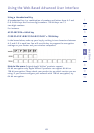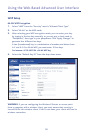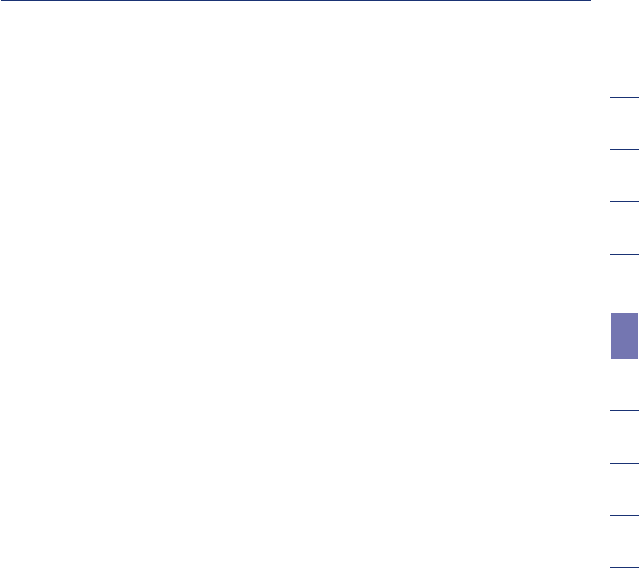
43
2
1
3
4
5
6
7
8
9
10
section
Using the Web-Based Advanced User Interface
g and b Mode
In this mode, the Router is compatible with 802.11b and 802.11g wireless
clients simultaneously. This is the factory default mode and ensures
successful operation with all Wi-Fi-compatible devices. If you have a mix
of 802.11b and 802.11g clients in your network, we recommend setting the
Router to g and b mode. This setting should only be changed if you have a
specific reason to do so.
g only Mode
g only mode works with 802.11g clients only. This mode is recommended
only if you want to prevent 802.11b clients from accessing your network. To
switch modes, select the desired mode from the “Wireless Mode” drop-down
box. Then, click “Apply Changes”.
b only Mode
We recommend you DO NOT use this mode unless you have a very specific
reason to do so. This mode exists only to solve unique problems that
may occur with some 802.11b client adapters and is NOT necessary for
interoperability of 802.11g and 802.11b standards.
When to use b only Mode
In some cases, older 802.11b clients may not be compatible with 802.11g
wireless. These adapters tend to be of inferior design and may use older
drivers or technology. Switching to this mode can solve problems that
sometimes occur with these clients. If you suspect that you are using a
client adapter that falls into this category of adapters, first check with the
adapter vendor to see if there is a driver update. If there is no driver update
available, switching to b only mode may fix your problem. Please note that
switching to b only mode will decrease 802.11g performance.
Changing the Wireless Channel
There are a number of operating channels you can choose from. In the
United States and Australia, there are 11 channels. In the United Kingdom
and most of Europe, there are 13 channels. In a small number of other
countries, there are other channel requirements. Your Router is configured
to operate on the proper channels for the country you reside in. The default
channel is 11 (unless you are in a country that does not allow channel 11).
The channel can be changed if needed. If there are other wireless networks
operating in your area, your network should be set to operate on a channel
that is different than the other wireless networks. For best performance,
use a channel that is at least five channels away from the other wireless
network. For instance, if another network is operating on channel 11, then
set your network to channel 6 or below. To change the channel, select the
channel from the drop-down list. Click “Apply Changes”. The change
is immediate.