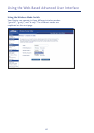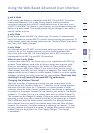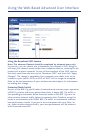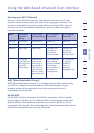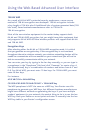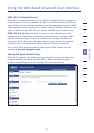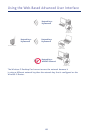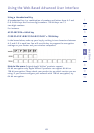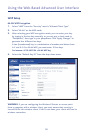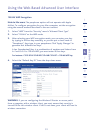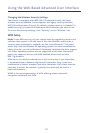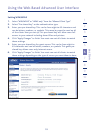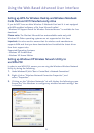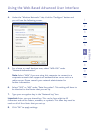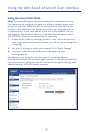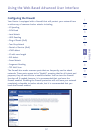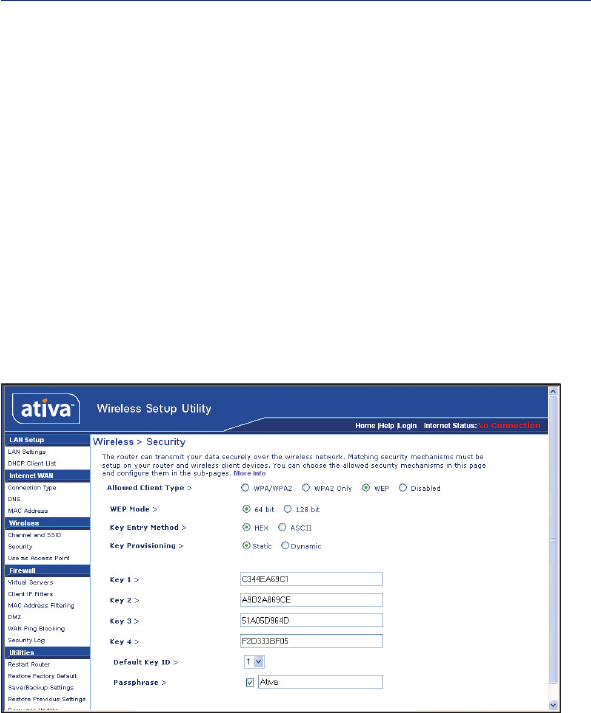
Using the Web-Based Advanced User Interface
50
WEP Setup
64-Bit WEP Encryption
1.
Select “WEP” from the “Security” menu’s “Allowed Client Type”.
2. Select “64-bit” as the WEP mode.
3. After selecting your WEP encryption mode, you can enter your key
by typing in the hex key manually, or you can put a check mark in
“Passphrase”, then type in your passphrase. Click “Apply Changes” to
generate four different hex keys.
A hex (hexadecimal) key is a combination of numbers and letters from
A–F and 0–9. For 64-bit WEP, you must enter 10 hex keys.
For instance: AF 0F 4B C3 D4 = 64-bit WEP key
4. Select the “Default Key ID” from the drop-down menu.
WARNING: If you are configuring the Wireless G Router or access point
from a computer with a wireless client, you must ensure that security is
turned ON for this wireless client. If this is not done, your client will lose its
wireless connection.