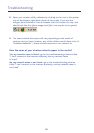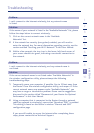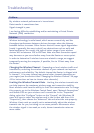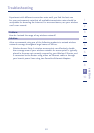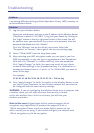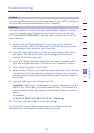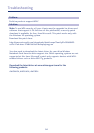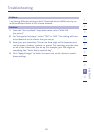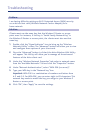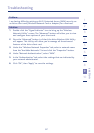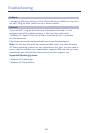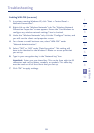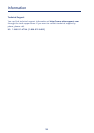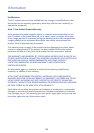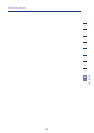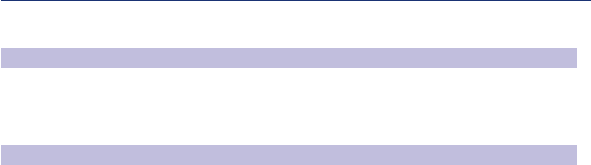
Troubleshooting
96
Problem:
I am having difficulty setting up Wi-Fi Protected Access (WPA) security
on an Ativa client card (Wireless Network Card or Adapter) for a
home network.
Solution:
Clients must use the same key that the Wireless G Router or access
point uses. For instance, if the key is “Smith Family Network Key” in
the Wireless G Router or access point, the clients must also use that
same key.
1. Double-click the “Signal Indicator” icon to bring up the “Wireless
Network Utility” screen. The “Advanced” button will allow you to view
and configure more options of your client card.
2. Once the “Advanced” button is clicked, the Ativa Wireless LAN Utility
will appear. This Utility will allow you to manage all the advanced
features of the Ativa client card.
3. Under the “Wireless Network Properties” tab, select a network name
from the “Available Networks” list and click the “Properties” button.
4. Under “Network Authentication”, select “WPA-PSK (no server)”.
5. Type your WPA key in the “Network key” box.
Important: WPA-PSK is a combination of numbers and letters from
A-Z and 0-9. For WPA-PSK, you can enter eight to 63 characters. This
network key needs to match the key you assign to your Wireless G
Router or access point.
6. Click “OK”, then “Apply” to save the settings.