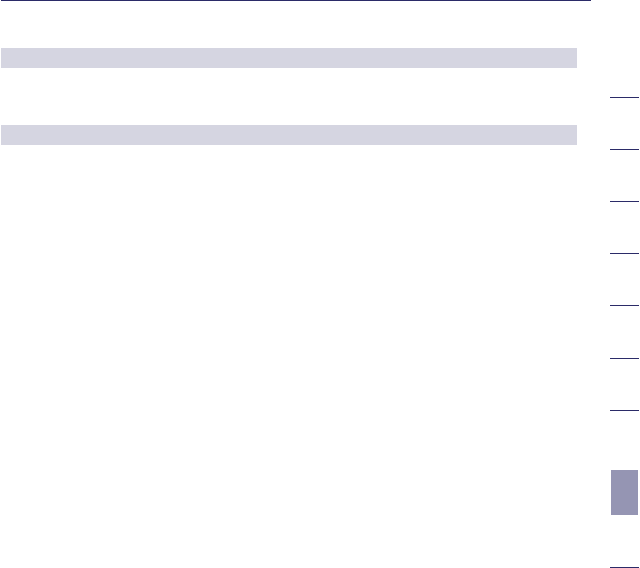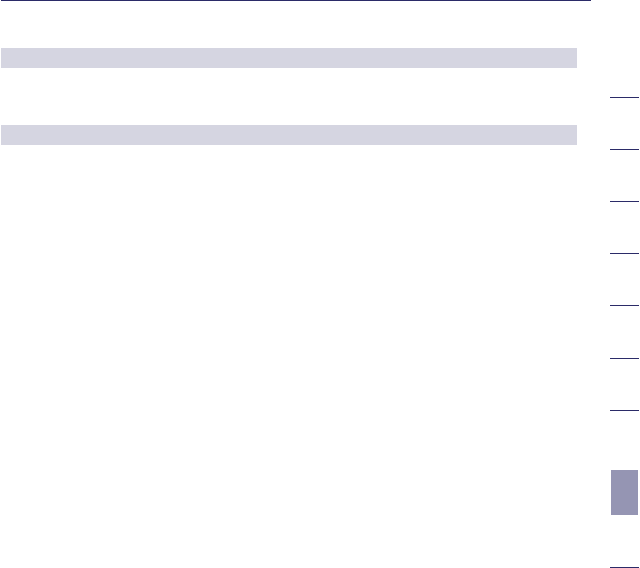
97
2
1
3
4
5
6
7
8
9
10
section
Troubleshooting
Problem:
I am having difficulty setting up Wi-Fi Protected Access (WPA) security on
an Ativa client card (Wireless Network Card or Adapter) for a business.
Solution:
1. Double-click the “Signal Indicator” icon to bring up the “Wireless
Network Utility” screen. The “Advanced” button will allow you to view
and configure more options of your client card.
2. Once the “Advanced” button is clicked, the Ativa Wireless LAN Utility
will appear. This Utility will allow you to manage all the advanced
features of the Ativa client card.
3. Under the “Wireless Network Properties” tab, select a network name
from the “Available Networks” list and click the “Properties” button.
4. Under “Network Authentication”, select “WPA”.
5. In the “Authentication” tab, select the settings that are indicated by
your network administrator.
6. Click “OK”, then “Apply” to save the settings.