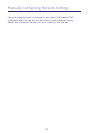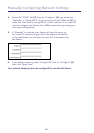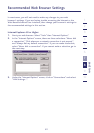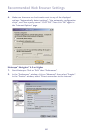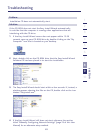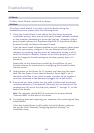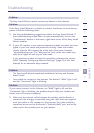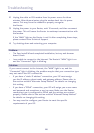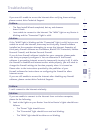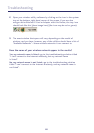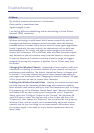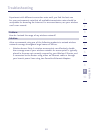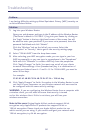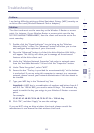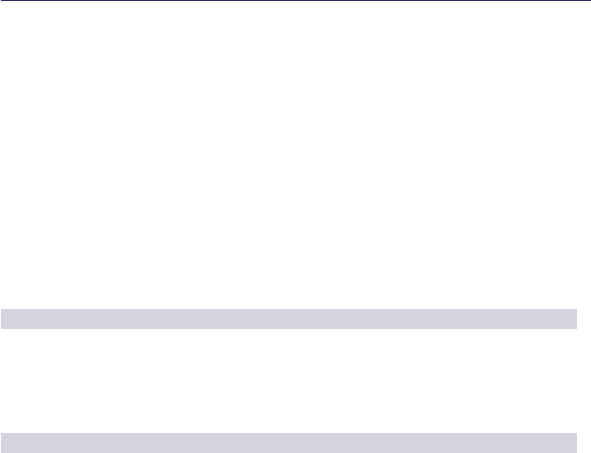
Troubleshooting
86
2. Unplug the cable or DSL modem from its power source for three
minutes. After three minutes, plug the modem back into its power
source. This may force the modem to properly recognize
the Router.
3. Unplug the power to your Router, wait 10 seconds, and then reconnect
the power. This will cause the Router to reattempt communication with
the modem.
If the “WAN” light on the Router is not lit after completing these steps,
please contact Ativa Technical Support.
4. Try shutting down and restarting your computer.
Problem:
• The Easy Install Wizard completed installation, but my web browser
doesn’t work.
• I am unable to connect to the Internet. The Router’s “WAN” light is on
and the “Connected” light is blinking.
Solution:
If you cannot connect to the Internet, the “WAN” light is on, and the
“Connected” light is blinking, the problem may be that your connection type
may not match the ISP’s connection.
• If you have a “static IP address” connection, your ISP must assign
you the IP address, subnet mask, and gateway address. Please refer to
the section entitled “Alternate Setup Method” for details on changing
this setting.
• If you have a “PPPoE” connection, your ISP will assign you a user name
and password and sometimes a service name. Make sure the Router
connection type is configured to PPPoE and the settings are entered
properly. Please refer to the section entitled “Alternate Setup Method”
for details on changing this setting.
• You may need to configure your Router to meet the specific
requirements of your ISP.