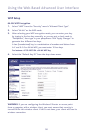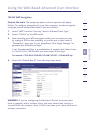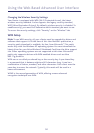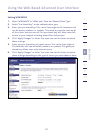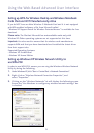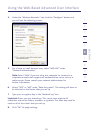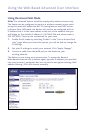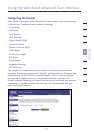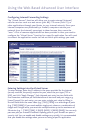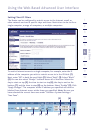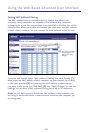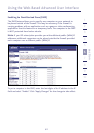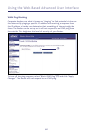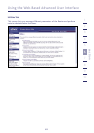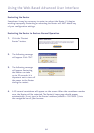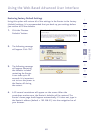Using the Web-Based Advanced User Interface
58
Configuring Internal Forwarding Settings
The “Virtual Servers” function will allow you to route external (Internet)
calls for services such as a web server (port 80), FTP server (Port 21), or
other applications through your Router to your internal network. Since your
internal computers are protected by a firewall, computers outside your
network (over the Internet) cannot get to them because they cannot be
“seen.” A list of common applications has been provided in case you need to
configure the “Virtual Server” function for a specific application. You will need
to contact the application vendor to find out which port settings you need.
Entering Settings into the Virtual Server
To enter settings, enter the IP address in the space provided for the internal
(server) machine, the port(s) required to pass, select the port type (TCP or
UDP), and click “Apply Changes”. Each inbound port entry has two fields with
five characters maximum per field that allows a start and end port range, e.g.
[xxxxx]-[xxxxx]. For each entry, you can enter a single port value by filling in
the two fields with the same value (e.g. [7500]-[7500]) or a wide range of ports
(e.g. [7500]-[9000]). If you need multiple single port values or a combination of
ranges and a single value, you must use multiple entries up to the maximum of
20 entries (e.g. 1. [7500]-[7500], 2. [8023]-[8023], 3. [9000]-[9000]). You can only
pass one port per internal IP address. Opening ports in your firewall can pose a
security risk. You can enable and disable settings very quickly. It is recommended
that you disable the settings when you are not using a specific application.