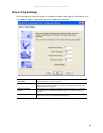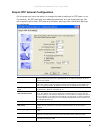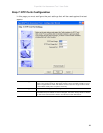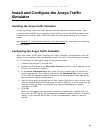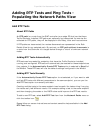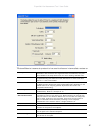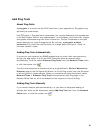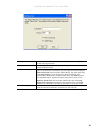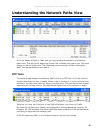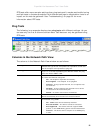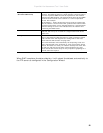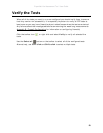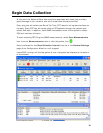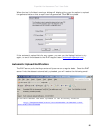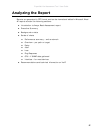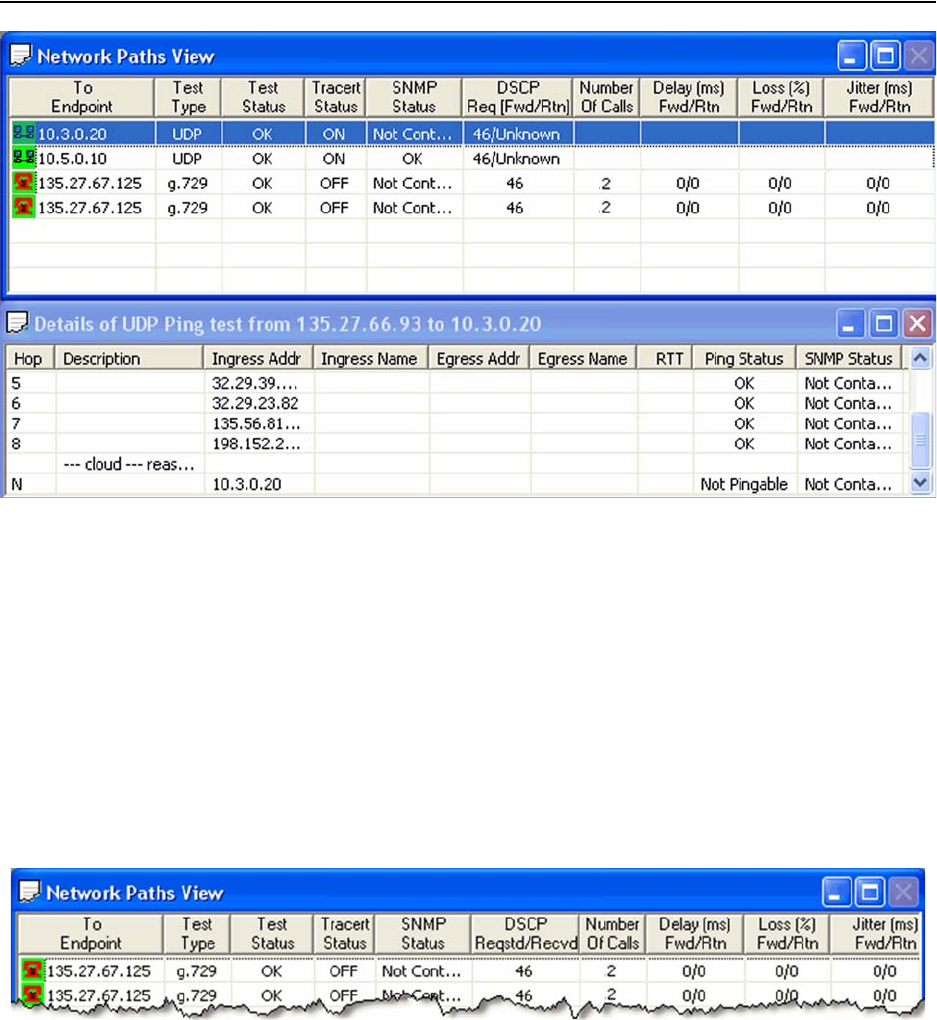
ExpertNet Lite Assessment Tool - User Guide
20
Understanding the Network Paths View
All of the Network Paths or Tests that you have created are added in the Network
Paths view. The icon at the beginning of each row indicates the type of test. The icons
display in red for failed tests. The remaining columns contain further information
about the test parameters and results.
RTP Tests
The below image displays the Network Paths view of an RTP test. All of the columns
contain data when the test is added. When a test is verified or run the results will be
entered in the last three columns, Delay, Loss and Jitter. The test Status may change
depending on the test results. The table below explains all of the columns in detail.
Tests are run from the Controller to the Traffic Simulator, and from the Traffic
Simulator to the Controller. Results are displayed in forward/backward notation. For
example, 30/150 indicates that there was 30ms delay forward and 150ms backwards,
indicating an asymmetrical network path.
ELAT will traceroute ONLY in the forward direction and not the reverse.