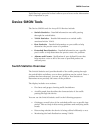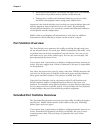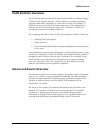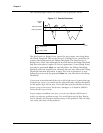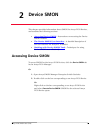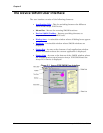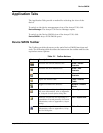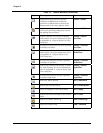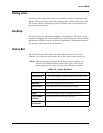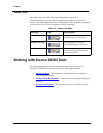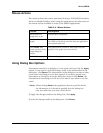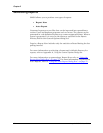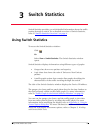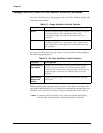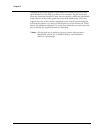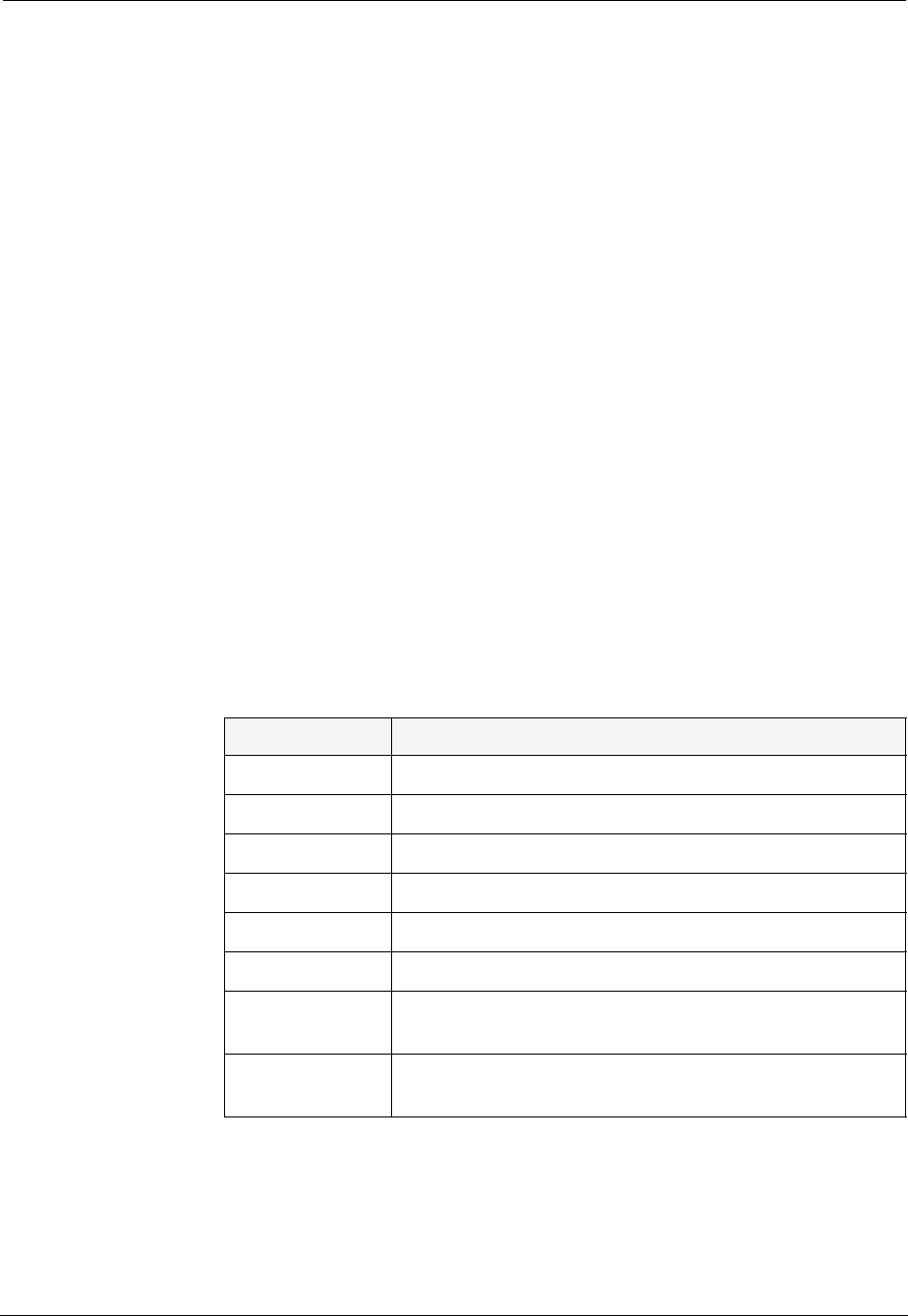
Avaya P130 SMON User Guide 12
Device SMON
Dialog Area
The area on the right side of the user interface is where all dialog boxes
appear. This area can be resized by dragging the vertical splitter bar with
the mouse. When a dialog box opens it replaces the current dialog box
open in the Dialog Area.
Desktop
The left side of the application window is the Desktop. This area can be
resized by dragging the vertical splitter bar with the mouse. Device SMON
application windows can be resized and minimized. Minimized windows
are shown at the bottom of the Desktop.
Status Bar
The Status Bar provides important information about the current
window. The table below describes the items found in the status bar.
* Note: The table below describes all the items that can appear on
Avaya P130 SMON window status bars. Only some of the
items appear in the status bar for each individual window.
Table 2-2. Status Bar Items
Item Description
Graph Status Status of the display. Possible statuses are: frozen, alive.
Last Poll Time when the last poll was made.
Next Poll Time remaining before the next poll.
Session Start Date and time at which this session started.
Sort By The active sort options (port or VLAN).
TopN The active TopN variable, or TopN is not active.
Total Number
of Items
Total number of items in the collection.
Total Number
of Samples
Total number of samples in the collection.