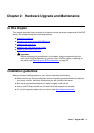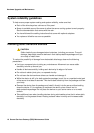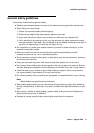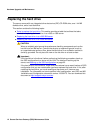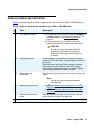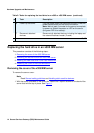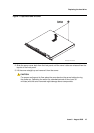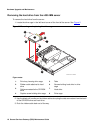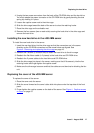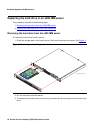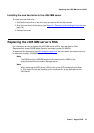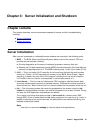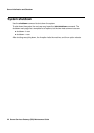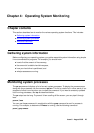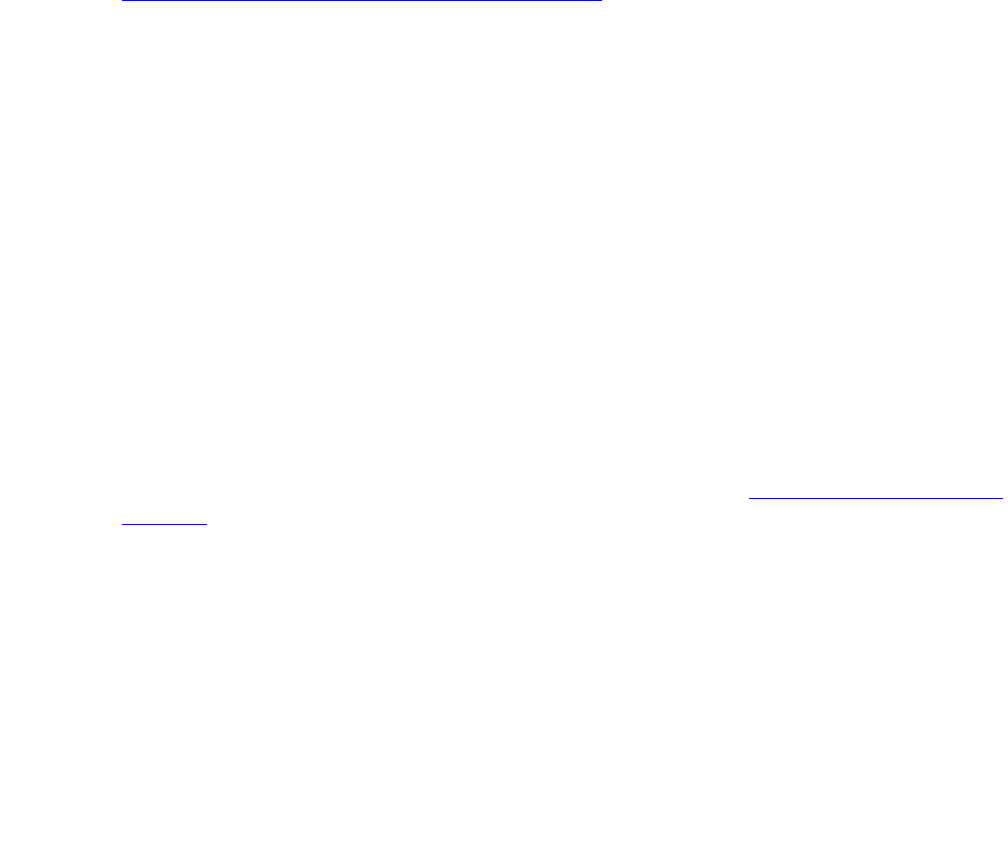
Replacing the hard drive
Issue 6 August 2005 17
4. Unplug the two power connectors from the back of the CD-ROM drive and the hard drive.
You must release the power connector on the CD-ROM drive by gently bending the side
spring clip holding it in place.
5. Loosen the captive screw next to the drive cage.
6. Slide the drive cage toward the back of the server to clear the retaining hooks.
7. Place the drive cage on the antistatic mat.
8. Remove the four screws (two on each side) securing the hard drive in the drive cage and
remove the hard drive.
Installing the new hard drive in the x305 IBM server
To install the new hard drive in the server:
1. Insert the new hard drive into the drive cage so that the connectors are in the same
direction as the CD-ROM connectors and the screw holes are aligned. See
Figure 2:
Removing and replacing the drive cage on page 16.
2. Reinsert the 4 screws (2 on each side) to attach the hard drive to the drive cage.
3. Reattach the flat ribbon cable (in 2 places) to the hard drive and CD-ROM drive.
4. Reattach the 2 power cables to the hard drive and CD-ROM drive.
5. Slide the drive cage into place in the server, making sure that it fits securely into the four
retaining hooks and finger-tighten the captive screw.
6. Make sure the drive cage is secure and that the cables are not bunched or blocking the fan
unit.
Replacing the cover of the x305 IBM server
To replace the cover of the server:
1. Place the cover onto the server.
2. Slide the cover forward so the cover’s tabs slide into place under the top slots of the front
panel.
3. Finger-tighten the captive screws on the back of the server. See Figure 1:
Captive screws
on cover on page 15.