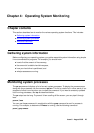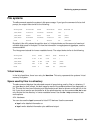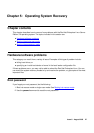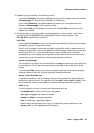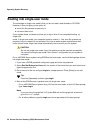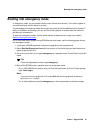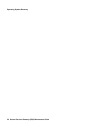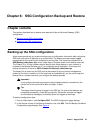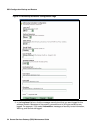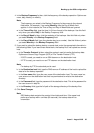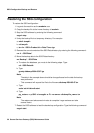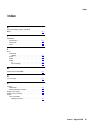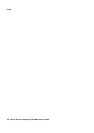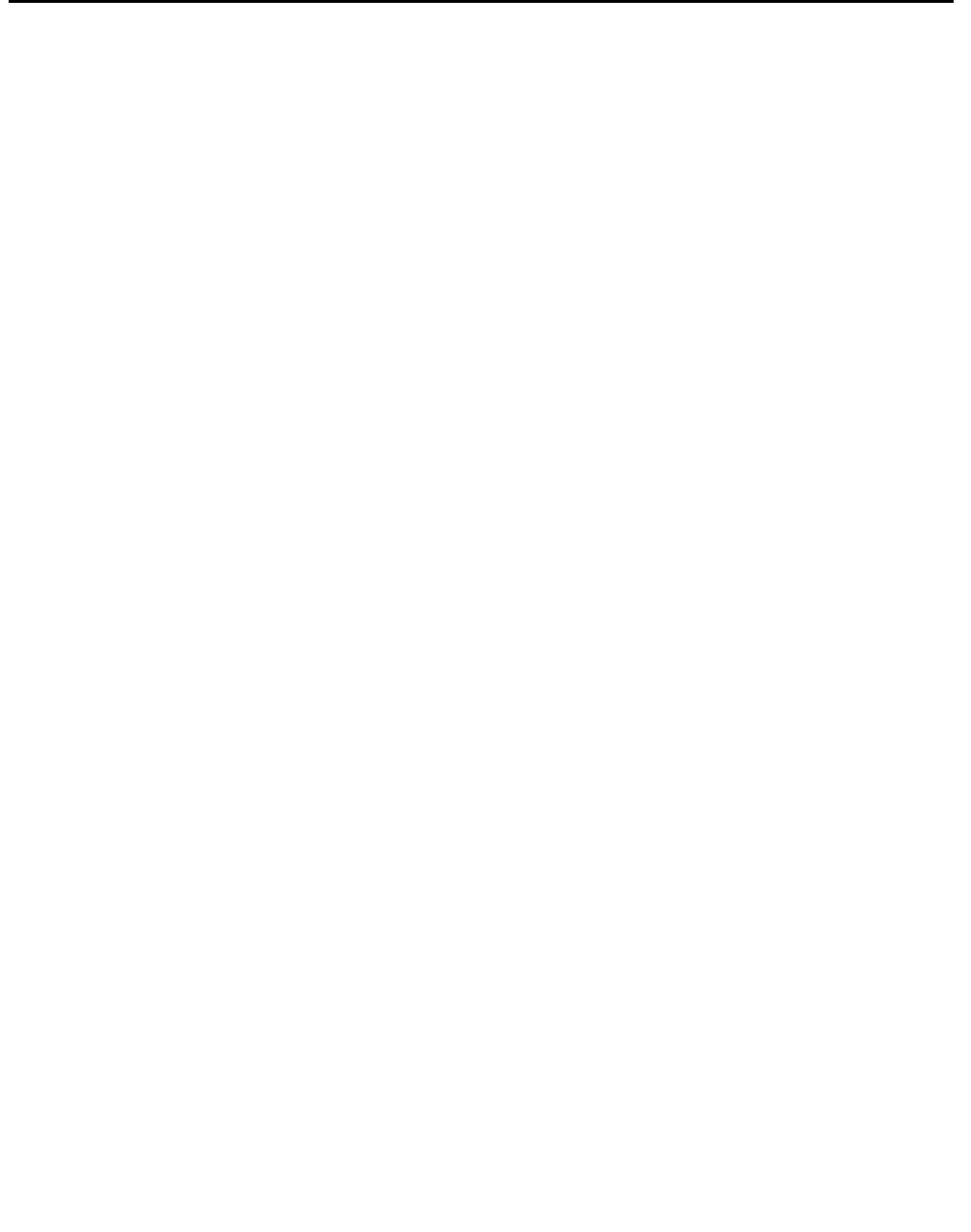
SSG Configuration Backup and Restore
36 Secure Services Gateway (SSG) Maintenance Guide
Restoring the SSG configuration
To restore the SSG configuration:
1. Log onto the machine as the avadmin user
2. Copy the backup file to the home directory of avadmin.
3. Stop the SSG software by entering the following command:
ssg.sh stop
4. Unzip the backup file to a temporary directory. For example:
a. mkdir tempdir
b. cd tempdir
c. tar zfx ~/SSG-<Product Id>-<Date-Time>.tgz
5. Remove the current contents of the SSG Data directory by entering the following command:
rm -fr ~/SSG/Data/*
6. Move the backup data to the SSG Data directory:
mv Backup/* ~/SSG/Data
a. To restore the database, you must do the following steps. Type:
cd ~/SSG/Data/db
b. Type:
gunzip dbdump-2004-05-07.tgz
Note:
Note: The date in the example above should be changed based on the date the backup
was performed.
- This command will expand the file to the filename dbdump-2004-05-07.tar
c. Type:
sudo /etc/init.d/avdb start
d. Type:
pg_restore -v -p 6543 -d avssgdb -a -Ft --no-owner <dbdumpfile_name>.tar
Note:
Note: The restore can take several minutes to complete. Large restores can take
several hours.
7. Restart the SSG software to load the backed up configuration. Type the following command:
ssg.sh start