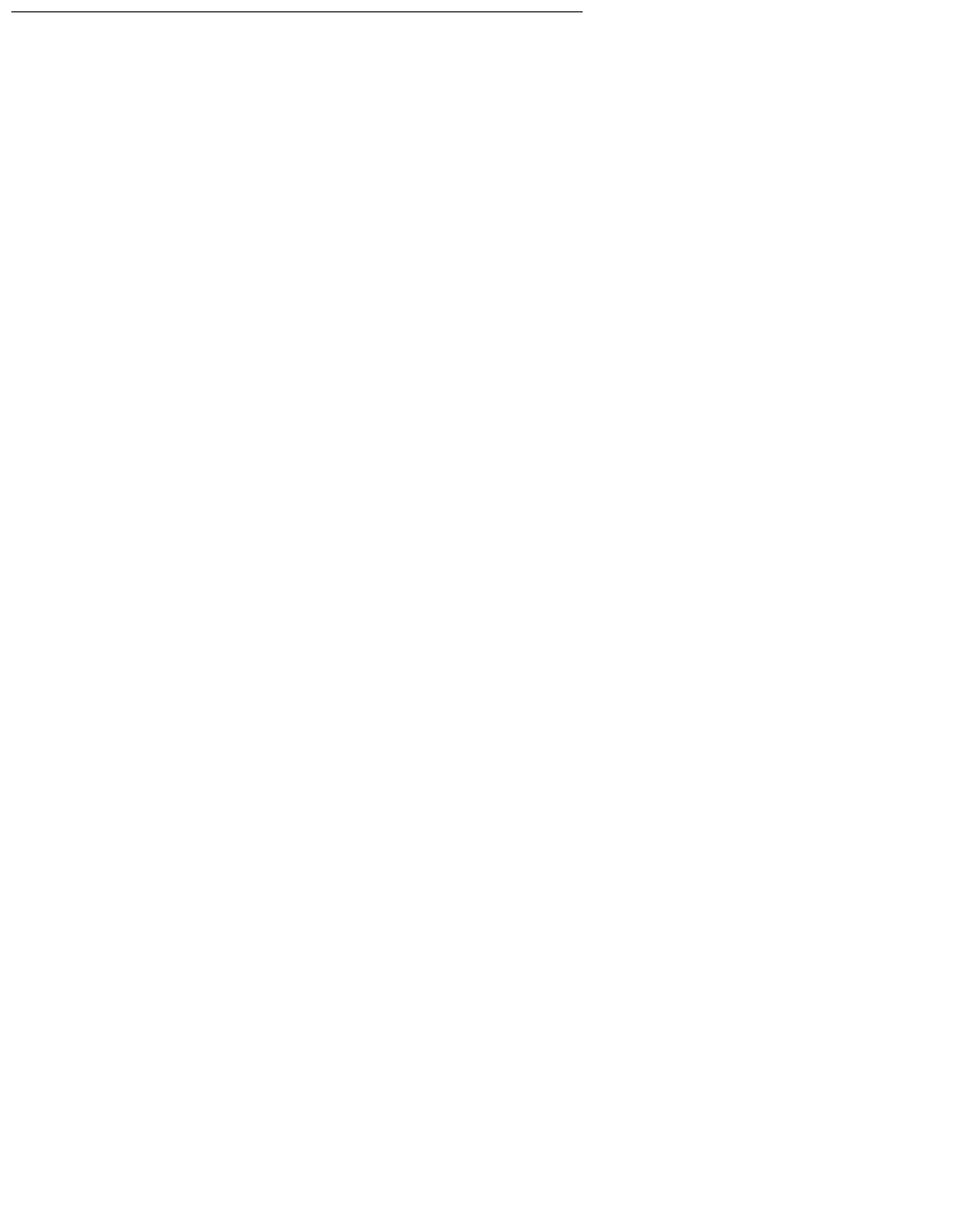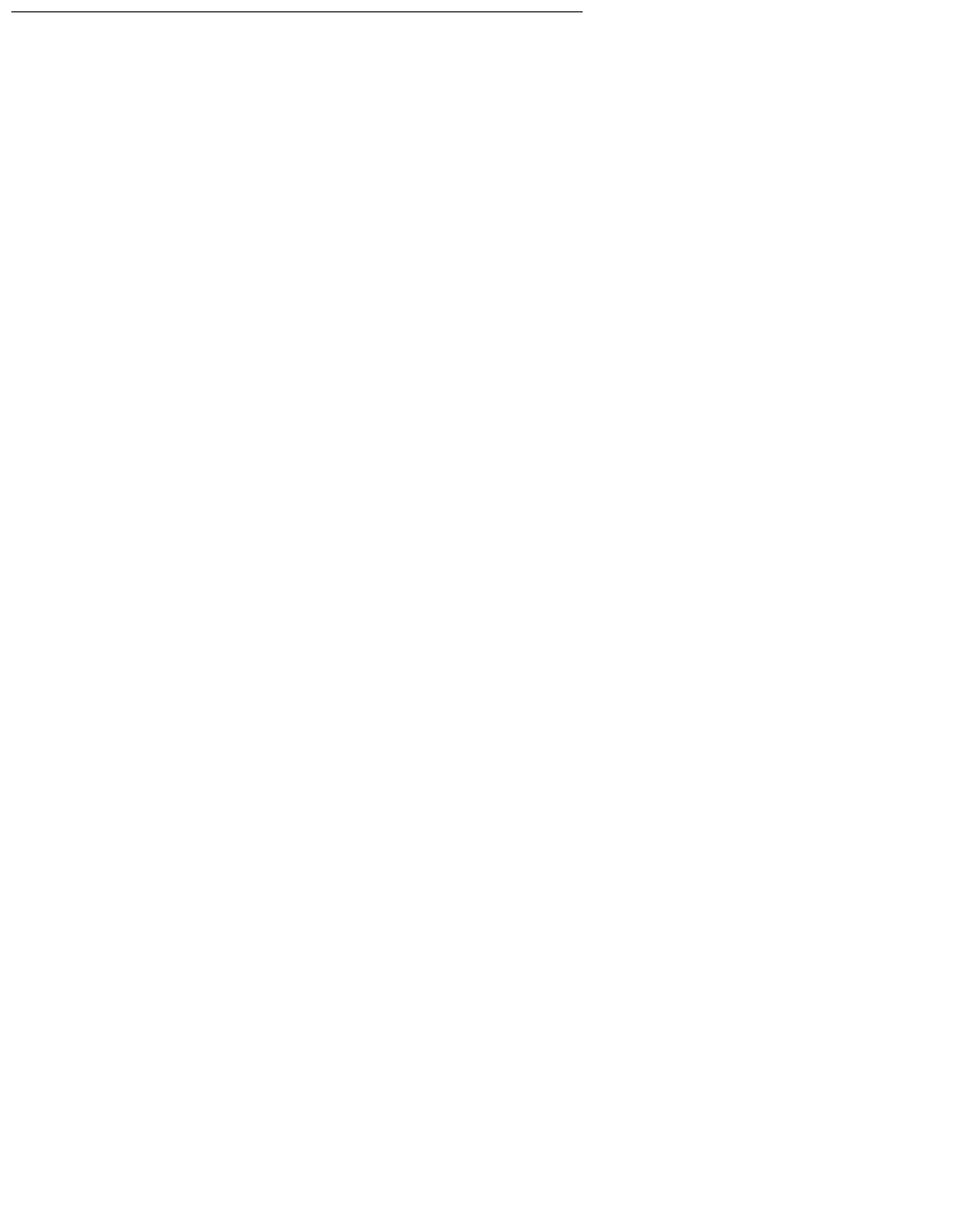
Operating System Recovery
28 Secure Services Gateway (SSG) Maintenance Guide
Booting into rescue mode
Rescue mode provides the ability to boot a small Red Hat Enterprise Linux environment entirely
from a diskette, CD-ROM, or some other boot method instead of the system's hard drive.
During normal operation, the Red Hat Enterprise Linux Server Edition 3.0 system uses files
located on the system’s hard drive to do all functions, including run programs and store files.
However, if you cannot access files on the system’s hard drive, you can use rescue mode to
access the files stored on the system’s hard drive. This is done even if you cannot run Red Hat
Enterprise Linux from the hard drive. Use the following procedure to boot into rescue mode:
1. In order to boot into rescue mode, you must be able to use one of the following methods:
● Using an installation boot diskette.
● Using an installation boot CD-ROM.
● Using the Red Hat Enterprise Linux CD-ROM #1.
2. Add the keyword rescue as a kernel parameter. For example, for an x86 system, type the
following command at the installation boot prompt:
linux rescue
3. Answer the prompts, including which language to use. It also prompts you to select where a
valid rescue image is located. Select from Local CD-ROM, Hard Drive, NFS image, FTP,
or HTTP. The location selected must contain a valid installation tree, and the installation tree
must be for the same version of Red Hat Enterprise Linux as the Red Hat Enterprise Linux
CD ROM #1 from which you booted.
Note:
Note: If you used a boot CD-ROM or diskette to start rescue mode, the installation tree
must be from the same tree from which the media was created. For more
information about how to setup an installation tree on a hard drive, NFS server,
FTP server, or HTTP server, see the Red Hat Enterprise Linux Installation Guide.
4. If you select a rescue image that does not require a network connect, you are asked
whether or not you want to establish a network connection. A network connection is useful if
you need to backup files to a different computer or install some RPM packages from a
shared network location, for example. You will also see the following message:
The rescue environment will now attempt to find your Red Hat
Linux installation and mount it under the directory
/mnt/sysimage. You can then make any changes required to your
system. If you want to proceed with this step choose
'Continue'. You can also choose to mount your file systems
read-only instead of read-write by choosing 'Read-only'.
If for some reason this process fails you can choose 'Skip'
and this step will be skipped and you will go directly to a
command shell.