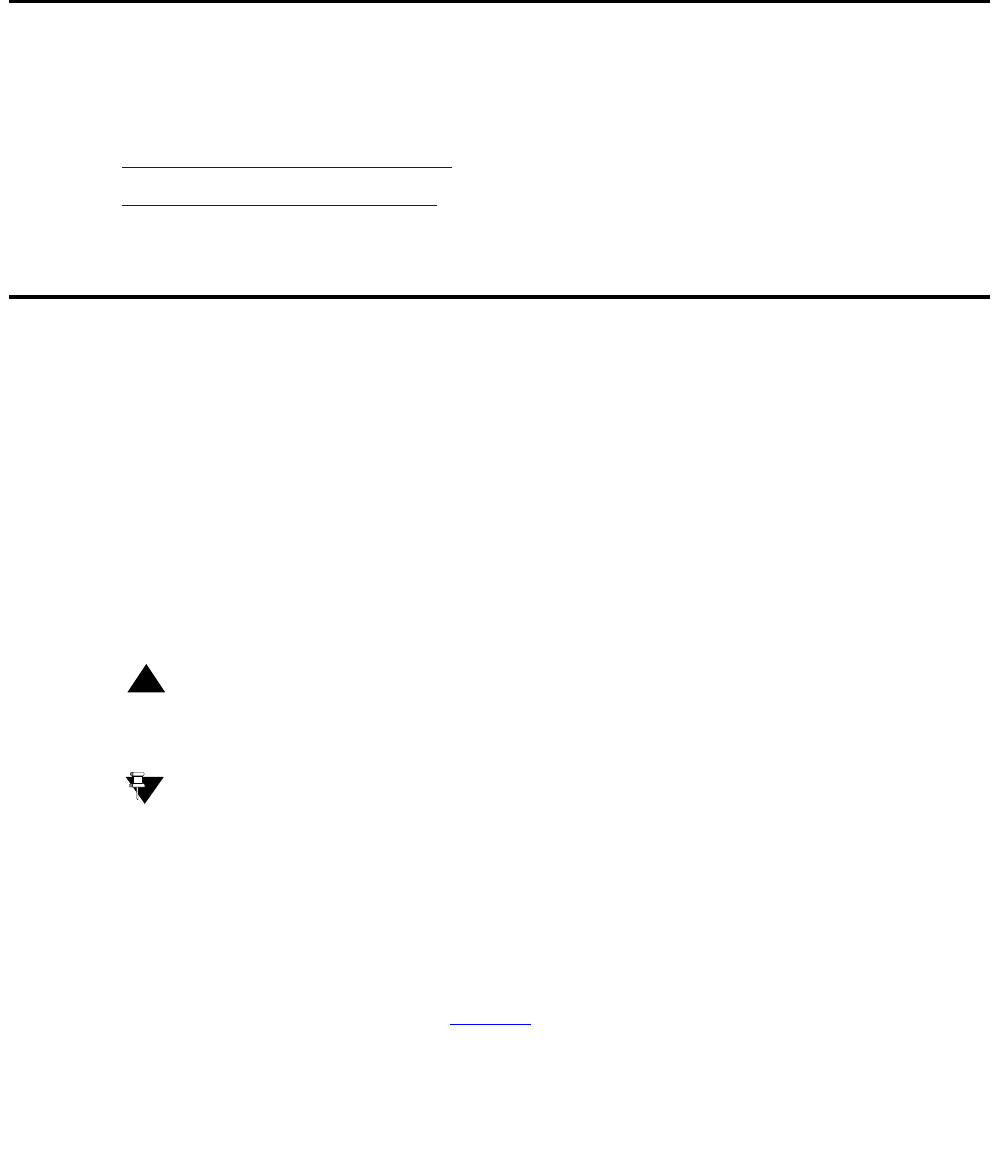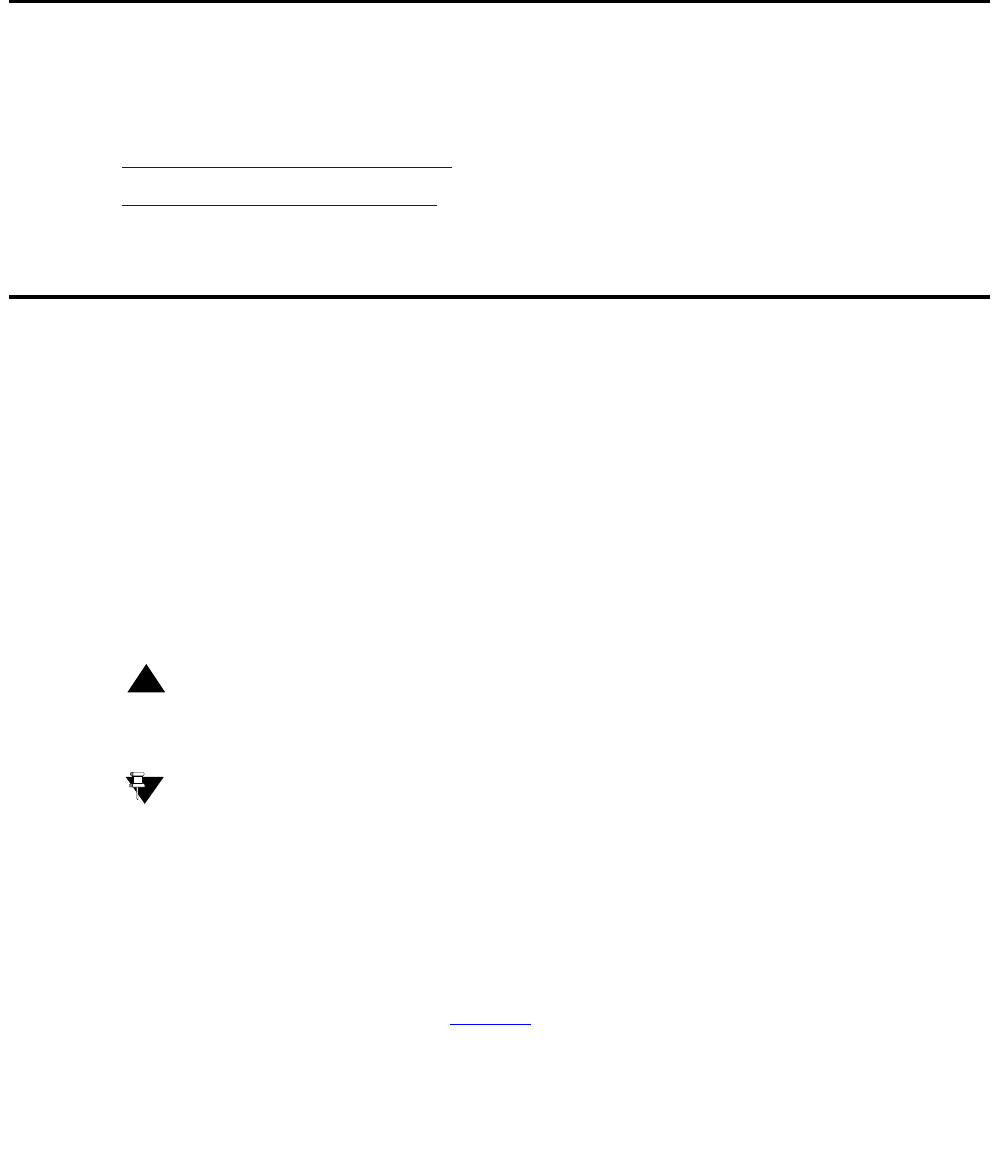
Issue 6 August 2005 33
Chapter 6: SSG Configuration Backup and Restore
Chapter contents
This section describes how to backup and restore the Secure Services Gateway (SSG)
configuration:
● Backing up the SSG configuration
● Restoring the SSG configuration
Backing up the SSG configuration
Avaya recommends that you create a backup copy of configuration information after configuring
SSG, and continue to do backups on a routine basis. The backup process creates a gzip
compressed tar file containing all configuration and log files. The name of the backup file is:
SSG-Backup-<date-time>.tgz, where <date-time> is the date and time the backup occurred.
The Product ID, a 10-digit number used to identify each Avaya device on your network, is
included in the backup filename only if it is configured during installation. In this case, the
backup filename is of the form: SSG-<Product Id>-Backup-<date-time>.tgz.
The backup file is stored on the SSG and can be backed up by any backup management
system for the host. In addition (or if the local host is not backed up), you can opt to copy the
backup file to a remote host when you configure the backup process.
!
Important:
Important: If you configure the backup process to copy the backup data to a remote host, the
upload link to the host must be able to sustain 10 kbps.
Tip:
Tip: The status of each backup is logged in the SSG log. To confirm that backups are
completed successfully, check the log regularly. Successful backups are logged
as informational messages, and backup errors are logged as warnings.
To backup configuration data:
1. From the Main Menu, click Configure SSG. The SSG Configuration page displays.
2. In the Actions column of the Backup Scheduler row, click Edit. The Edit Backup Scheduler
Configuration page displays. See Figure 4
.