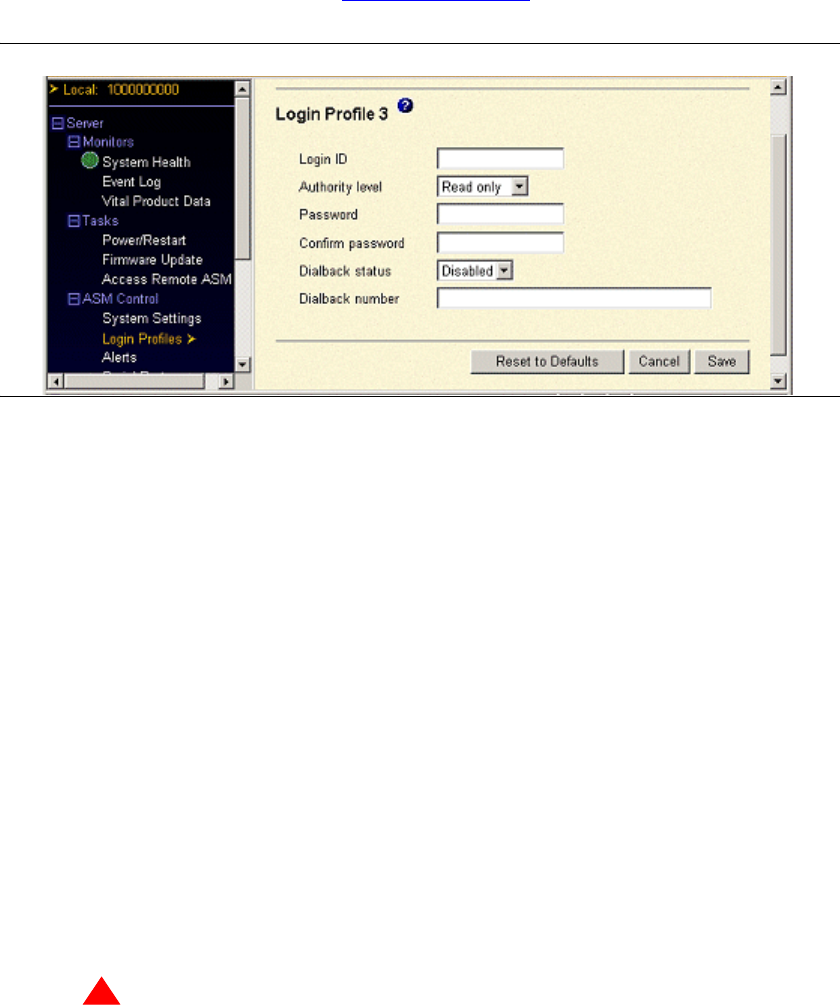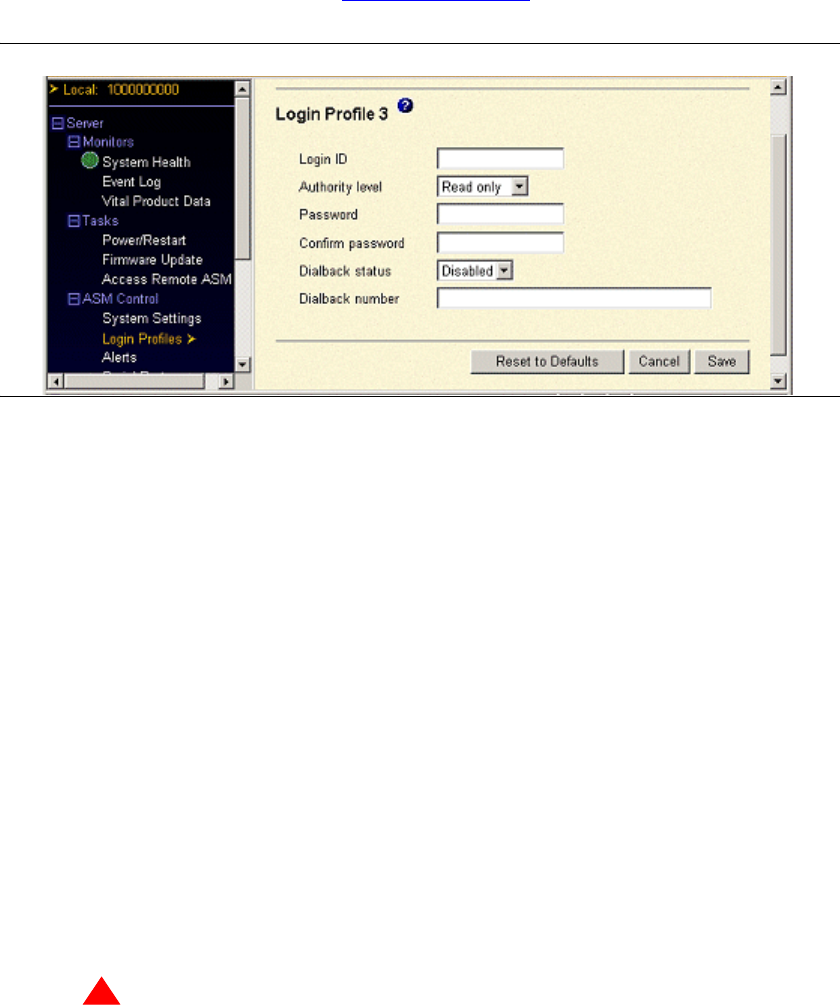
Using the Avaya Remote Supervisor Adapter
Login profiles
Avaya Remote Supervisor Adapter User Guide 29
November 2003
2 Click not used associated with an unused login profile link.
A login profile window opens (see Figure 8, Login profile,
on page 29).
Figure 8: Login profile
3 In the Login ID field [default: craft]: Type a unique login ID consisting of a maximum of 15
characters in length. Valid characters include letter, digits, periods, and underscores.
4 In the Authority level field [default: Read/Write]: Assign permissions of read and write access
or read access only.
• Read only: Gives the user the ability to view a window. Read only users do not have the
permission to perform file transfers, power and restart actions, or remote control functions.
• Read/Write: Gives the user the ability to perform all available actions contained in the RSA Web
interface.
5 In the Password field [default: passw0rd]: Assign a password of at least 5 characters made up of
both alphabetic and numeric characters, one of which must be a non-alphabetic character. Null or
empty passwords are accepted.
6 In the Confirm password field: Type the password again.
NOTE:
The Dialback status and Dialback number fields are not used.
7 Click Save.
The Login Profiles window appears.
8 Scroll down and click Save to save the settings.
!
WARNING:
An Avaya default login profile craft was created to allow first time access. The default password
associated with craft is passw0rd (the 0 is a zero). This password should be changed during the
initial setup of the RSA to avoid potential security exposure. If the Restore Default option was
selected in the navigation pane, the default login will be USERID with the password of
PASSW0RD (the 0 is a zero).