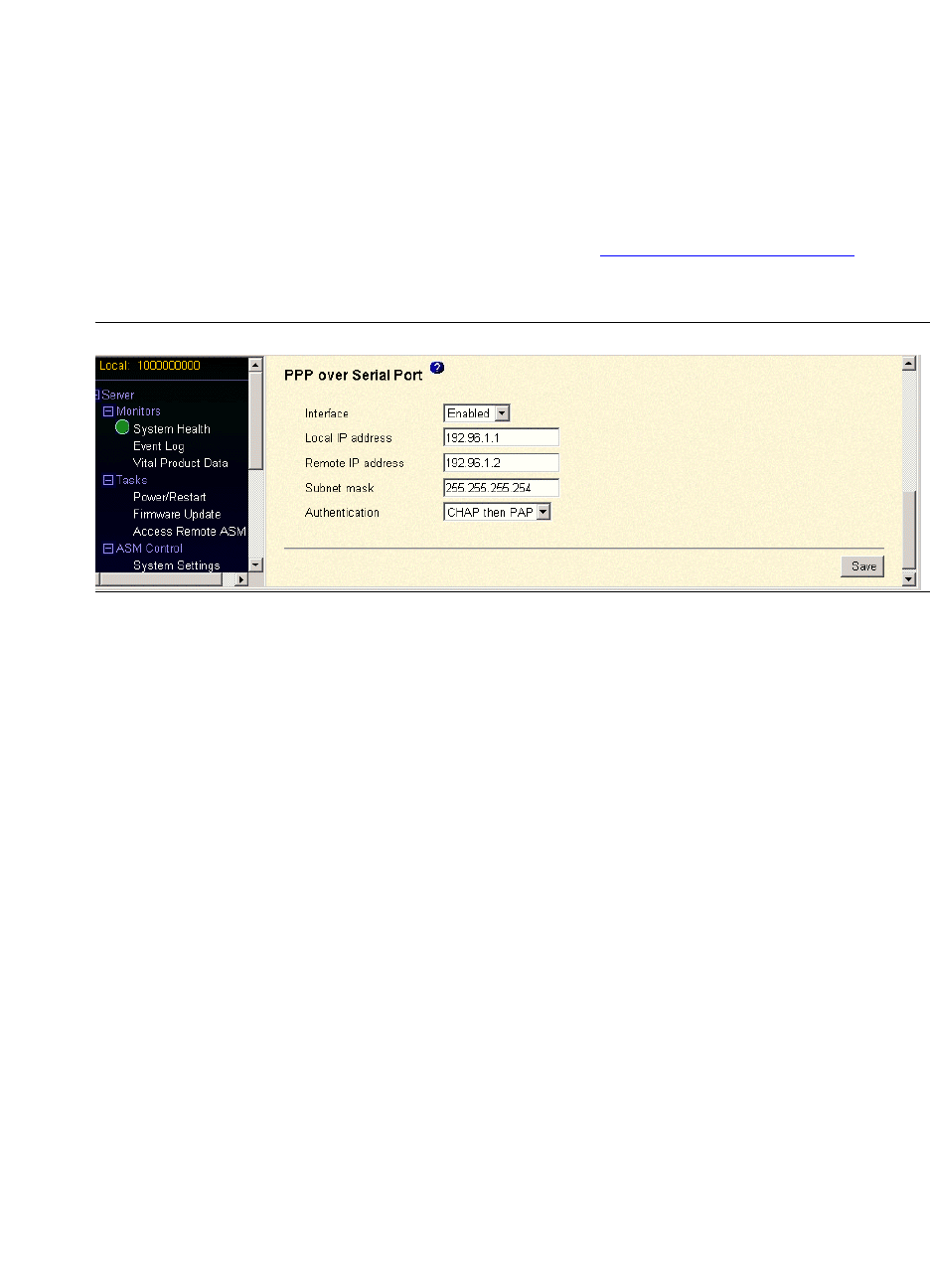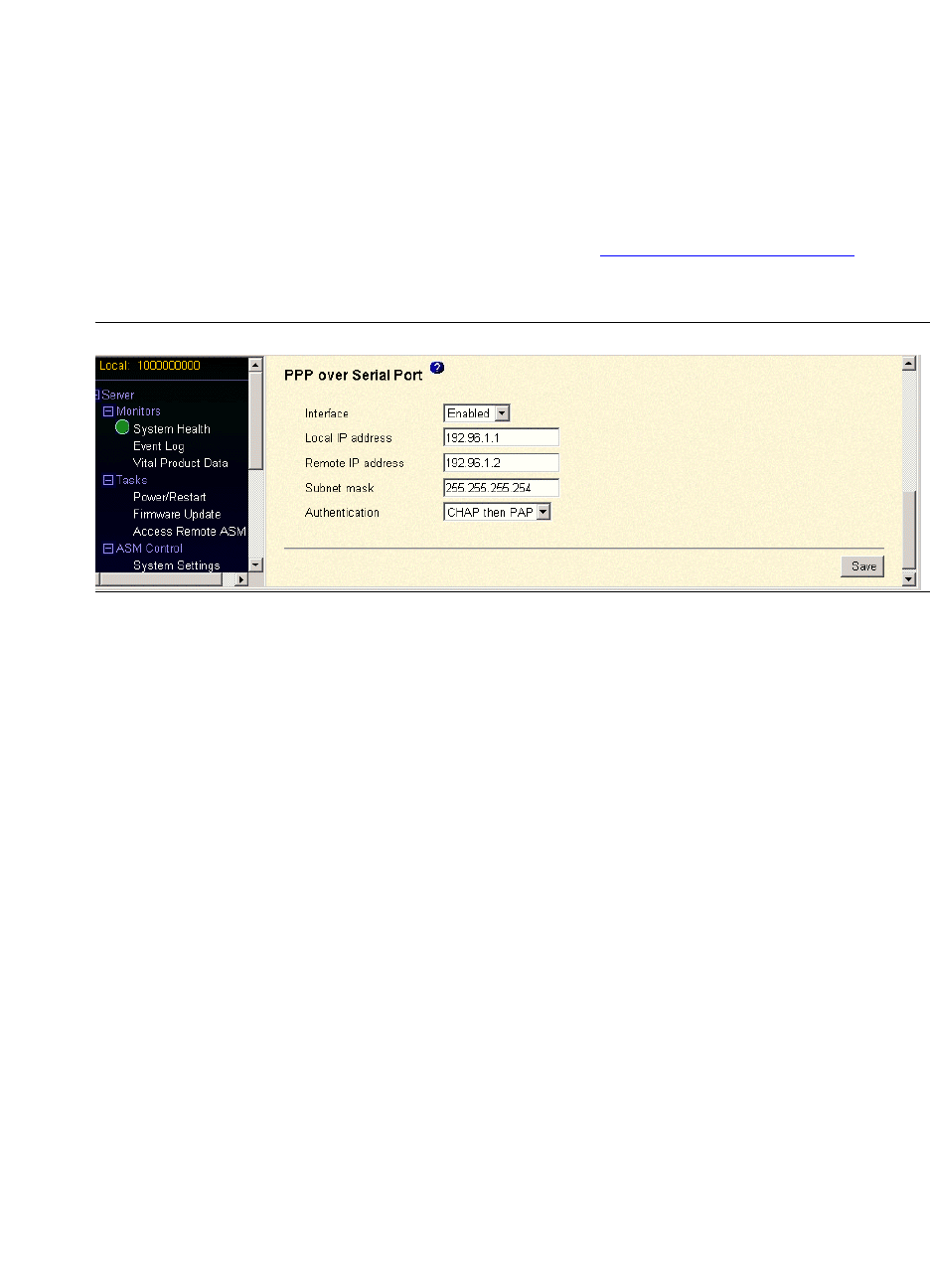
Using the Avaya Remote Supervisor Adapter
Alerts
44 Avaya Remote Supervisor Adapter User Guide
November 2003
Configuring PPP access over a serial port
Use the point-to-point (PPP) access method if you do not have Ethernet access.
NOTE:
Use PPP over the serial port for remote access to the RSA.
To configure PPP over the serial port:
1 In the navigation pane, select Network Interfaces under the ASM Control heading.
2 Scroll down to the PPP over Serial Port selection (see Figure 19, PPP over Serial Port, on page
44).
Figure 19: PPP over Serial Port
3 In the Interface field [default: Disabled]: Select Enabled to use PPP over the serial port.
4 In the Local IP address field [default: 10.4.0.1]: Type the local IP address for the PPP interface
on the RSA. The IP address must consist of four integers ranging from 0 to 255, separated by
periods, no spaces or consecutive periods.
5 In the Remote IP address field [default: 10.4.0.2]: Type the remote IP address that the RSA
assigns to a remote user. The remote IP address must consist of four integers ranging from 0 to
255, separated by periods, no spaces or consecutive periods.
6 In the Subnet mask field [default: 255.255.255.254]: Type the subnet mask for the RSA. The
subnet mask must consist of four integers ranging from 0 to 255, separated by periods, no spaces
or consecutive periods.
7 In the Authentication field [default: CHAP then PAP]: Select the type of authentication
protocol that will be negotiated for a PPP connection:
• CHAP then PAP: When using this setting, authentication tries using CHAP first. If
CHAP was unsuccessful, then PAP is tried as a secondary protocol.
• PAP Only: When using this setting, a two-way handshake procedure is used to validate
the identity of the incoming caller. PAP must be used if a plain text password must be
available to simulate a login at a remote host.
• CHAP Only: When using this setting, a three-way handshake procedure is used to
validate the identity of the incoming caller and any time after the call is established.
CHAP protects against playback and trial-and-error attacks.
8 Click Save to store the changes.
9 You must restart the ASM to activate the Network Protocols changes. To restart ASM, select
Restart ASM under the ASM Control heading in the navigation pane.