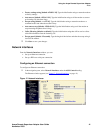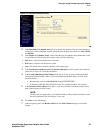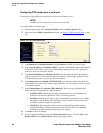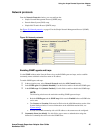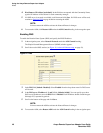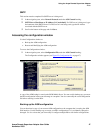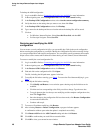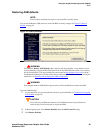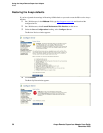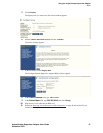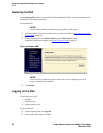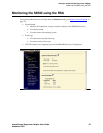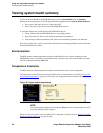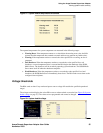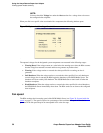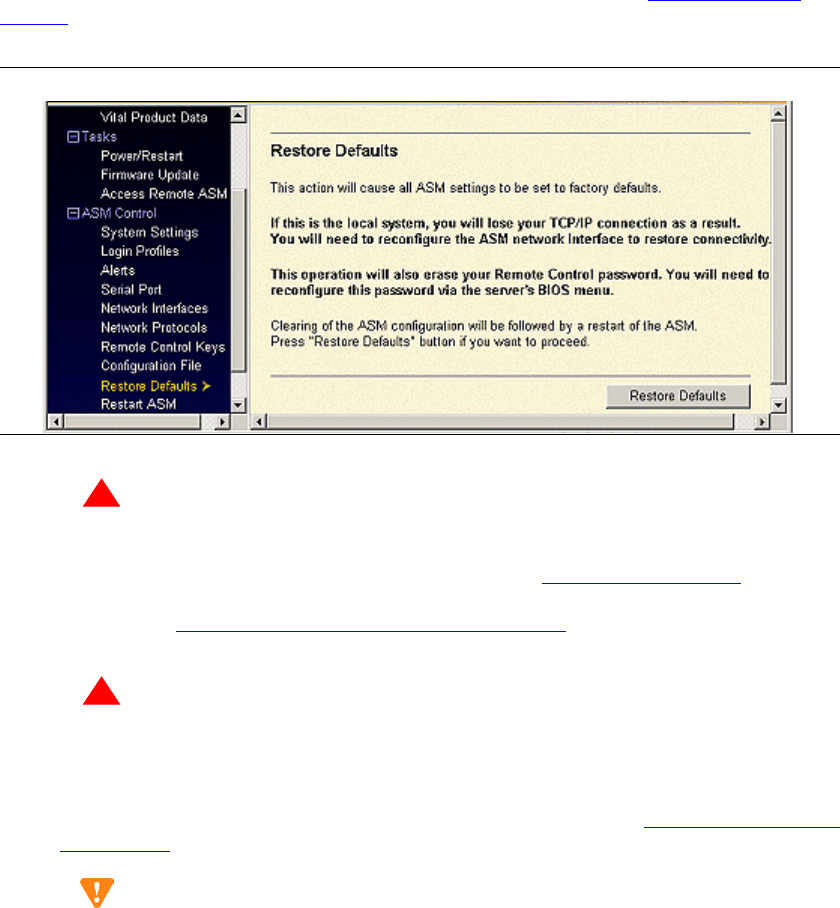
Using the Avaya Remote Supervisor Adapter
Alerts
Avaya Remote Supervisor Adapter User Guide 49
November 2003
Restoring ASM defaults
NOTE:
You must have read/write privileges on your login ID to use this option.
You can use the Restore ASM section to restore the RSA to factory settings. See Figure 23, Restore
defaults, on page 49.
Figure 23: Restore defaults
!
WARNING:
Executing the Restore ASM Defaults option removes the Avaya defaults. Avaya defaults can be
restored manually using the information found in the Avaya RSA Defaults section or by restoring
the Avaya default file. The Avaya default file can be found at http://support.avaya.com
or on the
Communication Manager 2.0 CD for Linux Servers and Gateways. For instructions on restoring the
default file, see Restoring and modifying the ASM configuration
.
!
WARNING:
Executing the Restore ASM Defaults option removes all the modifications made to the RSA.
To restore ASM defaults:
1 Log into the RSA. For more information on how to log into the RSA, see Connecting and logging
in to the RSA on page 20.
CAUTION:
You will loose your Ethernet connection. All modifications and Avaya defaults are
removed and you will not be able to log into the RSA.
2 In the navigation pane, select Restore Defaults under the ASM Control heading.
3 Click Restore Defaults.